Error 429 Too Many Requests is among the most annoying errors you may encounter. This is mainly because this error appears as a gatekeeper, restricting you from visiting the website and making further requests.
The best thing is that this error is quite easy to fix. This guide covers detailed information about the same.
So, if you are looking for a solution to fix error code 429, this detailed guide would be helpful.
So, without any further ado, let’s get started –
What is the Error 429 Too Many Requests?
Web servers typically set a limit of HTTP requests a client could make within a given time frame. And “Error 429 Too Many Requests” is an HTTP status code.
When a web server responds with the HTTP status code 429, aka Error 429 Too Many Requests, it informs you that the client has made more requests than the imposed limit. It is a rate limit error that occurs from the client side, not the server side.
Web servers impose these rate limits to prevent overloading and downtime. These rate limits further act as a protection layer for your web server. It protects your server against DDoS, Brute force, HTTP Flood, and other malicious attacks based on botnets and HTTP requests.
The best thing is that this status code usually accompanies additional information in the response headers. Response headers often include information such as when to retry (If it’s a Retry-After header), details about the rate limits (If it’s a RateLimit header), or both.
Error 429 is often accompanied by an error message explaining the cause of the error. Some of the common variations of these error messages are –
- Error: 429 Too Many Requests
- HTTP Error Status Code 429
- Error 429 (Too Many Requests)
- Error 429: Rate Limit Exceeded
- Error 429: Request Quota Exceeded
Note that these error messages could vary depending on the server or application, but all the time, you would see the HTTP status code or error code 429. And that’s how you could easily identify that it is a rate limit error.
What Causes the HTTP 429 Error?
The error message explains that this error has occurred due to too many requests from the client side, but the error message doesn’t inform the exact cause. This makes troubleshooting this error a bit of a challenging task.
The most common causes that trigger this HTTP status code 429 are –
#1. Overall Resource Limit
Every web server, based on its configuration, has its specific limit of how much traffic it can handle. If your web server receives a sudden surge in traffic and the traffic requests exceed the resource limit, it could take your server down and cause error code 429.
Note that this mostly happens if you are using a shared hosting plan and there is a huge surge in traffic.
#2. Cyber Attack

Brute force attacks are amongst the most common types of attacks that hackers perform to gain unauthorized access to websites and servers. The rapid login requests performed in brute force attack could trigger the “Too Many Requests” error.
Besides that, other malicious attacks such as DDoS, automated bots, and scripting also sent higher requests than a human, which could result in error 429.
#3. Unoptimized Database
If your database is full of junk files, improper indexes, redundant and duplicate files, etc., it will most likely exhaust server resources. And this could trigger error code 429.
#4. Coding Errors
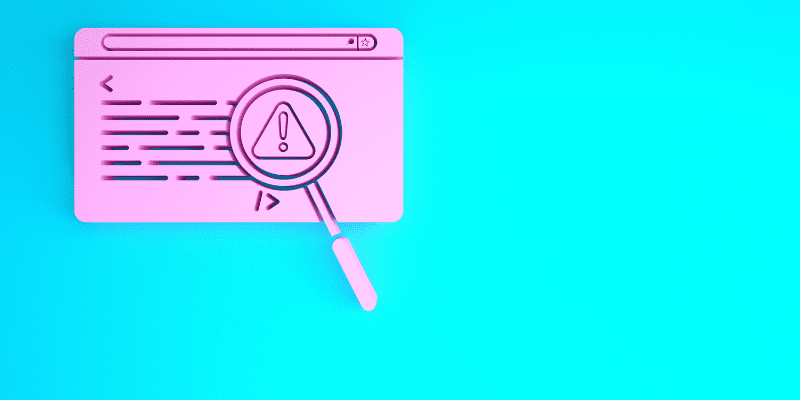
Coding-related errors like inefficiently written programs, unintentional infinite loops, incorrect retry algorithms, and more could create more HTTP requests than usual. This could ultimately result in causing the “Too Many Requests” error.
#5. WordPress Plugins and Themes
While this wouldn’t be the case for everyone, if you use WordPress, consider checking themes and plugins to see if they are causing this error. This most likely happens with themes and plugins that use API keys for authentication.
So, these are some of the most common causes that trigger the Error: 429 Too Many Requests error.
Now that you know the causes, let’s discuss the workarounds you can follow to fix this error.
How to Fix Error 429 Too Many Requests?
Since there could be more than one cause, troubleshooting this error becomes challenging.
In such a situation, it is advised to find the cause first and, after that, apply appropriate fixes. But if you couldn’t find the cause, you could follow the workarounds covered below one by one to fix the error.
To make things easier for you, I will walk you through the basic solutions first, and then we will move forward to the advanced ones while fixing the potential causes.
#1. Just Wait
Whether you’re a developer or a regular internet user, if you have experienced this error for the first time, I recommend waiting a few minutes. Since it is a rate limit error, it will most likely get automatically resolved after reaching the time limit configured in the rate limit configuration or service policies.
I’d suggest giving it around five to ten minutes. Since the rate limit varies significantly from server to server and depends on server configuration, it could take up to 10 minutes.
Developers, however, can locate the rate configuration file or configuration settings on their server’s control panel or file manager and reconfigure the rate limit if they want.
#2. Clear Your Browser’s Cache
Very often, it has been noticed that this HTTP error could occur due to cache-related issues. Therefore, you should try clearing browser cache files to see if that could fix this error.
However, the exact steps to clear browser cache vary from browser to browser, but the process will be similar.
Here, I am demonstrating the steps to clear your browser’s cache in Google Chrome –
Step 1: First of all, launch your browser.
Step 2: Now, click on the three vertical dots located at the top right corner.
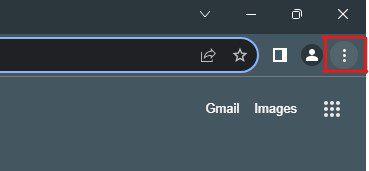
Step 3: From the drop-down menu, select the History option and then select the History option again.
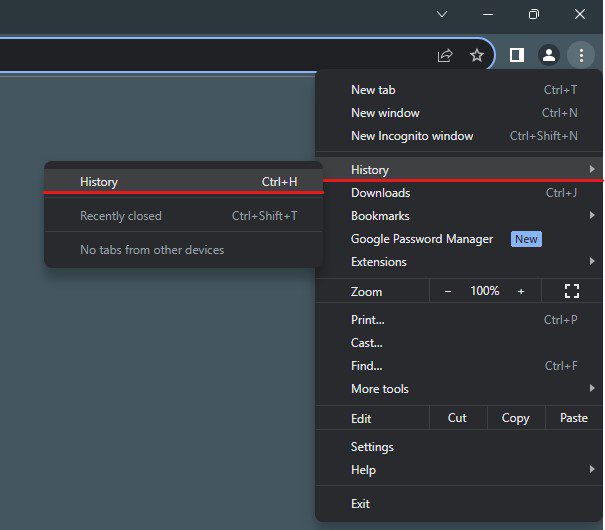
Step 4: Click on the Clear browsing data option from the left sidebar. It will open a new tab along with a pop-up for you.

Step 5: Here, select the time range of a minimum of 24 hours and only keep the Cached images and files option checked.
Step 6: Click on the Clear data button.
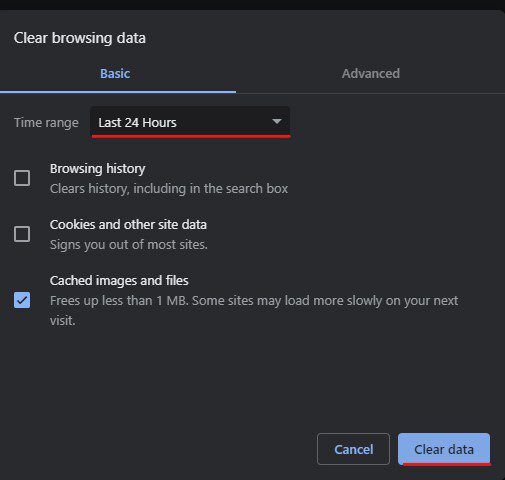
Once the cached data is cleared, revisit the website to see if the Error code 429 has been fixed. If the error still exists, follow the next workaround.
#3. Flush DNS Data
DNS data also contains information about the domain name and IP address mapping. If the DNS data on your computer has been outdated or corrupted, it could lead to the Error: 429 Too Many Requests error.
The best you can do in such a situation is to flush your DNS data. Doing so will force your computer to collect the latest DNS information, which could ultimately fix the errors related to DNS data.
To flush DNS data, you need to follow these simple steps –
Step 1: First of all, press the Win+R key together to launch Run.
Step 2: Type cmd and hit Enter to launch the Command Prompt.
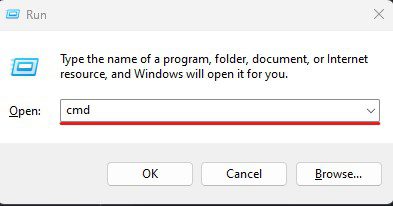
Step 3: Type the ipconfig /flushdns command and hit Enter.
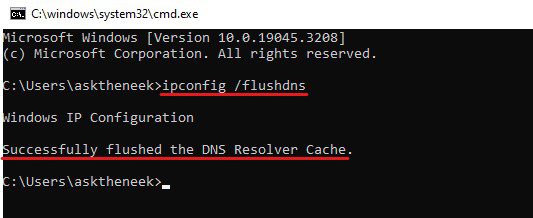
Step 4: After that, you will see a message stating, “Successfully flushed the DNS Resolver Cache,” informing you that the DNS cache has been flushed successfully.
Now, visit the website again to see if the error has been fixed.
#4. Use a Content Delivery Network
If you are facing this error repeatedly, you should use a content delivery network.
Content delivery networks, such as Cloudflare, Google Cloud CDN, Amazon CloudFront, etc., basically comprise a network of servers distributed globally. When you use a CDN, all these servers replicate and cache static files from your server, such as images, videos, etc.
So, every time a user visits your website, CDN delivers static files from the nearest server. As a result, your web server receives fewer requests, and the user gets a faster load time.
#5. Optimize Your Database
Optimizing your database is one of the most important things you should consider to avoid errors like error code 429. Plus, a well-optimized database also offers better efficiency, performance, and reliability of the application.
On the flip side, an unoptimized database could unnecessarily add load on your server and send excessive requests, which ultimately could cause the rate limit error 429.
While the exact steps to optimize a database could vary significantly, these are a few tips you should consider –
- Analyze slow-running queries, understand query execution plans, and, if needed, rewrite queries to deliver fast results.
- If you have any SQL code you use repeatedly, save it as a stored procedure. This way, the SQL code could be executed with a single call, reducing the network traffic and overall response time.
- Implement a caching mechanism for files that are frequently accessed. You can pair it with CDN for much better results.
#6. Configure Rate Limits
Since this error message explains that it has occurred due to too many requests, you can fix the error simply by configuring rate limits.
You can configure rate limits on a web server on your own. However, the exact steps that need to be followed to configure rate limits vary significantly from server to server. You can find the detailed guide on rate limit configuration for your server on Google.
On the other hand, if you are using any API or are on a shared hosting plan, you may need to contact the customer support team.
#7. Change Default Admin Login URL
Since brute force attacks could cause this error 429, changing the default login URL can help you fix the error.
When you change the login URL, brute-force bots will have difficulty finding the target URL. As a result, your server will receive fewer login requests, and the error will be fixed.
Even though changing default login pages is a great technique to protect your website from bot attacks, we recommend checking if there is any sudden surge in traffic. If there is a sudden surge and if it’s mostly on login pages, then change the login URL immediately.
Besides brute force, a sudden surge in traffic could also be because of DDoS or other bot attacks. If so, deploy a DDoS protection rule or bot protection shield from CDN.
#8. Disable WordPress Theme and Plugins
This workaround is exclusively for our readers who are using WordPress CMS for their websites.
If you are using
If that is the case, the first thing you should do is disable all the plugins.
Here is how you can disable WordPress plugins:
Step 1: First of all, log into your website’s WordPress Admin dashboard.
Step 2: Click on the Plugins option from the left sidebar.
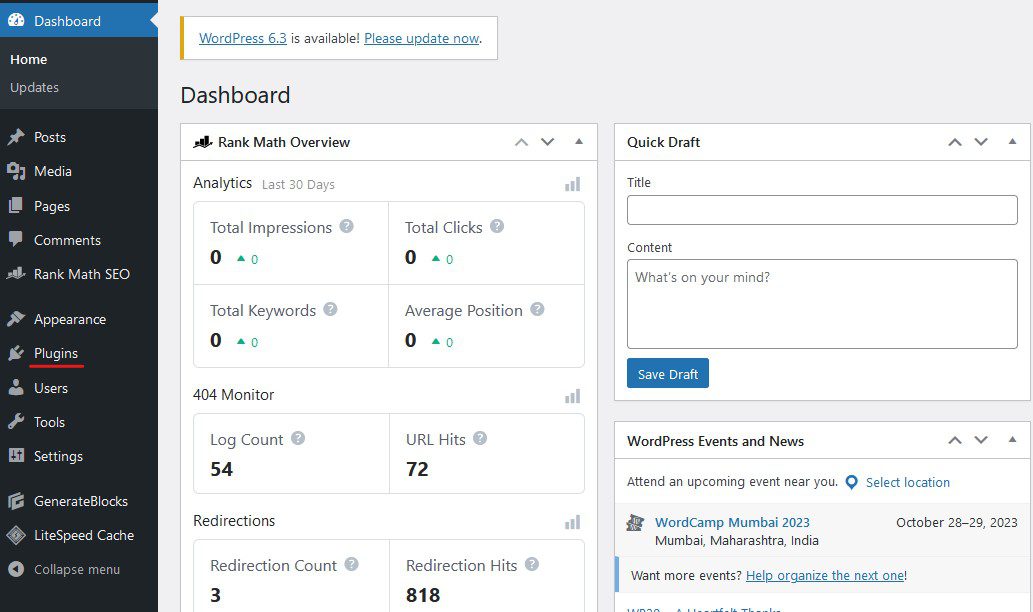
Step 3: Select the check box located before the Plugin column to select all the plugins.
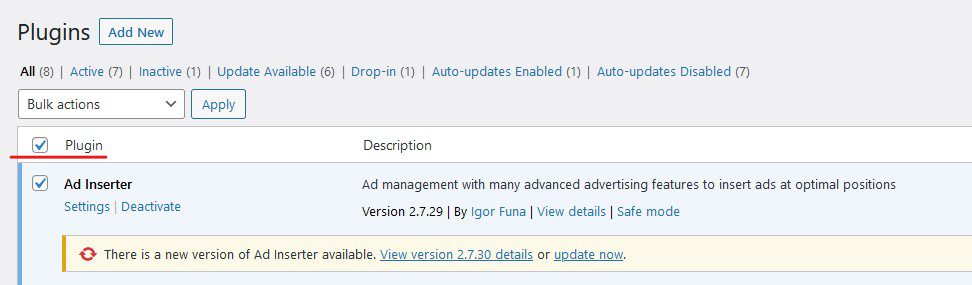
Step 4: Select the Deactivate option from the drop-down menu and then select the Apply button.
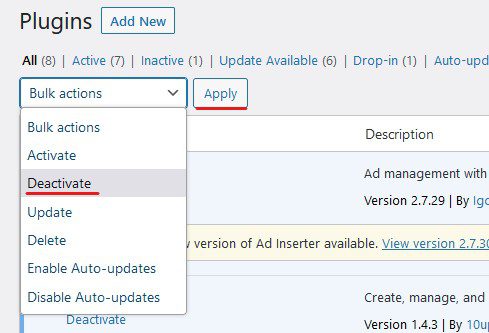
If disabling plugins has fixed the error, we need to find the culprit. Simply enable all the plugins one by one to see which is causing the issue. Once you find that plugin, delete it and install its fresh copy.
But if plugins aren’t the culprit, there might be some issues with your theme. This is mostly the case for people who use nulled themes or themes that heavily rely on API authentications.
To check that, you need to deactivate the current WordPress theme and shift back to the WordPress default.
Follow these steps to enable the default WordPress theme –
Step 1: Log into your WordPress Admin dashboard.
Step 2: Select the Appearance option from the left sidebar. It will most likely take you to the Themes page, but if it doesn’t, click the Themes option.
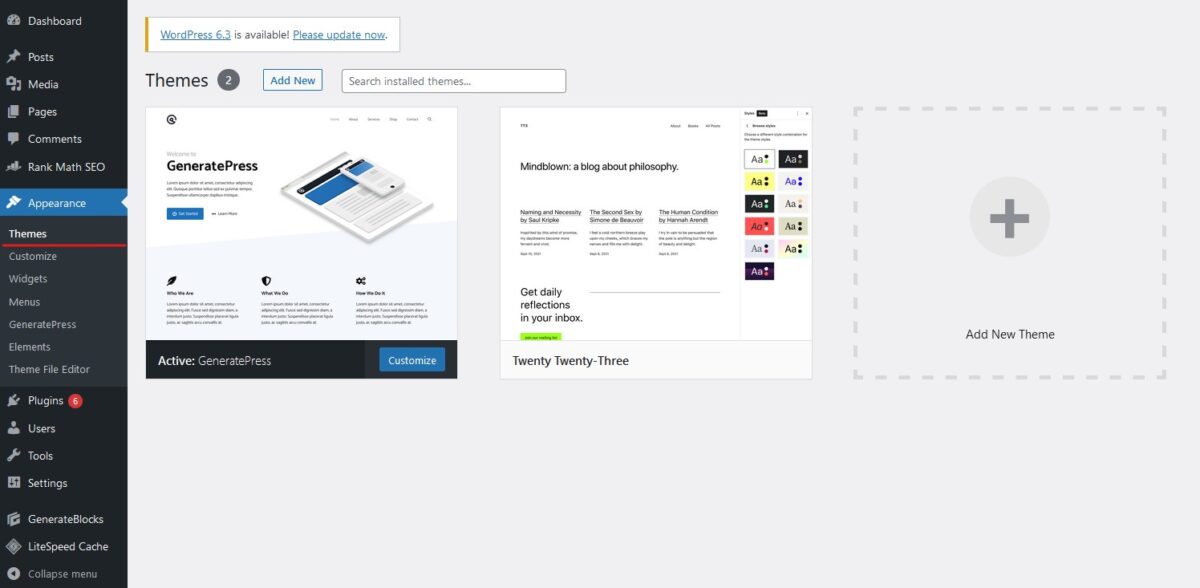
Step 3: Make sure you have the WordPress default theme installed. If you deleted the default WordPress theme, install it back.
Step 4: Now, locate the default WordPress theme and click on the Activate button.
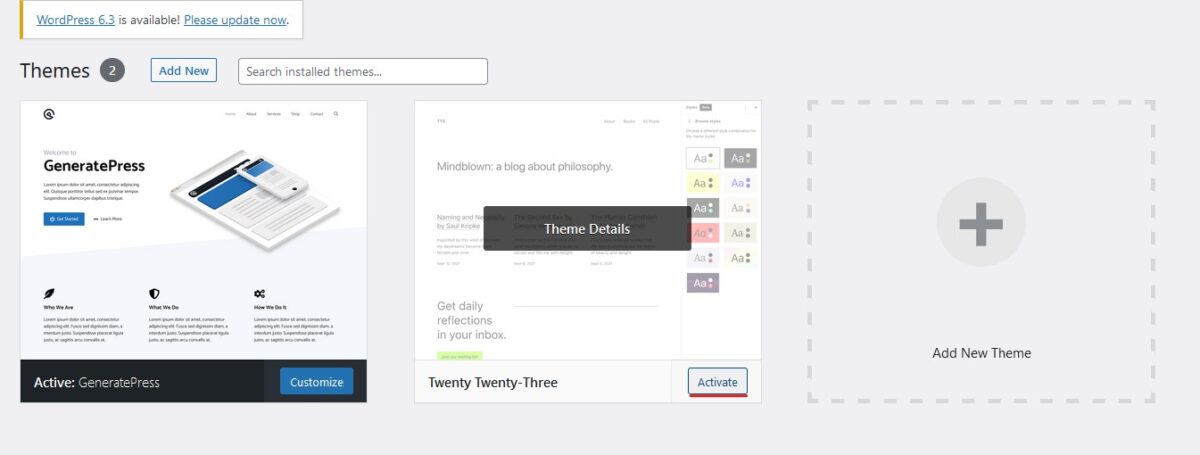
That’s it. Now, check if the error is fixed. If it is, there is definitely some issue with the theme you are using. It could be related to bugs, misconfigured theme files, code, or anything.
#9. Check CPU and Memory Usage
If none of the above-shared solutions has worked for you, you may need to upgrade your hosting plan. But before doing that, I’d recommend checking whether you really need an upgrade.
You can check your CPU and memory usage to understand if you need to upgrade your hosting plan. Depending on your hosting provider, the steps to check CPU and memory usage could vary significantly.
However, you could find resource usage information in the web hosting control panel, such as cPanel or the hosting dashboard.
You can consider optimizing your website resources if your website is red-lining these limits. But if that doesn’t help, just upgrade your hosting plan, and that would fix the error.
#10. Contact Your Hosting Provider
So far, we have tried all the possible workarounds that could fix the HTTP Error: 429 Too Many Requests. But if the error still exists, then it’s most likely not your fault.
Some web hosting providers provide an additional layer of security, which sometimes could block requests from third-party services that generate large numbers of requests. As a result, you face this HTTP error. Besides that, there might be some other rules deployed by your hosting provider.
Since you cannot configure these rules from your end, you need the help of your hosting provider.
Almost all hosting providers provide an option to raise tickets. You can raise a ticket to inform them about the issue you are dealing with. Besides that, if your hosting provider offers telephonic or live chat support, you can use that.
Elaborate the entire scenario and inform them about the workarounds you tried.
Closing Comments
There you have it – a detailed guide covering how to fix the Error: 429 Too Many Requests error.
HTTP status code 429 is quite common for websites that generate heavy traffic. Exceeded rate limits, unoptimized databases, and exhausted resource limits are among the most common causes of this error. But the list doesn’t end here.
Since there could be various causes, troubleshooting this error becomes a task. But if you follow the right approach, you can fix this error in no time.
Next, check out hacks to make your website load at lightning speed.

