Ever wanted a quick and free solution to map out the entire local network? How about a simple tool to locate online devices, turn them on/off, and access their files?
Advanced IP Scanner is one such utility that offers all this and more within a minimalist interface. You can simply do away with IP scans or install its sister software, Radmin, for full remote desktop access.
In the following sections, I have highlighted how to use Advanced IP Scanner, its benefits, and a few shortcomings.
Advanced IP Scanner: An overview
Advanced IP Scanner is from Famatech, a company that is best known for its remote control software Radmin. Its network scanner helps scan LAN devices, access shared folders, and remotely control devices (with Radmin and RDP).
This is 100% free and exclusively available for Microsoft Windows.
Top Advanced IP Scanner features
Easy to access
You can detect Wi-Fi routers, wireless devices, shared folders, FTP, and other network devices with a click. Alternatively, it supports scanning devices within an IP range.
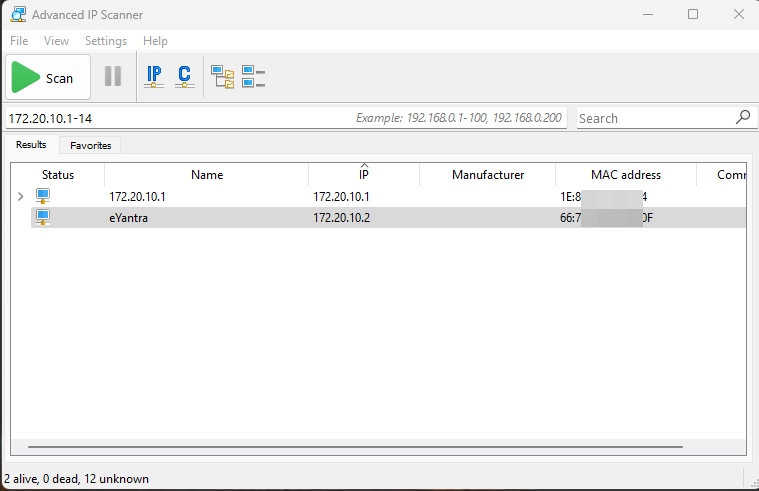
Radmin and RDP
In addition to network scanning, it can help in remote device management. With Radmin (remote desktop software from the same vendor), admins can text/voice chat, transfer files, trace route, establish Telnet connections, SSH, turn a remote PC on/off, and take full control of devices on the LAN.
Its Tools menu offers different protocols (including HTTP, HTTPS, SSH, and RDP) to connect to local devices.
Data export
Advanced IP scanners’ interface allows exporting scan results as CSV, XML, and HTML. You can choose single, multiple, or all devices at once for export.
Favorites
This allows grouping frequently used machines as Favorites. It helps in working on a particular list exclusively.
You can also download the list of favorites via export.
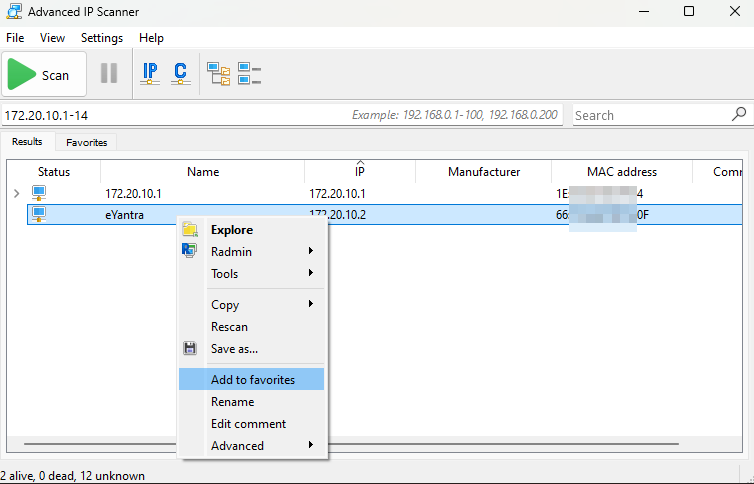
Scanning
Advanced IP Scanner enables IT admins to choose resources to scan, including HTTP/HTTPS connections, FTP, shared folders and devices, NetBIOS devices, RDP, and more.
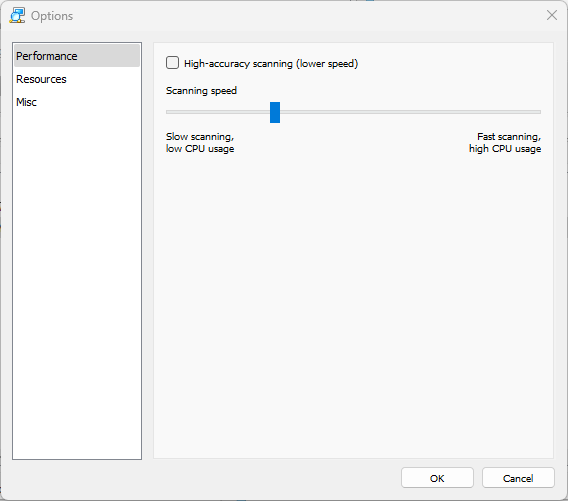
You can also adjust the scanning speed. Lower speed scans each device multiple times, providing more accurate results. Higher speed, on the other hand, uses more system resources to output in less time and can also result in inconsistencies.
Wake On LAN
This enables to wake select or all devices from a lower power state. However, this will work only with devices having an identified MAC address.
So, if you have the scan results with some device not showing a MAC address, try running the scan again (with the slowest speed). You should also try scanning with administrator privileges.
Portability
You can use this tool on your computer without installing it. This option is available during setup, allowing a full installation or using it as a portable tool.
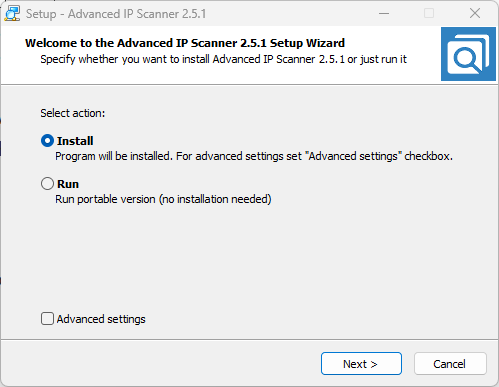
The latter has no apparent disadvantages, and you can still enjoy the features without it creating a permanent presence in the system directory.
How to use Advanced IP Scanner?
Advanced IP Scanner is entirely free to download and use on a PC with Windows 11, 10, 8, and 7.
Step 1: After downloading and installing, it opens with a blank screen, waiting to scan the local area network. You can press the big Scan button on the top left to begin if you’ve configured the settings already.
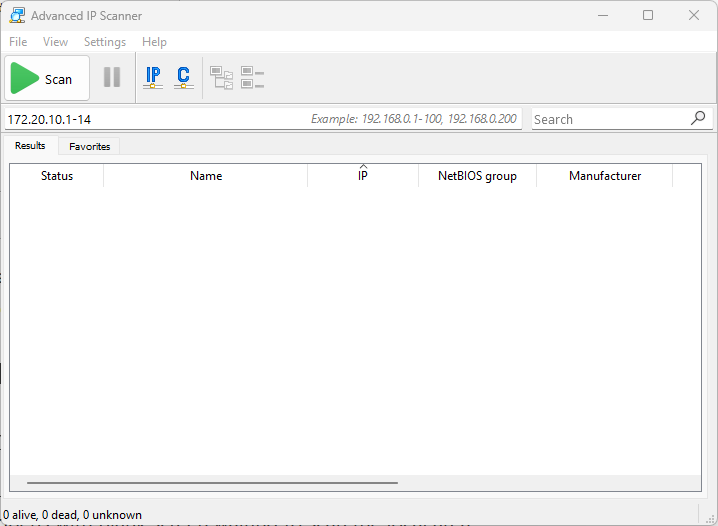
Step 2: While not necessary, you can first choose the resources to scan. Click Settings>Options and Resources from the left pane. Select all that apply and run the Scan again if required.
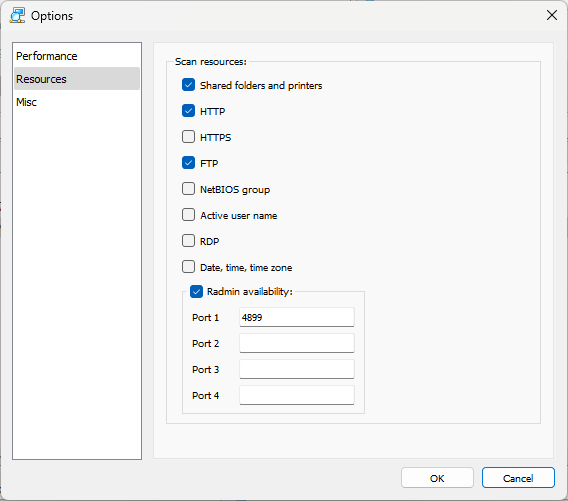
Step 3: Check the scanned devices. Run the scan with the lowest speed (Settings>Options>Performance) for better coverage.
Step 4 (Optional): You can also scan the network within an IP range.

What did I like?
- A 100% free IP scanner with a minimalist interface—what’s there to dislike (explained in the next section 👇).
- You can remotely access and control LAN devices via RDP and Radmin, which is nothing short of a boon for the IT admins.
- Portable, in addition to standard installation.
What didn’t I like?
- Advanced IP Scanner is a free tool that attackers or careless/rogue employees can also misuse without getting noticed. If left unmonitored, IT admins will hardly know if someone is scanning the network, IP addresses, and device information without proper authorization.
- Remote control access isn’t free. You have to get Radmin (a separate product), which is paid after its 30-day free trial.
- Not a major con, but some of its competitors (such as Nmap) also allow deep port scans, a functionality it currently lacks.
Advanced IP Scanner alternatives
There are many alternatives to Advanced IP Scanner as listed below.
- Angry IP Scanner: An open-source, cross-platform IP scanner available for Windows, macOS, and Linux for free. Lightweight and fast.
- Nmap: One of the most popular free and open-source network mappers, Nmap. While the original is primarily CLI-based, it also now has an official GUI (Zenmap). Available for Linux, Windows, Mac OS X, BSD, and more.
- Lansweeper: 100% Free IP scanner for Windows and Mac, providing detailed device information.
- NetSetMan Pro: IP Scan and remote access (Wake on LAN and shutdown/reboot).
- Spiceworks: Get basic (ex., OS and MAC address) or detailed information (ex., CPU, RAM, and installed software) as required.
Frequently Asked Questions (FAQs)
Advanced IP Scanner is not a port scanning utility. It provides device name, IP address, MAC address, and other basic information.
Yes. However, IT admins must monitor its use on their network.
Yes. You can save and export the list in .html, .csv, and .xml formats. It also allows grouping specific devices as favorites.
-
 EditorUsha, the editor-in-chief of Geekflare, is a tech-savvy and experienced marketer with a Master’s degree in Computer Applications. She has over a decade of experience in the tech industry, starting as a software engineer and then moving into digital marketing and team management.
EditorUsha, the editor-in-chief of Geekflare, is a tech-savvy and experienced marketer with a Master’s degree in Computer Applications. She has over a decade of experience in the tech industry, starting as a software engineer and then moving into digital marketing and team management.


