Look at your CPU or laptop and count how many ports there are. Now, count how many ports you are familiar with and use?
Chances are, most people won’t know the purpose of any port other than the USB or HDMI. But if you want to reap your computer’s full potential, you need to familiarise yourself with the entire anatomy of the device.
Ports are the sole communication medium between our computers and external devices. To understand your computer, you need to understand all its outlets.
In this post, we’ll talk about various types of computer ports and how you can use them to better communicate with your computer. Yes, it’s still cool to know about computers😉. Let’s get into it!
What’s a Computer Port?
A computer port is a physical docking point that connects a computer with an external device to transmit data and give us the desired output. It’s essentially the interface (point of communication) between an external device and the PC’s motherboard.
There are two ends to connectors: the female end (the port), located on the motherboard, and the male end, which consists of a plug. When these two are linked, a connection and communication is established.
Computers have several different ports for different inputs and outputs. The one which we are familiar with the most is the Serial Port. It connects with external devices like a mouse and keyboard. This interface uses a serial protocol, transmitting the data over a single communication line, one bit at a time.
Apart from a serial port, several ports are available on PCs and laptops, both new and old, depending upon the manufacturing year. Knowing all about these ports can give you an advantage, as you could unleash the full potential of your device and make transmitting data easier.
It’s not necessary that your computer may have all the ports that are in existence out there. The number and types of ports in the anatomy of the computer differ based on the brand, model, year, and purpose of manufacturing a specific device.
For instance, the PS/2 port, invented by the computer company IBM, was used in the old computers. They have now been replaced by USB.
Let’s discuss all the common types of computer ports in existence or have existed at some point in time. The more you know, the better.
Serial Port
A serial port is one of the most commonly found ports in nearly all computers. The asynchronous port is used to connect peripheral devices to a computer, after which the information can be sent or received sequentially, one bit at a time.

A serial port has been around for a long time and has been used to connect several types of external devices, including a mouse, keyboard, gaming controllers, and even modems.
It’s also referred to as the COM port or RS-232 port and has a slower data transfer rate than the Parallel port (which I’ll explain next).
Serial ports are of two types – the DB25 and the DB9. DB25 comes with 25 pins (it’s in the name), while DB9 comes with 9 pins.
Parallel Port
Developed by Epson, the next most common port found in computers is the parallel port. It can send and receive several bits of data simultaneously, making it more powerful than a serial port, with a higher speed.

The port is mostly used to connect printers and scanners to the computer. It comes with 25 pins. As with serial ports, USB ports supersede parallel ports, so you won’t find this port in most modern computers.
USB flaunts a faster data transfer speed with a smaller connection. Parallel ports also go by the names of Centronics interface, Centronics port, Printer Port, Line Printer Port, and Centronics connector.
Game Port
The game port is another port found in old IBM computers, now replaced by USB. As the name suggests, the I/O connector was formerly used to connect gaming external hardware, such as gamepads, joysticks, and other external devices that allow you to play games on the computer.

It’s a 15-pin socket and was later integrated with the sound cards. You won’t find this port in modern devices, as USB superseded it.
Also read: Best Intel Motherboards for Gaming
VGA
VGA (or Video Graphics Array) is the port the monitor uses to connect to a PC’s video card. The connector transmits video signals to a computer via a peripheral device.

When HDMI was not in the trend, they used VGA. This connector empowered color display screens, but the display quality was not as good. It came with 15 pins, with many type options to choose from, including different sizes, varying from 0.75 feet to more than 30 feet. This port is still available in selected PC models, projectors, HD TVs, and video cards.
If you check your monitor, you might find this port, which allows you to stream videos on your TV through an external device, though it could struggle with good picture quality.
S-Video
S-video connectors allow you to send and receive standard-definition video signals between 480 and 576 pixels. It is used to cast the original video on the output, either your computer, video camera, DVD player, or TV.

S-video signals are powerful because they can transmit all the video data, including the color information and brightness, giving you a high picture quality on the screen.
The brightness and the color information are carried to the output using two separate wires. S-video ports, on the other hand, can come with different numbers of pins, between 4, 7, and 9 pins.
HDMI
HDMI is still a household name because most modern computers and TVs have an HDMI port. The High Definition Multimedia Interface, or HDMI, sends and receives high-resolution digital video signals with theatre-quality sounds and device commands. It is used most commonly when setting up two monitors or connecting to another external display.

Unlike some of the other video ports, this one transmits not only video signals but also audio without compromising on the quality of either. It comes with 19 pins. The latest port version – HDMI 2.1, is so powerful that it can transmit video signals up to a resolution of a whopping 10K, while the dynamic HDR formats support bandwidth capability of up to 48Gbps.
No wonder many modern graphic cards, such as the Nvidia RTX 3090, come with HDMI 2.1 Ports that allow you to connect them to monitors or televisions for a better experience. If you want to cast video to an output, it would most definitely have an HDMI port.
DVI
Digital Visual Interface, or DVI, is another video display port that allows you to transmit video signals to display devices at resolutions up to 2560 x 1600. DVI ports are used in PC monitors, projectors, and some televisions.

Although DVI is still used, HDMI ports are more common because while all HDMI interfaces can transmit audio signals, only some DVI interfaces can do that. It’s also better than VGA because the picture quality of DVI is much better.
RJ45
Ethernet Port or RJ45 port, also known by many other names, such as network adapter and network jack, is an interface where an internet-enabled device is connected to another network device.
The port connects your laptop or PC with a router or a modem using the ethernet protocol. It usually comes with 8 pins and connects the ethernet cables with a serial data modem.
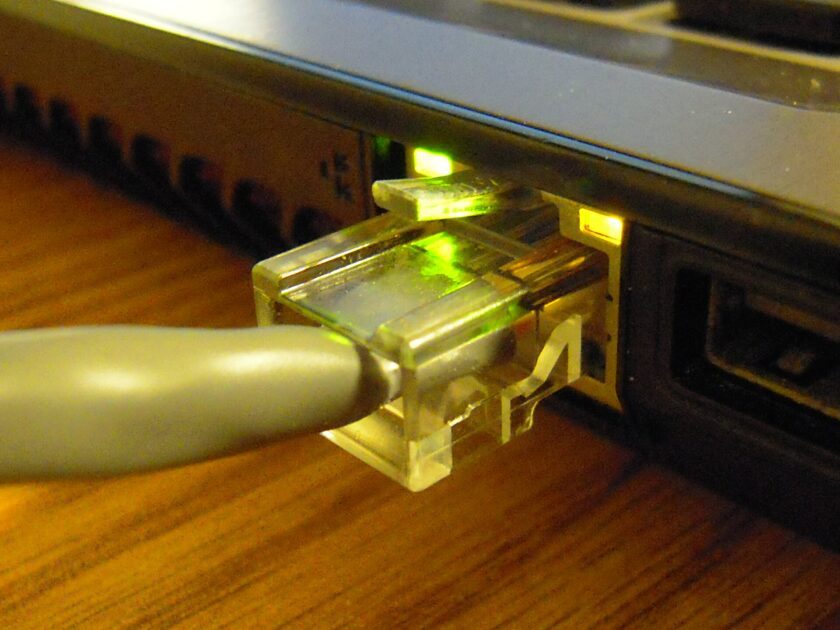
The port is used for ethernet networking by connecting a device to Local Area Networks (LANs) and Wide Area Networks (WANs) and providing internet connections in homes, offices, schools, colleges, and data centers.
It’s also used for data transfer since RJ45 ports allow high-speed data transfer between any devices within the network, including files, multimedia content, documents, and other forms of data.
Moreover, some people use it to connect IP cameras and security systems to the network to enable remote monitoring and management of the security system.
RJ11
RJ11 is a telephone interface that comes with 6 pins and allows connections between telephone instruments and lines.

RJ45 and RJ11 are communication ports with similar looks (though the number of pins is different). The former is used for ethernet connection, and the latter is used solely for telephone connections.
USB A, B, C, 3.0
While once upon a time, computers were jam-packed with different ports, such as serial, parallel, gaming, and more, USB came and consumed them all into a single port.
USB or Universal Serial Bus is a standard connection interface that establishes your computer’s connection with several kinds of external devices, usually for short-distance digital data communications. Using the USB port, digital data can be transferred seamlessly and quickly over USB cables.

Moreover, they also transfer electric power via the cables to the devices that need it. You can plug a vast range of wires into the USB port, including USB network adapters, USB broadband, cell modems for the internet, and even USB printers. Furthermore, you can even use one keyboard with two computers, provided you have the right USB!
USB drives are also commonly used to share files from one computer to another without a network. Most electronic devices nowadays come with USB ports, including phones, laptops, PCs, tablets, Bluetooth speakers, watches, and even some high-tech lamps.
All these devices support different USB types. USBs can be classified based on two categories: their physical design and their speed.
Here is a rundown of the common USB types based on their physical design:
- USB Type A – The most common USB port, with almost every laptop or PC having one.
- USB Type B – Slightly smaller than Type A and is squared. It’s incorporated into external devices like scanners, printers, and hard drives.
- USB Type C – Small in size and is used in most common devices, such as smartphones and Bluetooth speakers. It’s so sleek that it can be plugged in without a hitch. The reason why it’s popular and has replaced the traditional Type-A ports is because it supports a bi-directional power supply, meaning if it can charge your phone using a laptop, your laptop can get charged using a phone as well.
- USB Mini – These are miniature versions of Type A and Type B USB connectors used in portable cameras, old mobile phones, and some gaming controllers. USB Mini comes in two variants, Mini USB A and Mini USB B.
- USB Micro – These are used in external hard drives where large volumes of data need to be transferred quickly.
- Lightning Cable – Apple has introduced another USB connector, the lightning cable, which comes with a Type C connector on one end and a rectangular connector on the other, with the option of being reversed. While the cable can be used only on Apple devices (sadly), it allows fast charging for Apple devices.
The USB ports are also differentiated based on the version and speed. Depending upon how fast they can transfer the data, the USB can be classified into 4 categories:
- USB 1.0 – Maximum data transfer speed – 12 Mbps
- USB 2.0 – Maximum data transfer speed – 480 Mbps
- USB 3.0 – Maximum data transfer speed – 5 Gbps
- USB 4.0 – Maximum data transfer speed – 40 Gbps
Based on the design and functionality, USB ports are incorporated in different devices, taking the innate need of the device into account. While USB used to introduce some semblance of standardization in ports, there are a lot of variants of USB now – the latest one being the lightning cable introduced by Apple that we discussed previously.
In any case, Type A and Type C USB ports are now the most common in devices.
SD Card Reader/Micro SD Card
SD (Secure Digital) cards are tiny memory cards used to store or transfer digital data, such as photos and videos, on portable devices. Phones, cameras, e-books, music players, car navigation systems, digital video camcorders, and similar portable devices usually come with an SD card.

Alternatively, most laptops and PCs have an SD card reader, a tiny slot to insert the SD card. By inserting the card in the slot, you allow your laptop or PC to read the content of the SD card and transfer the data in and out of the flash memory card.
The subtypes of the SD card include Micro and Mini SD cards, which are all governed by the Secure Digital Association.
Microphone 3.5 mm Audio
Another slot you would find in most laptops and computers is the microphone 3.5mm audio or the headphone jack. It’s the industry standard audio plug (used for mic and headphones), and regardless of the make and model, most devices have the standard audio jack.
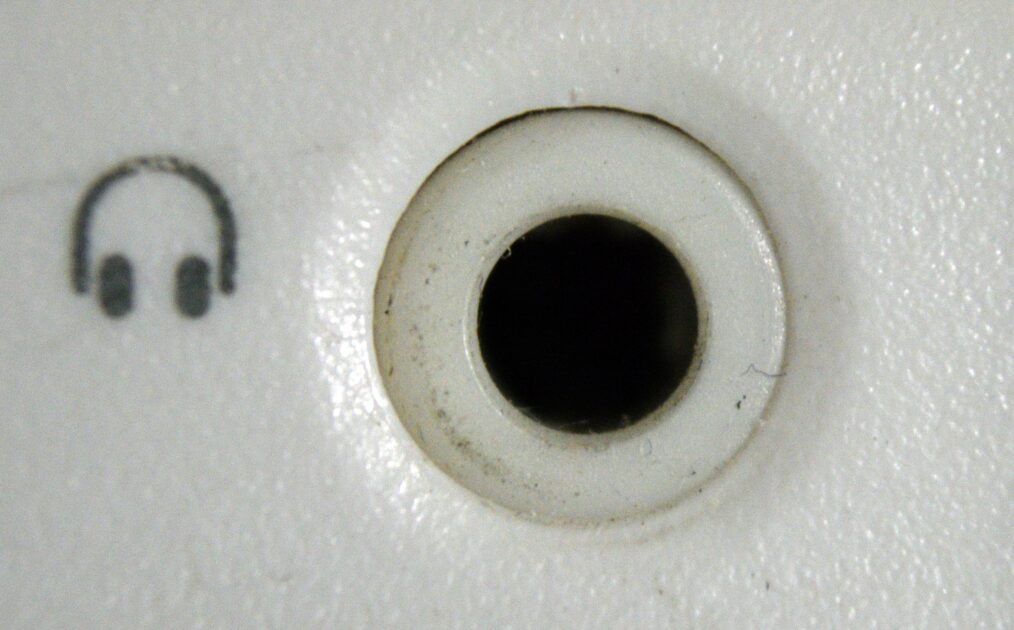
Except for the latest iPhone models that have no headphone jack in them. Instead, the same port is used for charging and headphones. The port also connects the AUX to stream the phone music on your car’s stereo.
Stereo Line
The motherboard of a PC flaunts several audio ports with different functions and compatibility criteria. All these are used to connect your PC with external audio hardware, such as a mic, headphones, speakers, and more. However, now, due to Bluetooth headsets, you can go wireless!

The three main parts of the motherboard audio ports are the line-in, line-out, and microphone. The line-in is used to connect MP3 players and CD players and is blue in color. Line-out port is green in color and used to connect amplifiers and stereo speakers.
The microphone in one, with a pink color, is used to connect the microphone. The three ports are mostly always 3.5mm (1/8″) mini-jacks.
C/Sub, Side Port, and Rear Port
Apart from the main audio ports mentioned above, some other audio ports facilitate sound systems in your devices as well. The C/Sub port (orange color) connects the center/subwoofer speaker.

The other two are the side port and the rear port. The side port (gray color) connects to the side speakers, and the rear port (black color) connects to the rear speaker. There is also the 6.3mm audio jack, but it’s primarily used in high-end motherboards and is not as commonly found as the 3.5mm ones.
A common audio port I should mention is the S/PDIF port (Sony/Philips Digital Interface). It connects to external audio devices like DVD players, Blu-ray players, CDs, or home theatre systems. It provides improved audio quality compared to analog ports; thus, they’re mostly found on high-end motherboards, not low to mid-end motherboards.
FireWire
Yes, there’s another port that is used to connect peripheral devices to the computer, and that is the FireWire. Also known as IEEE 1394, the port connects devices like cameras, scanners, printers, hard drives, and other peripherals to send and receive data.

While USB pretty much has the same job, there are some key differences between the two. To begin with, FireWire can handle more data than USB for audio and visual data. 2.0 USB, for instance, can transfer data at a rate of 480 Mbps. Meanwhile, 800 FireWire can handle 800 Mbps. Though 2.0 USB can handle 127 devices, 800 FireWire can only handle up to 63 devices.
Another thing that sets the two apart is that USB is based on the host networking, while FireWire is based on peer-to-peer. For USB to communicate with another device, a computer is needed for the network.
A FireWire connection can be established directly between two devices without the computer being a mediator. But at the end of the day, the purpose of both remains the same – to connect other peripheral devices and transfer data.
IEC Connector
IEC Connectors is a group of connectors that meets the International Electrotechnical Commission (IEC) standards.

One of the most popular connectors is the IEC 320 C13/14, where 32 is the number of specifications that the power connectors have, and the C1 is the lin socket used in the AC and AV industries. It is the shortened version of IEC 60320.
The C13 socket goes into the C14 plug, which is mostly found in recessed panels or chassis on computer power supplies.
eSATA
Serial ATA (SATA) standards are a new external storage format that connects the PC to various external storage devices.

Its purpose is similar to that of Firewire and USB, but the data transfer speed of eSATA ( External Serial Advanced Technology Attachment) is much faster than anything else. It flaunts a speed 3 times faster than its competitors.
DisplayPort
DisplayPort, as the name suggests, connects a display device and a video source to stream a video on a computer. It transmits the audio and video signals simultaneously and independently, depending on your needs.

The range of video signal paths ranges from 6 to 16 bits per color channel, while the audio path has up to 8 channels of 24-bit. The Video Electronics Standards Association (VESA) developed the DisplayPort as a high-performance replacement for other prominent display options, such as DVI and VGA.
It’s still widely used since DisplayPort supports high-resolution images with a fair number of connector pins. The data transfer rate is also up to 17.28 Gbps, making it a fast option.
Cardbus
Cardbus is one of the two extensions of the PCMCIA standard that can expand the bus bandwidth to 32 bits at 33MHz.

The PC card is used to add peripheral capability and additional hardware to a PC or a laptop.
Closing Thoughts
Your PC or laptop is home to countless ports, each used to make two devices (your PC and peripheral device communicate and transfer data with each other).
While the advent of certain new ports has made the old ones obsolete, like what USB did with game ports and several others, it’s essential to know the anatomy of old and new computers to understand better the devices you use. This post pretty much included every port that you need to know about.
Next, learn about all the computer generations in detail to further brush up your knowledge.

