Password manager is designed to store and manage credentials securely. A password manager generates and retrieves complex, unique passwords for various accounts, enhancing digital security by minimizing the risk of password reuse and exposure to breaches.
Here are 6 benefits of using a password manager for personal use:
- Simplifies password management by storing and organizing all passwords in one secure location.
- Generates strong, unique passwords automatically for online accounts to enhance security.
- Provides access to passwords easily across multiple devices with secure synchronization.
- Automates form filling for login credentials to save time and reduce errors.
- Secures sensitive information with advanced encryption methods in password vaults.
- Monitors for data breaches and notifies when passwords are compromised.
Geekflare has tested and listed the best password manager for Android, iOS, macOS, and Windows based on encryption, multi-device synchronization, security features, unique offerings, pricing and more.
- Keeper Security – Best for Multi-Platform Security
- 1Password – Best for Families
- Tenorshare 4uKey – Best for iOS Users
- LastPass – Best for Easy Sharing
- Google Password Manager – Best for Chrome & Android Users
- Dashlane – Best for Cross-Device Syncing
- NordPass – Best for In-built Data Breach Scanner
- Enpass – Best for Offline Access
- Password Safe and Manager – Best for Budget-Conscious Users
- Bitwarden – Best for Open-Source Privacy
- KeePassXC – Best for DIY Security Enthusiasts
- RoboForm – Best for Built-in TOTP Authentication App & Passkey Support
- Show less
You can trust Geekflare
Imagine the satisfaction of finding just what you needed. We understand that feeling, too, so we go to great lengths to evaluate freemium, subscribe to the premium plan if required, have a cup of coffee, and test the products to provide unbiased reviews! While we may earn affiliate commissions, our primary focus remains steadfast: delivering unbiased editorial insights, and in-depth reviews. See how we test.

Keeper Security
Best for Multi-Platform Security
- EncryptionZero Trust, AES 256-bit
- CertificationsSOC2, ISO 27001
- Dark Web Monitoringas an add-on
About Keeper Security
Keeper offers protection using zero-trust and AES 256-bit encryption, ensuring only you have access to your data. It allows you to generate strong, unique passwords with a single click and save them in a secure password vault.
With Keeper, you can easily share passwords and files through One-Time Share, avoiding insecure methods like text messaging. It supports generating and storing codes for all your accounts in one place, making it one of the most reliable 2-FA apps.
Keeper Security comes in handy for various purposes, such as password management, single sign-on security, password sharing, passwordless authentication, password rotation, and many more.
The best part of Keeper is KeeperFill, which auto-fills usernames and passwords while allowing you to manage your passkeys from any device, regardless of the operating system, as it supports Windows, MacOS, Linux, Android, iOS, ChromeOS, and prominent browsers.
Keeper Security Features
Secures your information using top-tier encryption and zero-trust principles.
Creates robust, unique passwords effortlessly with one click.
Promotes safe sharing of passwords and files using One-time share.
Fills login details automatically on any device with KeeperFill.
Keeper Security Pros/Cons
Comes with a free version and a complete 30-day free trial.
Features an onboarding module that guides users through the setup process.
Offers vault customization and multi-factor authentication support.
The free version has minimal features, including a cap on vault storage and limited support options.
The Autofill at times does not work on some websites.

1Password
Best for Families
- EncryptionAES-GCM-256 bit
- CertificationsSOC2
- Dark Web MonitoringWatchtower Dashboard
About 1Password
1Password incorporates a unique Secret Key and is paired with AES 256-bit encryption. Its zero-knowledge architecture ensures that only you access your passwords and sensitive information, keeping them private and secure from prying eyes.
1Password’s Watchtower feature helps you maintain strong security by identifying weak passwords, notifying you of vulnerabilities, and highlighting sites offering two-factor authentication to protect you against potential threats.
1Password allows you to effortlessly sign in to any account using passwords, passkeys, or single sign-on with providers like Google, Apple, or Microsoft. Through auto-filling usernames, passwords, two-factor authentication codes, form fields, and payment information, users save time, effort, and the need to remember multiple passwords.
The best part of 1Password is its sharing capabilities, where credentials can be shared securely with anyone without 1Password. In terms of compatibility, it is available on Windows, MacOS, Linux, iOS and Android.
1Password Features
Uses a unique Secret Key and AES 256-bit encryption for added security.
Identifies weak passwords and vulnerabilities with the Watchtower feature for enhanced security.
Saves time by auto-filling usernames, passwords, two-factor authentication codes, and payment info.
Allows users to share credentials securely across Windows, MacOS, Linux, iOS, and Android.
1Password Pros/Cons
The Watchtower dashboard is arguably the best in its segment.
Supports 2FA and comes with Secret Key integration.
The dedicated travel mode is a valuable addition for frequent travelers.
Leaves duplicates, which requires manual deletion.
The encrypted file storage on offer is limited.
Want to know more about 1Password? Here’s a detailed comparison of 1Password vs. LastPass.

Best for iOS Users
- Encryption256-bit SSL
- CertificationsNot specified
- Dark Web MonitoringNot specified
About Tenorshare 4uKey
Tenorshare 4uKey Password Manager is developed specifically for iOS and uses advanced encryption to ensure the data remains secure and private. With 4uKey Password Manager, you can locate saved Wi-Fi passwords and scan for mail passwords, Apple ID accounts, and credit card information without needing to perform a manual search.
Tenorshare 4uKey allows users to access the website and app passwords on their iPhones or iPads in one place. The best part of 4uKey is that it is capable of importing and exporting passwords between iOS and third-party password manager apps like 1Password, LastPass, Chrome, Dashlane, and Keeper.
Tenorshare 4uKey Password Manager is compatible with Windows and MacOS. However, the lack of an app defeats its reliability, as you need to connect your iOS device every time you want to check for new passwords.
Tenorshare 4uKey Features
Allows users to find saved Wi-Fi and other passwords effortlessly.
Provides access all website and app passwords on your iPhone or iPad in one place.
Makes importing and exporting passwords between iOS and third-party password managers easily.
Provides accessibility on both Windows and MacOS.
Tenorshare 4uKey Pros/Cons
Supports integration with password managers.
Comes with on-screen instructions and detailed video guides.
Includes preview support and secure export.
It doesn’t offer an app and lacks support for Android.
Need to connect to PC to import passwords.

LastPass
Best for Easy Sharing
- EncryptionAES-256, PBKDF2 with SHA-256
- CertificationsSOC2, ISO 27001, BSI C5
- Dark Web Monitoringwith Business Plan
About LastPass
LastPass is a password manager software that uses AES 256-bit encryption while simplifying password sharing for medical accounts, entertainment, and credit cards and organizing them into folders by a family member or account type.
With LastPass, passwordless access is possible through the Authenticator app, and the enhanced security dashboard removes obstacles and simplifies digital security. With the family plan, your family’s email addresses are monitored for data breaches and alerts when sensitive information is compromised.
The best part about LastPass is that it provides access across all devices and features dark web monitoring tools for comprehensive protection. The Emergency Access feature is a unique offering that makes accounts accessible to designated users in unexpected situations.
LastPass can be accessed on all prominent operating systems, including mobile and watch platforms, by installing the apps from their respective stores.
LastPass Features
Protects digital lives with AES 256-bit encryption and easy password sharing.
Enables passwordless access through the Authenticator app.
Monitors email addresses for data breaches and provides alerts.
Offers access to accounts across all devices with dark web monitoring tools.
LastPass Pros/Cons
Offers a free version and includes two trial versions.
The LastPass Authenticator comes in handy for password-free login.
The security dashboard’s reports are informative.
Despite the latest security standards, the security breaches in 2021 and 2022 can be concerning.
It doesn’t support passkeys yet.

Google Password Manager
Best for Chrome & Android Users
- EncryptionNot specified
- CertificationsNot specified
- Dark Web MonitoringYes
About Google Password Manager
Google Password Manager is built into Chrome and every Android app and allows you to sign in to sites and apps on any device without the need to remember or reuse passwords. It monitors for data breaches and alerts you to compromised passwords, helping you change them quickly.
Google Password Manager’s Password Checkup identifies security issues with your passwords and assists in fixing at-risk accounts. Additionally, it enhances security by encrypting your saved data, ensuring only you can access your passwords and passkeys.
Google Password Manager simplifies the sign-in process across devices and platforms. On Chrome and Android, passwords are saved so that users can sign in to sites on any device. The user interface is also simple, saving non-technical users a learning curve.
The best part of Google Password Manager is its compatibility with iOS, where Chrome is used to sign in to any app instantly. It offers the flexibility to import passwords from other password managers.
Google Password Manager Features
Allows users to sign in seamlessly across devices without remembering passwords.
Provides alerts for compromised passwords and changes them quickly.
Identifies and fixes security issues with Password Checkup.
Imports passwords from other managers for easy integration.
Google Password Manager Pros/Cons
Completely free and compatible with all prominent platforms and browsers.
Password Checkup is informative and alerts if there’s any security issue.
Works better than conventional password managers on websites in Chrome browser.
You might have to install Google apps to autofill if you’re an Apple user.
Developed for individual users and offers fewer features compared to conventional password managers.

Dashlane
Best for Cross-Device Syncing
- EncryptionAES 256-bit
- CertificationsISO 27001
- Dark Web MonitoringYes
About Dashlane
Dashlane is a password software manager that uses AES 256-bit encryption for maximum security and helps identify potential security threats by monitoring hacks and breaches and sending phishing alerts.
Dashlane ensures your data is accessible from anywhere and lets you save, sync, and share passwords, passkeys, payment information, notes, and IDs across unlimited devices.
Dashlane auto-fills passwords, payments, and personal details wherever needed, and its Password Generator creates strong passwords for all your accounts. It organizes and allows users to search for passwords and categorize them.
The best part of Dashlane is that it detects weak and reused passwords. Its in-built VPN and authentication capabilities further ensure the safety of your data on and off the web. It is compatible with Mac, iOS, and Android platforms and supports Edge, Chrome, Firefox, and Safari browsers.
Dashlane Features
Encrypts data using AES 256-bit for top-level security.
Allows users to access and manage passwords, payment info, and notes across unlimited devices.
Generates strong passwords and auto-fills passwords and personal details.
Detects weak passwords and ensure data safety with VPN and authentication.
Dashlane Pros/Cons
The VPN offering in the premium plan is unique in its segment.
Features and tools are well-curated for individuals and families.
The password generator works well with websites and apps, irrespective of platform.
The Dashlane application isn’t available on Windows.
Emergency password access isn’t offered in all plans.

NordPass
Best for In-built Data Breach Scanner
- EncryptionXChaCha20
- CertificationsISO 27001, SOC2 Type 2
- Dark Web MonitoringYes
About NordPass
NordPass uses XChaCha20 encryption and lets you create strong, unique passwords and securely store them in one place with easy autofill functionality. With NordPass, you can also securely store credit card details and autofill them when shopping online.
NordPass effortlessly generates robust passwords, and with the Password Health Tool, you detect weak, reused, or old passwords and change them instantly. It offers two-factor and biometric authentication for secure access.
NordPass allows you to store unlimited passwords, passkeys, credit cards, and secure notes in its encrypted vault, keeping all your secrets safe. The sharing capabilities are done over an encrypted channel and come with emergency access.
NordPass is compatible with most popular operating systems, such as Windows, macOS, Linux, Android, iOS, and browsers.
Read our detailed review of NordPass password manager for more information.
NordPass Features
Encrypts your data with XChaCha20 and easily autofill passwords.
Detects and change weak or reused passwords instantly using the Password Health Tool.
Stores unlimited passwords, credit cards, and secure notes in an encrypted vault.
Allows users to access their password vault through two-factor and biometric authentication securely.
NordPass Pros/Cons
Comes with the latest XChaCha20 encryption.
Offers up to 3GB of encrypted file storage.
It comes with all necessary security features, such as a password health checker, data breach scanner, and emergency access.
While the free version works great, it is limited in terms of security features.
The autofill doesn’t go well with credit cards.

Enpass
Best for Offline Access
- Encryption256-bit AES, PBKDF2-HMAC-SHA512
- CertificationsISO 27001
- Dark Web MonitoringYes
About Enpass
Enpass is a top password manager that implements security using AES 256-bit encryption and ensures passwords, passkeys, files, and secrets are saved locally rather than on servers. It offers the flexibility to control where your data is stored and synced completely.
Enpass simplifies your login process by auto-filling passwords, passkeys, logins, and credit card information, eliminating the need to remember. The built-in password generator creates strong, unique passwords for you, while multiple vaults and categories help you stay organized.
Enpass supports biometric and two-factor authentication for secure access. The attachments feature allows you to store important files, and smartwatch support gives you access to passwords on the go.
Enpass is compatible with all prominent platforms like every prominent password manager. The built-in authenticator for TOTP codes replaces the need for separate apps, and breach monitoring alerts you to compromised accounts.
Enpass Features
Protects data with AES 256-bit encryption, storing it locally for enhanced security.
Automates logins by auto-filling passwords and other credentials.
Enhances security with biometric and two-factor authentication.
Generates TOTP codes and monitor breaches directly within the app.
Enpass Pros/Cons
Offers a handy authenticator for password-free logins.
Provides flexibility to store passwords in the desired location.
Supports passkeys and the latest authentication methods.
Doesn’t come with Emergency access support.
Doesn’t offer master password recovery.
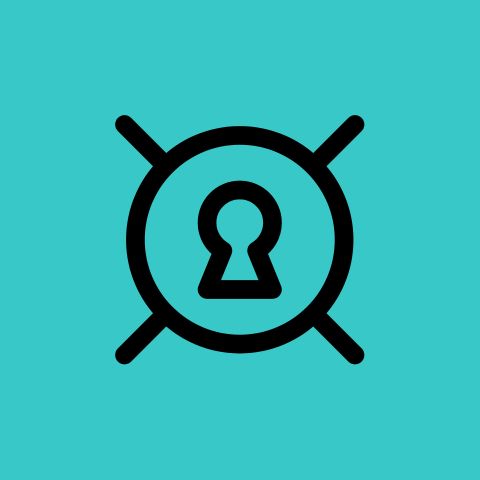
Password Safe and Manager
Best for Budget-Conscious Users
- Encryption(AES) 256bit
- Certifications
- Dark Web MonitoringNot specified
About Password Safe and Manager
Password Safe and Manager uses strong AES-256 bit encryption, ensuring your data is stored safely and can only be accessed with a master password.
The best part of Password Safe and Manager is you can categorize entries for easy organization and quickly access them with a single master password. With it, you can easily share, backup, and import your encrypted database using cloud services like Dropbox.
Password Safe and Manager’s password generator with a password strength indicator helps create strong passwords, and the app offers backup and restore functionality to keep your data safe.
Password Safe and Manager stands out as the best password maanger app for its automatic clipboard clearing, password generator widgets, local auto-backup, and support for Wear OS, Chromebooks, and tablets. The pro version adds biometric login, attachment support, multiple categories, password history, mass entry categorization, export to PDF, automatic logout, and self-destruction for enhanced security.
Password Safe and Manager Features
Encrypts data with AES-256-bit encryption and protects it with a master password.
Organizes entries into categories and accesses them quickly with one master password.
Creates strong passwords with a built-in generator and monitors their strength.
Utilizes biometric login, attachment support, and multiple categories for enhanced security.
Password Safe and Manager Pros/Cons
Offers integration with cloud services and is compatible with Wear OS.
Allows you to work with the CSV files and supports autofill.
It comes with a free version that includes all the necessary features.
Most useful features are restricted to the Pro version.
Several useful features like auto-sync haven’t been introduced yet.

Bitwarden
Best for Open-Source Privacy
- EncryptionAES-CBC 256 bit
- CertificationsSOC 2
- Dark Web MonitoringYes
About Bitwarden
Bitwarden is an open-source password manager that offers security with end-to-end AES-CBC 256-bit encryption. It functions as secret management software by sealing data in a vault, locking it in the cloud, and transmitting it only through secure channels.
Bitwarden syncs unlimited vault items across all your devices, allowing you to autofill passwords and credentials from any browser and access your vault from anywhere.
Bitwarden’s password generator generates strong, unique passwords and integrates with email alias services for extra security. It also includes biometric authentication and Two-factor authentication (2FA) using email codes, authenticator apps, YubiKeys, and passkeys.
Bitwarden supports secure sharing with individuals through a secure link. The software isn’t limited to operating systems and mobile devices but is compatible with prominent browsers.
Bitwarden Features
Encrypts data with end-to-end AES-CBC 256-bit encryption.
Syncs unlimited vault items across all devices.
Generates strong, unique passwords with integrated email alias services.
Allows sharing passwords securely with individuals through secure links.
Bitwarden Pros/Cons
Features a free plan, and the paid plans are affordable in its segment.
It is open-source, and the features are well-curated based on the user.
Comes with handy password reports and alerts in case of a security issue.
The 1GB encrypted file support feels limited.
A free trial isn’t offered with the Premium plan.
Bitwarden is available for business use as well. Check out the best enterprise password manager.

KeePassXC
Best for DIY Security Enthusiasts
- EncryptionTwofish, ChahCha20
- CertificationsNot specified
- Dark Web MonitoringNot specified
About KeePassXC
KeePassXC is an open-source password manager with Twofish and ChaCha20 encryption capabilities. It allows users to save personal information like usernames, passwords, URLs, and notes offline and in private and public cloud solutions.
KeePassXC allows quick entry retrieval through user-defined titles, icons, and customizable groups. The built-in password generator creates strong, unique passwords or memorable passphrases.
The best part of KeePassXC is its ability to auto-type passwords into applications, integrate with browsers, and import databases from CSV, 1Password, and KeePass1 formats. As it is open-source, you get advanced features like database reports, YubiKey/OnlyKey challenge-response support, a command-line interface, auto-open databases, shared databases, and more.
KeePassXC is compatible with Windows, macOS, and Linux. While it supports browsers, it does not support mobile devices.
KeePassXC Features
Saves and manages personal information securely with offline and cloud options.
Allows quick access to entries using custom titles, icons, and groups.
Auto-types passwords and integrates seamlessly with browsers and various database formats.
Utilizes advanced features like database reports, YubiKey support, and a command-line interface.
KeePassXC Pros/Cons
It is open-source and is completely free to use.
Offers offline and cloud storage capabilities.
Comes with advanced features ideal for pros and developers.
The interface isn’t modern and is only for tech-savvy users.
Auto-type password needs improvement.
It doesn’t offer support for mobile devices.

RoboForm
Best for Built-in TOTP Authentication App & Passkey Support
- EncryptionAES-256, PBKDF2 SHA256
- CertificationsNot specified
- Dark Web MonitoringYes
About RoboForm
RoboForm is a password repository which comes with AES-CBC 256-bit encryption and features a built-in password generator to create strong and unique passwords. Through RoboForm, you can log in to any account or app and securely back up your account data for easy restoration, either locally or in the cloud.
RoboForm also allows you to share passwords and other sensitive data with trusted contacts securely. It also supports passkeys for passwordless logins and includes a built-in TOTP authenticator for generating and storing verification codes.
The best part of RoboForm is that it allows you to scan for weak, duplicate, or compromised passwords and alerts in case of a breach. In case of an emergency, RoboForm will enable you to securely share passwords with friends and family and grant emergency access.
RoboForm can be used with browsers and lets you auto-fill online forms, passwords, and passkeys and log in to applications on all prominent platforms while being accessible.
RoboForm Features
Generates strong, unique passwords with the built-in password creator.
Shares passwords securely with trusted contacts.
Scans and identify weak or compromised passwords, alerting you to potential breaches.
Auto-fills forms, passwords, and passkeys across all major platforms.
RoboForm Pros/Cons
Ideal for filling out forms and comes with emergency access.
Comes with a free plan and trials for personal and business plans.
Includes passkey support and an authenticator for password-free login.
Sync across all devices isn’t offered in the free plan.
The interface has room for improvement.
Comparing Our Top Picks Of Password Manager for Mobile and PC
Here is a quick comparison of the top password manager for Android, iOS, and PC based on passkey, emergency access, data breach monitoring, password sharing, and many more.
Password Manager | Ratings Geekflare’s ratings are determined by our editorial team, considering various factors to help you choose the right business software for your needs. | Price (monthly) | Passkey Support | Emergency Access | Data Breach Monitoring | Go to |
|---|---|---|---|---|---|---|
 Keeper Security | $2.92 | ✅ | ✅ | Add-on | ||
 1Password | $2.99 | ✅ | ✅ (Emergency Kit) | ✅ | ||
 Tenorshare 4uKey | $9.95 | ❌ | ❌ | ❌ | ||
 LastPass | $3 | ❌ | ✅ | ✅ | ||
 Google Password Manager | FREE | ✅ | Not specified | ✅ | ||
 Dashlane | $4.99 | ✅ | ✅ | ✅ | ||
 NordPass | $1.49 | ✅ | ✅ | ✅ | ||
 Enpass | $1.99 | ✅ | Access recovery (Business Plan) | ✅ | ||
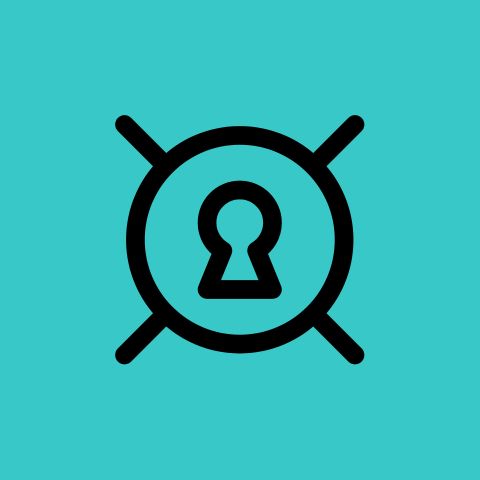 Password Safe and Manager | In app purchases | ✅ | ❌ | Not specified | ||
 Bitwarden | > $1 | ✅ | ✅ | ✅ | ||
 KeePassXC | FREE | ✅ | ❌ | Not specified | ||
 RoboForm | $2.49 | ✅ | ✅ | ✅ (Checks compromised passwords) |
What is Password Manager?
A password manager is a software application that securely stores and manages your passwords and other sensitive information using strong encryption. It generates unique passwords, auto-fills login credentials, and syncs across multiple devices for easy access.
Prominent password managers offer advanced features such as secure password sharing, password strength monitoring, and multi-factor authentication. In addition, emergency access for trusted contacts, biometric authentication for quick and safe access, and passkeys for passwordless logins enhance both security and user convenience.
Best Practices for Using Password Managers
To maximize the security and effectiveness of your password manager, follow these 8 best practices:
- Choose a Strong Master Password: Create a complex and unique master password to secure your password manager.
- Regularly Update Your Master Password: Change your master password periodically to reduce the risk of unauthorized access.
- Enable Two-Factor Authentication (2FA): Add an extra layer of security by requiring a second form of verification for access.
- Keep the Password Manager Updated: Install software updates to protect against vulnerabilities and ensure optimal performance.
- Be Cautious with Sharing Features: Share passwords only with trusted contacts using secure methods to prevent unauthorized access.
- Audit Your Passwords Regularly: Review and update your stored passwords to ensure they remain strong and unique.
- Disable Auto Form-Filling Where Necessary: Turn off autofill on sensitive accounts or shared devices to prevent unauthorized logins.
- Backup Your Passwords: Regularly back up your password database to avoid losing access in case of device failure.
Features to Look for to Choose the Best Password Manager
When selecting the best password manager, consider these 10 technical features for optimal security and convenience:
- Encrypt data with strong encryption standards like AES-256 to ensure your information is secure in the digital vault.
- Sync passwords across multiple devices securely to access your credentials from anywhere.
- Generate unique and complicated passwords automatically to enhance account security and reduce vulnerabilities.
- Autofill login credentials on websites and apps to save time and minimize the risk of errors.
- Monitor password strength and alert you for weak or compromised passwords to maintain high-security standards.
- Share passwords securely with trusted contacts, ensuring sensitive information is not exposed.
- Support multi-factor authentication and include biometric authentication, such as fingerprint or facial recognition, for quick and secure access to your accounts.
- Provide emergency access for trusted individuals to access your accounts in case of emergencies.
- Offer passkeys for passwordless logins, simplifying the login process while maintaining security.
- Integrate with existing systems and tools for seamless management, which is essential for an enterprise password manager.
Frequently Asked Questions
Yes, password managers are safe to use. They come with strong encryption standards and security features like secure sharing, multi-factor authentication, breach recognition, passkeys, etc.
Yes, password managers securely sync your passwords across multiple devices. As a result, you can access your credentials from anywhere, regardless of the device or operating system you are using.
Yes, paying for a password manager is worth it. The paid version offers solutions based on your needs, with advanced security and unique features that enhance security, convenience, and reliability.
Yes, password managers allow you to share passwords securely with trusted contacts through encrypted channels to ensure that your sensitive information is not exposed during the sharing process.
-
 EditorJoy R Bhamre is an editor at Geekflare and a Cambridge-certified business English communications trainer. She brings to the table a unique blend of language and business expertise.
EditorJoy R Bhamre is an editor at Geekflare and a Cambridge-certified business English communications trainer. She brings to the table a unique blend of language and business expertise.


