Looking for reliable audio recording software for your Mac? Check out this ultimate list of recording tools for macOS.
A MacBook or iMac is the preferred system for creative professionals who work in the audio and video production industry. A Mac packs robust performance, storage, and security in one device. Plus, it syncs automatically with your Apple devices like iPhone and iPad for seamless content sharing.
Thus, it is essential for you to use an audio recording tool on the Mac to take care of all kinds of audio production requirements, like internal and external audio. If you are finding it challenging to look for such an app on the Mac App Store, I got you covered.
Find below the best Mac audio recorders you can use for business, professional, and personal needs.
Internal Vs. External Audio Recording on Mac
Internal audio recording on a Mac is the process of capturing audio that originates from within the system itself. It encompasses various sources such as the built-in microphone, system sounds, application audio, and audio played through the computer’s speakers.
This method is commonly employed to record computer audio, allowing you to capture audio from online videos, music streaming services, or sound system effects.
Contrarily, external audio recording implies capturing audio from sources outside your Mac, such as microphones, instruments, or other connected audio devices. You might frequently use this process to record vocals, musical instruments, podcasts, voice-overs, and other professional-grade audio recordings as an audio production professional.
macOS Tools to Record Internal and External Audio
Want to know which built-in options you can utilize to record audio on Mac before shopping for a third-party app? Find below the most commonly used tools or methods on Mac:
#1. Using the QuickTime Player
A reliable method to record internal and external audio on Mac for years has been the QuickTime Player. Here is how it works:
- Launch the QuickTime Player app from Spotlight search or the Launchpad.
- Click File on the Mac menu bar and choose New Audio Recording.
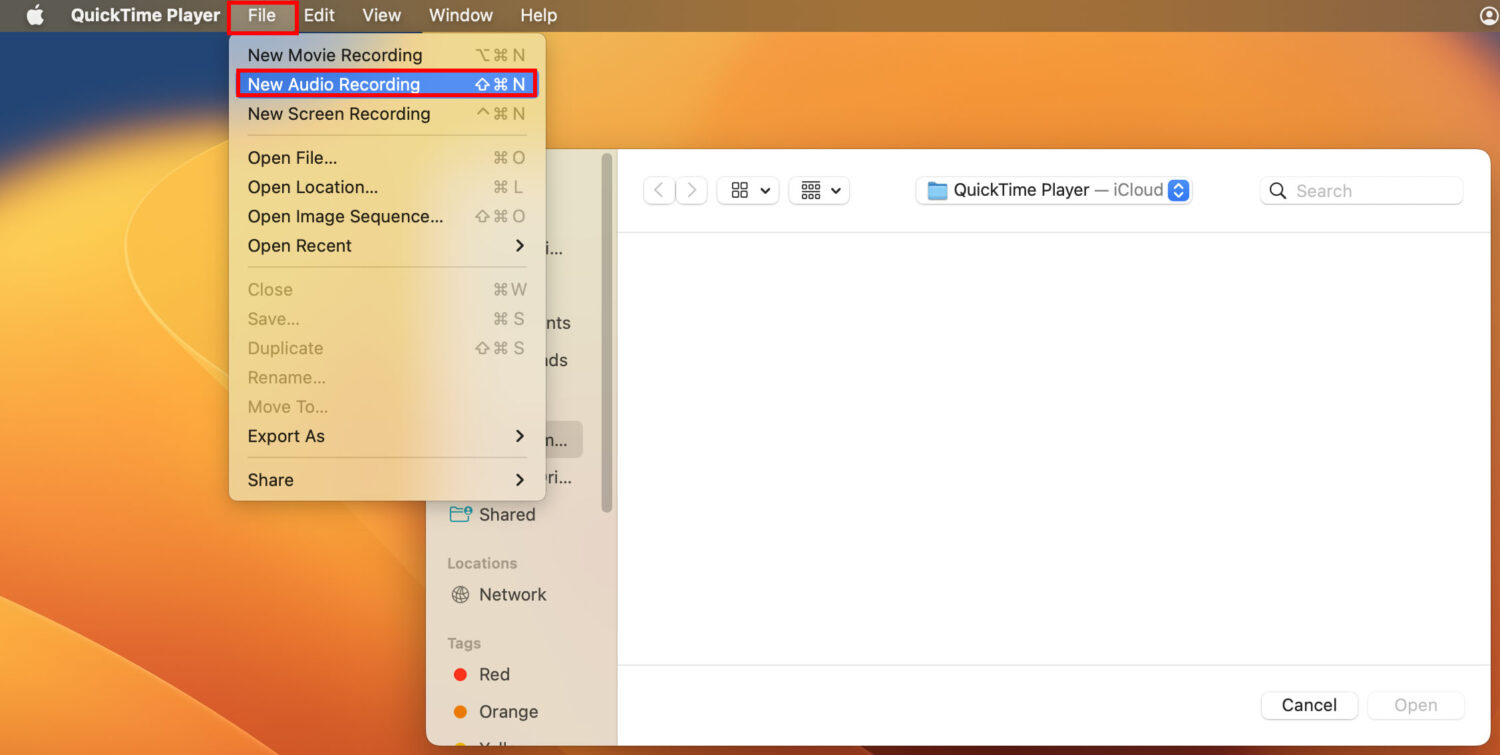
- On the Audio Recording interface or console, click the drop down list next to the red recording button.
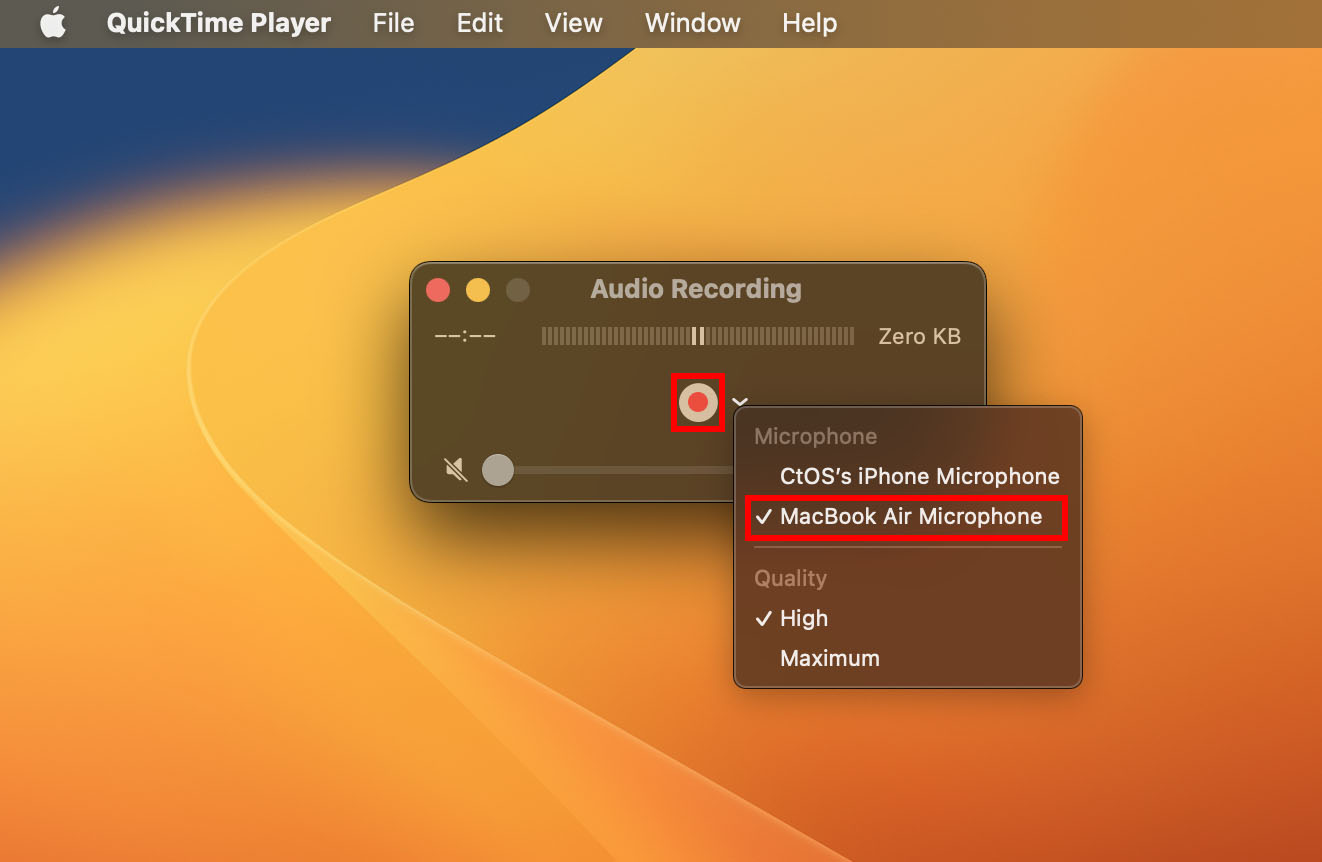
- If you wish to record internal audio from Mac, choose the MacBook Microphone.
- To record audio from an external source like a podcast or voice-over, choose external microphones. The name of the microphone model will show up here automatically as you see the iPhone Microphone shows up.
- Hit the record button to start and stop recording.
- Then, click the close button to get a prompt to save the recorded file.
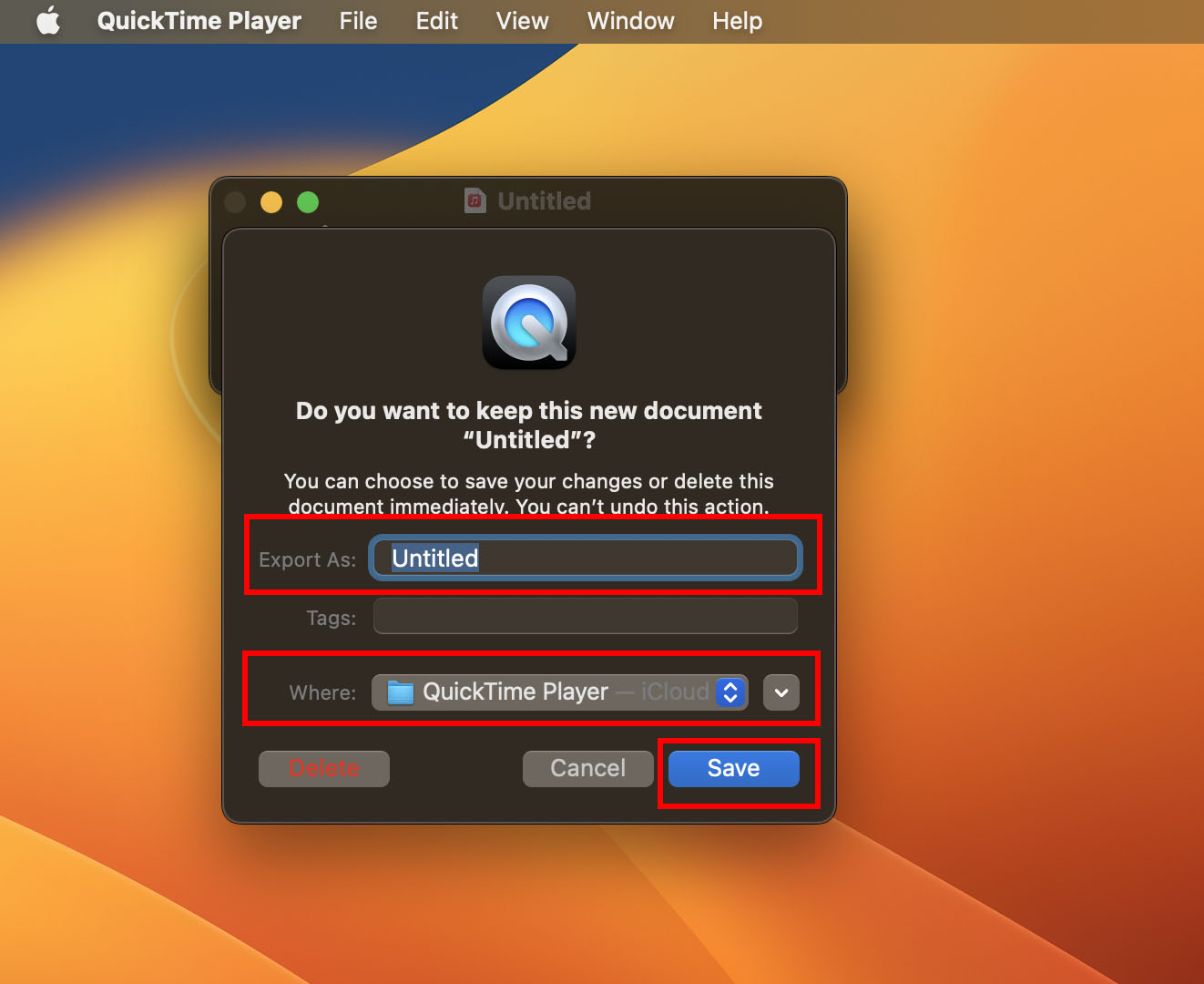
#2. Utilizing the GarageBand App
GarageBand is the ultimate digital audio editing software that comes pre-installed on macOS. It is free for all Mac owners. It offers next-generation features for recording, editing, and mixing audio. Here’s how you can use GarageBand to record audio:
- Open GarageBand from the Launchpad or search for it using Spotlight.
- Create a new project, open an existing one, or use one from the GarageBand template library.
- Click Track and choose New Track and select the appropriate input source for external audio recordings—for example, a musical instrument or microphone.
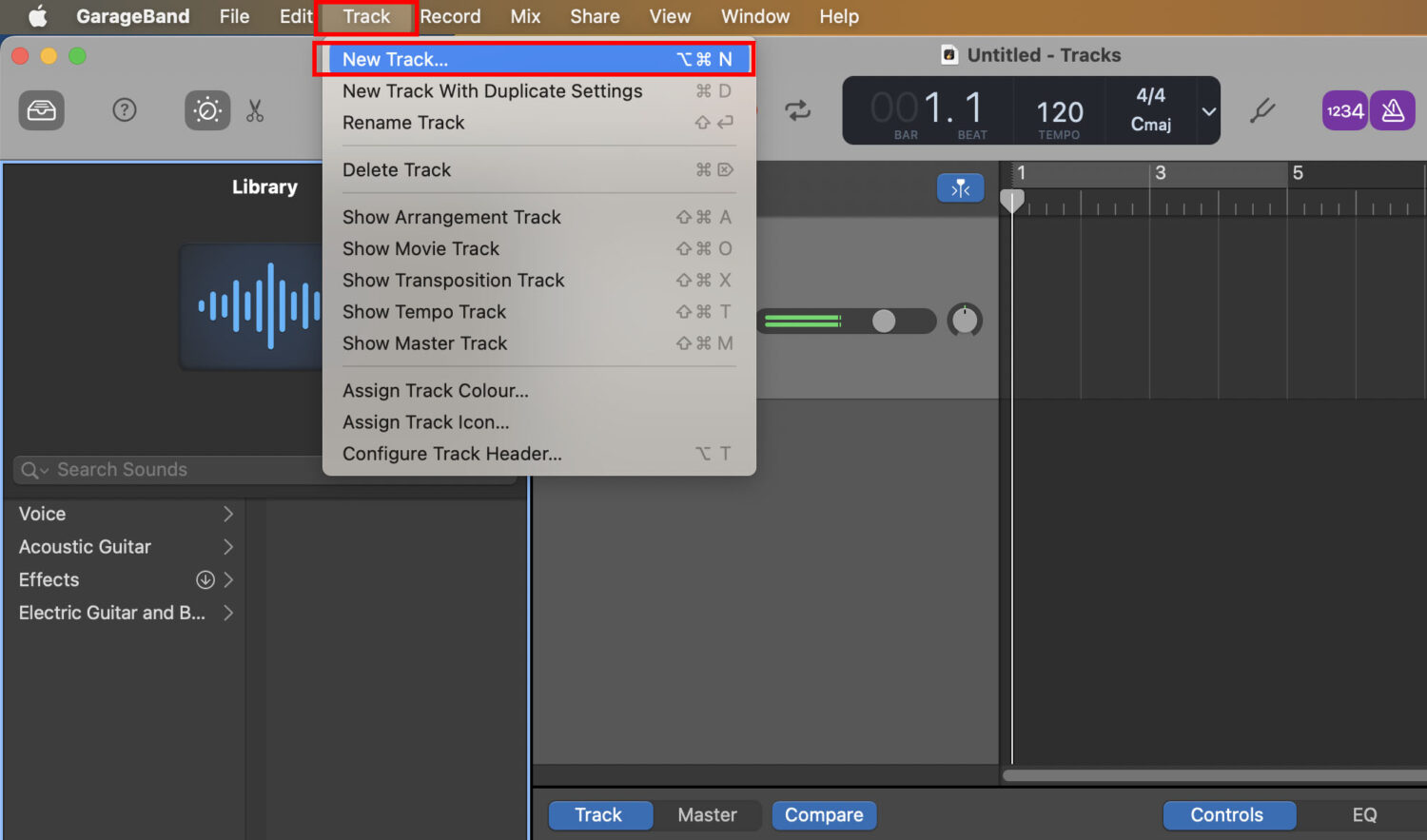
- If you want to record internal audio, select the Built-in Microphone or the Built-in Output of Mac on the Track settings.

- Hit the red record button to start recording.
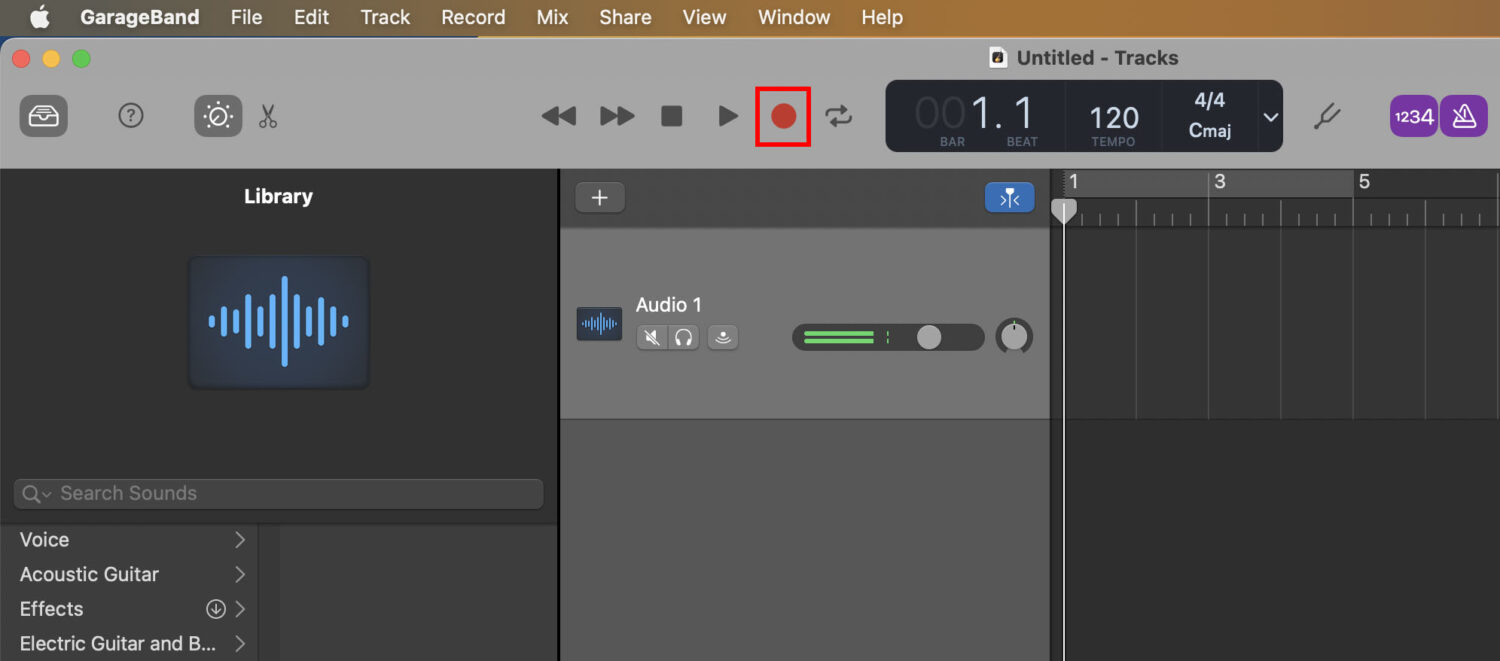
- Click it again to stop when you’re done.
- You can now edit and enhance the recorded audio within GarageBand.
#3. Using the Screen Recording Tool
The Mac Screen Recorder is the most effortless way to record internal audio on Mac. Here is how to fire up the app and get your recording task done:
- Press Shift + Command + 5 keys altogether to bring up the Mac Screen Recorder.
- Click the Record Entire Screen or Record Selected Portion to get started.
- Click the Options drop-down menu and choose MacBook Microphone under the Microphone section.
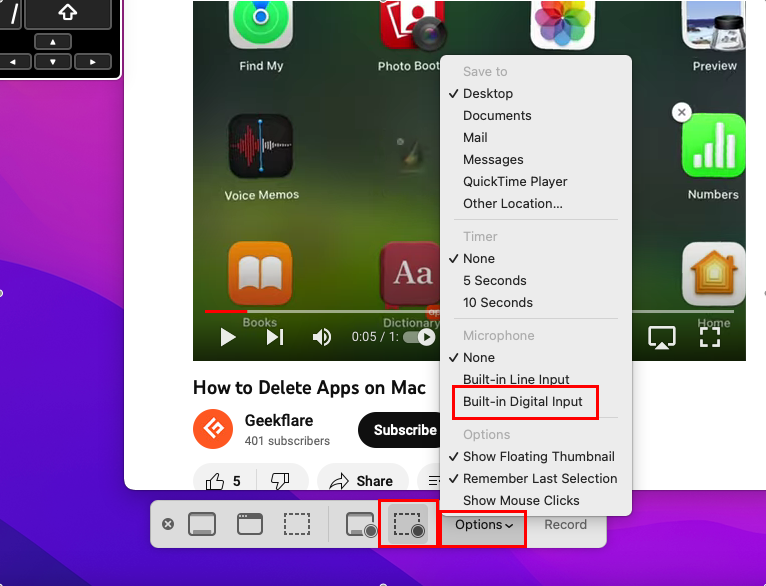
- Click the Record button, and the recording will start.
- Mac will start recording all UI sounds like mouse clicks or other sounds.
- Furthermore, if you run any app like a movie or YouTube in the background, it will capture the output sound.
- Finally, if you make any sound when the screen recording is going on, Mac will record that as well.
- Click the Record status button on the Mac menu bar to stop the recording process.
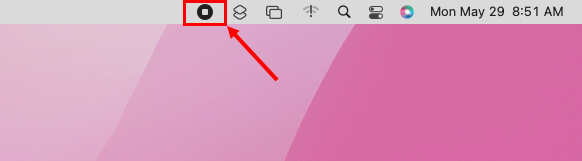
Do you need to scale up or grow your audio production gig, business, or profession? You can try these premium apps since they offer more functionalities than Mac’s built-in apps and tools. The following tools help you record studio-quality audio on Mac:
REAPER
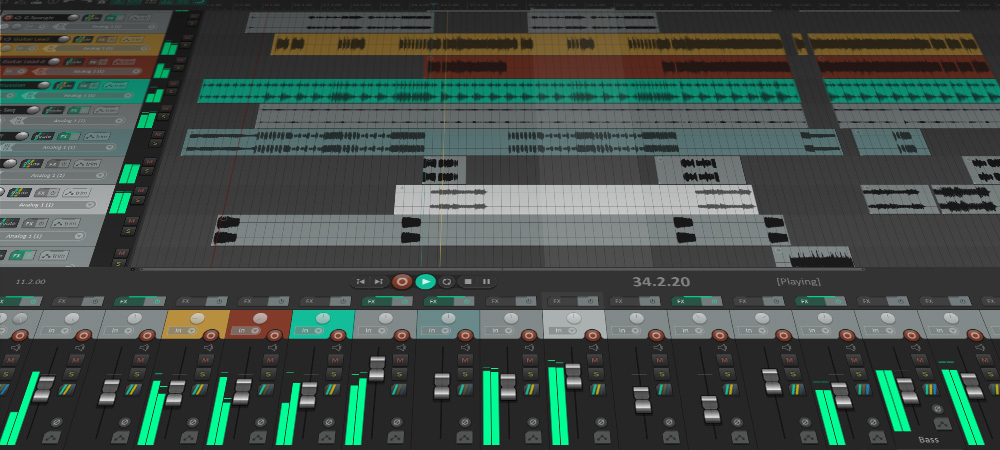
You can use REAPER on your Mac to record audio from external sources or import MIDI audio of different instruments and voice-overs. You can connect musical instruments, microphones, etc., with your Mac and control those physical instruments using the REAPER app.
The tool is a complete suit for the following purposes in the multimedia production industry:
- Recording
- Production of audio using various files and tracks
- Transform the audio input with industry-standard plug-ins like VST3, LV2i, etc.
- Customize and automate the production process using Python language
Download the free evaluation version of 60 days with full functionalities. If you like what you get, you can buy the commercial license for $225 or discounted license for $60.
Ardour

Ardour is the go-to application for recording, editing, and mixing on Mac. Professionals involved in the multimedia industry, like musicians, sound engineers, soundtrack editors, podcasters, YouTubers, etc., prefer this application.
The tool is suitable for the following tasks:
- Multi-track recording and editing of audio in MIDI format
- Full sample-accurate automation using audio control units
- One-to-one or one-to-many audio signal routing
- Transfer audio sample between instruments, hardware, and software
- Extract audio from a video
This is an open-source application, so you do not need to pay for any license fees. Also, if you require custom functionalities, you can open its source code with the help of a software developer and make the changes you require.
Ableton Live 11
Ableton Live enables you to easily produce, synthesize, mix, and perform music within one intuitive and easy-to-understand software interface. You can edit the audio and music as they are being recorded for a real-time understanding of the end product. It does the processing so fast that you do not need to interrupt the performers.
The suite comes with the following features:
- 17 instruments like Simpler, Wavetable, Operator, etc.
- 74 audio effects to process MIDI and other audio
- Audio effects include Spectral Time, Hybrid Reverb, PitchLoop89, etc.
It comes with a built-in library of sound elements for instruments, loops, kits, voices, etc., so you can create synthesized audio without any live performers.
MuLab Music Production Studio
MuLab is a music production software that serves as a source of inspiration to professionals. It comes with functionalities like a modular synth, sampler, and effect engine of greater quality and easy-to-operate instructions.
Its highlighted features are:
- Record, edit, create, and play multi-track audio
- Automation
- Supports MIDI and other audio formats
- It lets you modulate pitch shifting and time stretching
The recording tool is highly suitable for creating, recording, editing, and ultimately perfecting audio productions. It is available as a stand-alone application. Also, you can get it as a plug-in to inject audio recording and mixing features into other multimedia editing apps on Mac.
Audacity
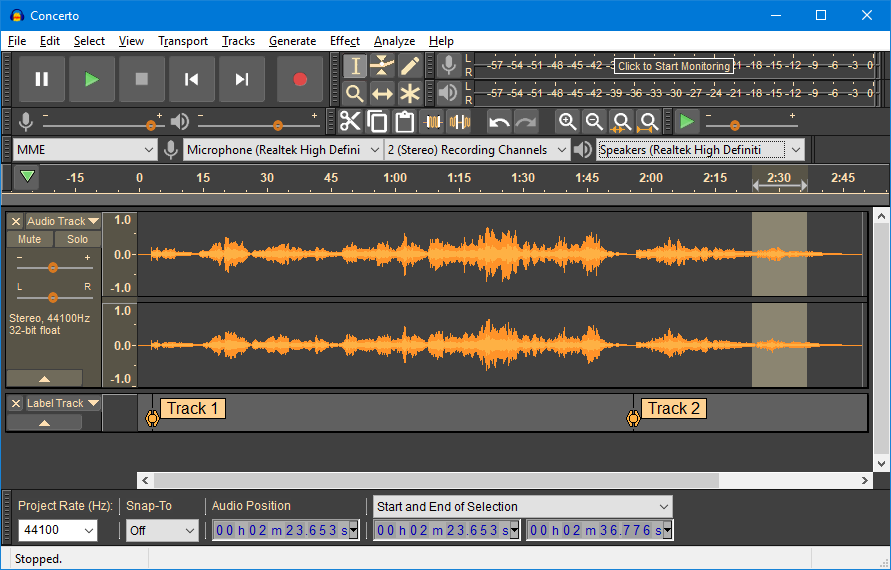
Audacity lets you record live audio using a mixer or microphone or digitize audio content from other media. The tool is suitable for importing, editing, and mixing multiple file formats like M4A, OGG, FLAC, WAV, MP3, and more. You can also export recorded audio in different file formats for different publishers.
It comes with a library of plug-ins to produce audio and music smoothly. If you are working on a different project, you can even write your plug-in.
When it comes to audio editing, the tool offers cut, paste, copy, and delete support on a music track. Also, you get to experience a live preview of LV2, LADSPA, Audio Unit (macOS) effects, and VST.
Piezo

Piezo is a Mac-specific sound recording app. It is suitable to record audio from various sources like Chrome, Spotify, Skype, microphone, etc., and create studio-quality audio files in MP3, AAC, etc., formats.
It comes with flexible plug-and-play capabilities, so you just install an instrument, microphone, or app on your Mac, and the tool shows it automatically. Its major features are:
- Capture audio from any Mac app
- One-click audio recording
- Record audio from web browsers like Chrome, Safari, and Firefox
- Record and archive Skype calls for free
- Get small sound bites or dialogs from movies for memes or other purposes
Looking for professional audio recording software to record the internal sounds on your Mac? Check these out instead:
Macsome Audio Recorder
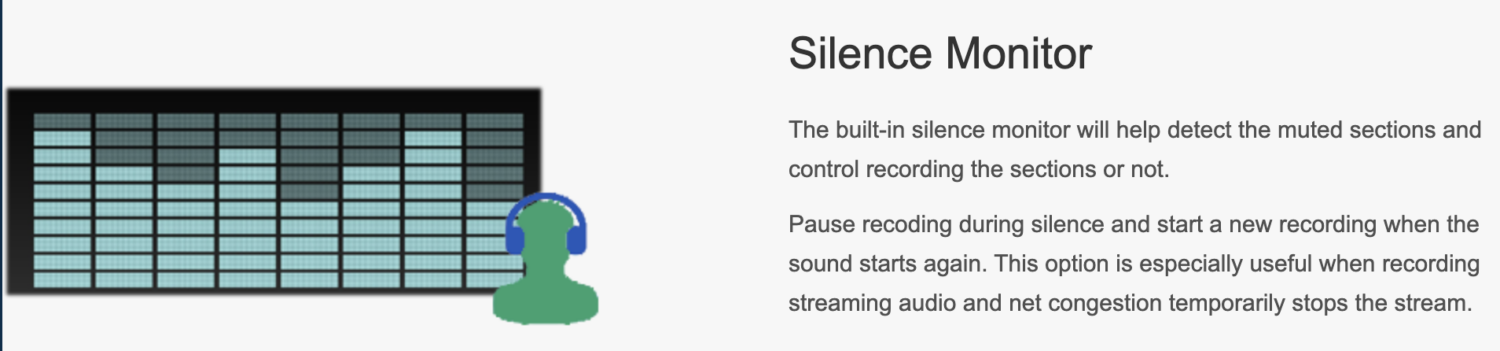
Macsome Audio Recorder is capable of recording anything and everything you hear on your Mac. From video conferencing apps to streaming apps and video players to microphones, everything can be captured in AAC or MP3 file formats.
Its notable features for which you may want to buy a premium license are:
- Record iTunes radio programs
- Record audio from web apps and portals using Safari
- Burn recorded content to CDs and DVDs in MP3 or AAC format
- Silence monitor pause recording when there is no sound
EaseUS RecExperts
EaseUS RecExperts is a convenient and flexible screen recorder for Mac. This lightweight and free screen recorder is designed specifically for M1 & M2 MacBook models.
The tool effortlessly initiates and concludes screen recording with minimum clicks. You can also customize your recording preferences by opting to capture the screen with audio, record audio only, or even incorporate webcam footage as per your requirements.
Simply configure the output format and quality settings, and initiate a seamless and efficient screen capture process.
Apowersoft
Apowersoft audio recorder for Mac is a specialized tool designed to capture various types of audio on your Mac. This intelligent audio recorder enables you to effortlessly record streaming audio, radio broadcasts, local files, VoIP calls, music, and other audio sources that pass through your speakers and microphone.
Regardless of the sound you can hear, this software allows you to record it on your Mac ranging from Mac OS X to macOS Ventura.
If you create online demos, learning courses, or educational videos with UI sounds for YouTube, you will need Wondershare DemoCreator on your MacBook or iMac. Its value-adding features include the following functionalities:
- Capture audio and video from the screen and webcam
- Live stream real-time audion during business or personal meetings
- Drag and drop audio editor
The tool is also good if you need to present slides or stream live shows with computer audio on your Mac.
Audio Hijack
Audio Hijack comes with a block-based editing tool for audio and music tracks. If you use the Shortcuts app on Mac, you will feel the tool is too easy to operate.
Just like the Shortcuts app, you can import editor blocks like Application block, Output Device block, Peak/RMS block, Input Device block, Simple Compressor block, etc., and connect all these to the Recorder block.
There are activity control buttons within individual blocks for more customization. The tool is efficient for podcasting, live streaming, real-time audio adjustments during virtual conferencing, and so on. Finally, you can use the tool to capture audio from VoIP calls and websites.
Wrapping Up
Now you know which third-party Mac apps let you record internal and external audio on a MacBook and iMac. You have also explored the built-in methods and apps on a macOS that also lets you do the same tasks.
If you have just entered the multimedia production profession, you may start with the built-in methods or tools of Mac for recording audio. As you grow your gig or business, you can opt for any of the above premium apps. ‘
These apps let you automate many tasks of an audio production project. Also, you can scale up easily with such dedicated apps for audio recording on Mac.
Next up, find here the best video editor software.





