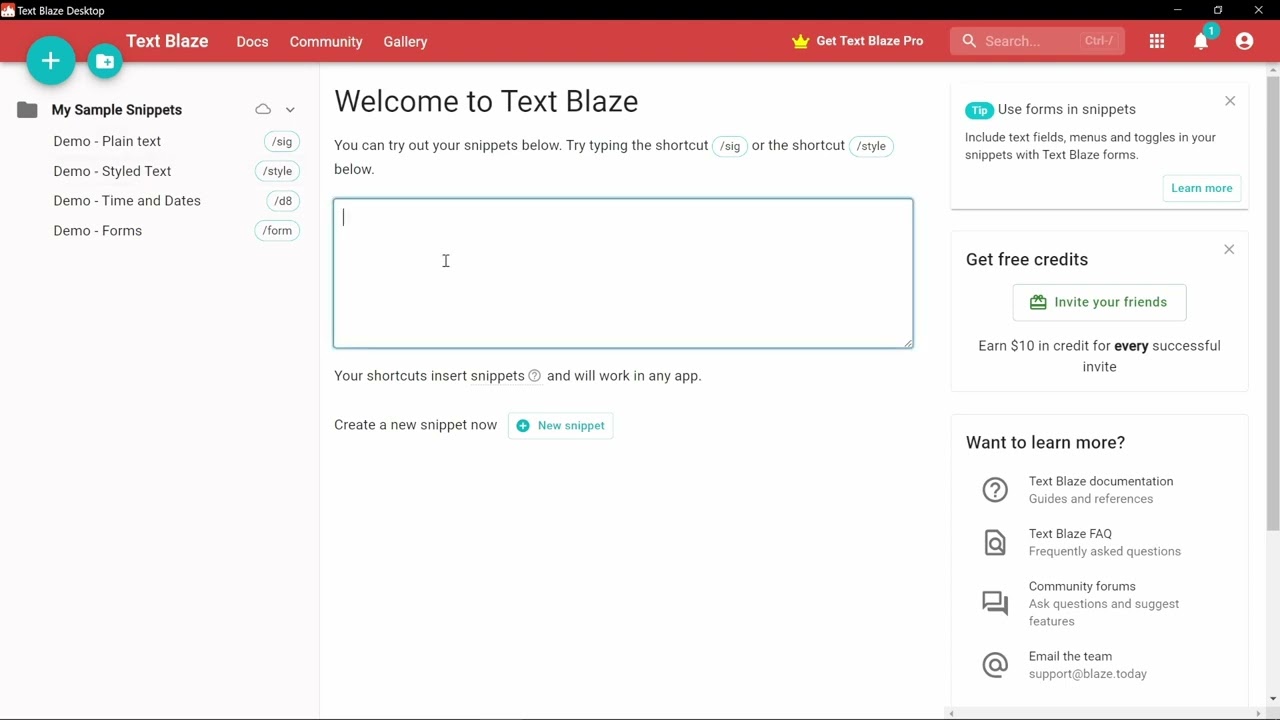A lot of us have this instinct to take notes for every minor task, or jot down a to-do list, or pen down a list of errands.
However, the problem with physical notes is that it is not viable to carry them everywhere, and you might even run out of pages while losing track of the previous notes.
A digital notebook like Microsoft OneNote keeps you organized and lists down all the tasks to enhance your productivity in daily life, business, and education.
Microsoft OneNote doesn’t seem boring at all and comes with multitudes of features to keep you organized. But what’s best about OneNote is its template feature.
With a variety of options in various use cases like business, education, and research, OneNote templates make task management fun and exciting.
In this article, we will explore OneNote Templates, its benefits, and the best OneNote Templates to enhance productivity in your tasks.
Here’s a summarized table of the OneNote template options mentioned in the provided content:
About Microsoft OneNote
OneNote is a versatile digital notebook app that’s designed to give you the feeling of a physical notebook through its simplistic interface.

The note app lets you type or handwrite notes and create numerous sections and pages to organize tasks efficiently. Not merely the texts, you can even store content in the form of images, links, audio, and videos.
OneNote syncs seamlessly with other third-party apps, which extends its functionality further, and you don’t need to worry about your data being lost. Because everything is stored in the cloud server.
Teams can collaborate and share notes and tasks to boost productivity and eliminate constant follow-ups.
About OneNote Templates
OneNote templates can turn your digital notes into calendars, letters, resumes, or whatever you want.
However, isn’t it similar to what your physical notebook does?
But there’s more to it. There are numerous layouts and designs to choose from. So, when you want to play around, choose your favorite layout to get started.
These templates cater to different purposes and different business use cases. They have a structured framework for keeping track of your financial tasks, family tasks, or any other recurring tasks.
OneNote templates are available online with a number of free and paid options.
The vast template libraries are categorized into different template types like Project management templates, student templates, HR templates, meeting templates, business templates, and the list goes on.
And if you need one for your custom use, you can always pick a template from scratch and design a custom one for your organization.
Not familiar with OneNote? How to use OneNote on Windows and iPad?
What Factors Should You Consider?
You might get lost in a vast ocean of third-party sites that offer OneNote Templates. To help you out, here are some essential factors to consider when you are out on a hunt for the best OneNote templates.
- Pricing: Most OneNote templates are free to download and available with a free tag. However, there are some paid ones that have unique designs or layouts or may come with various sections and pages.
- Categories and use cases: While some templates are universal, some of them are specific for certain use cases. The template that you pick must have the elements of your business use cases and make task management and notes easier.
- Interface: Before purchasing, you can merely guess from the rough template or screenshots whether it has an easily understandable interface. When you are collaborating with the team members, choose a template that is easy to use.
- Customizable: Brands and agencies prefer customizable app interfaces that involve their employees. Various OneNote templates are easily customizable and can align with the brand colors and design.
Considering these factors, we have curated a handpicked list of such OneNote templates that can help boost efficiency and keep you organized!
CalendarLabs
Remember the table calendars and schedulers at every office table? CalendarLabs offers a digital version of that table calendar.
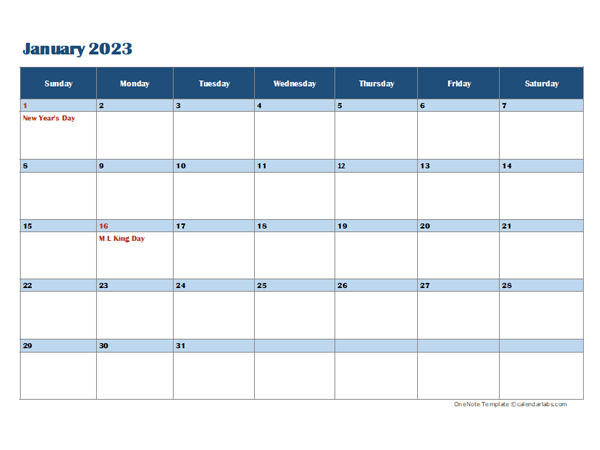
CalendarLabs has various OneNote templates with a monthly, quarterly, and weekly scheduler format. All these calendars have public holidays in the United States marked in red.
You can also print it in A4, Letter, or landscape size.
Here are some of the best Calendar templates that we found here:
- Vertical quarterly template: Template in vertical form with 3 months on each page and ample space to record events. Each calendar has a long list of holidays.
- Weekly planner: Single portrait template in the form of a weekly planner with holidays and features three months on a single page.
- Monthly scheduler: Each page features four months with federal US holidays in the calendar and a footer section with notes.
You can also customize your calendar template with the list of holidays before downloading it. The large boxes in the scheduler allow you to record events. The templates are available in portrait and landscape styles.
Auscomp
Auscomp has over 100s PRO templates for OneNote in various niches, including business, DIY, personal development, OneNote ChatGPT, Kanban, and more.
It also lets you download free templates from various categories like health, finance, insurance, education, wellness, or legal. You can either purchase these templates by paying a one-time fee or subscribe to their lifetime access membership.
Here are some PRO templates that I liked in Auscomp:
- Kanban Task template: Designed for the Kanban Boards, this template group tasks into swimlanes and optimize the workflow of your project. This template offers over 20 different card styles that suit your needs.
- Get Things Done: This pre-made template keeps track of goals and weekly reviews in various niches like finance, health, work, family, and more.
- myLife template: This is a template for personal use, such as medical history, emergency contacts, and step-by-step guides.
With lifetime all access to Auscomp, you get access to over 70+ templates in various aspects, including Calendars, Planners, Vacation Organizer, Address Book, Client Portals, Business Suite, myLIFE, and more.
Etsy
Etsy is not just limited to selling knick-knacks but boasts an extensive library of pre-made paid templates. There are many OneNote templates that you might not find on other websites.

Here are some templates available on Etsy:
- Boho Planner: The digital planner that is designed to track and record events in finance, fitness, healthcare, and other categories. This scheduler has a neat and minimalist design that provides ample space.
- YouTube Planner: This template is a set of resources and guides that lets you plan and schedule YouTube channel videos.
- OneNote Teacher Planner: For the schools and teachers to track students’ progress, lessons, and exam schedules.
Most of these templates are designed by Indie designers. Users can check the ratings before purchasing the templates. The templates have plenty of designs and layouts for your digital planner. For instance, dog lovers can choose a dog niche🐶 digital planner!
OneNote Gem
Though the website is not intriguing to look at, OneNote Gem provides you with some of the best templates. They have a vast array of templates, such as weekly assignments, things to do, and more.

Here are some of the best OneNote Gem templates:
- Four quadrant time management: The template divides time management elements into four elements; crisis, distraction, productivity, and waste.
- I Read A Book: For bookworms, this template can be used as a memo for keeping track of novels and books.
- Pre-travel checklist: This template marks down the list of all the tasks before you schedule your travel.
These OneNote templates are sorted into weekly assignments, time assignments, meetings, and GTD templates. Further, you can also download the teachers and homework assignment template, Cornell notes, and pre-travel checklist. You can also buy more templates as add-ins from their website.
Notegram
Notegram is a no-brainer web app that offers a plethora of OneNote templates. You don’t need to download or install any add-ins here; just a one-step sign-up with your Microsoft account.
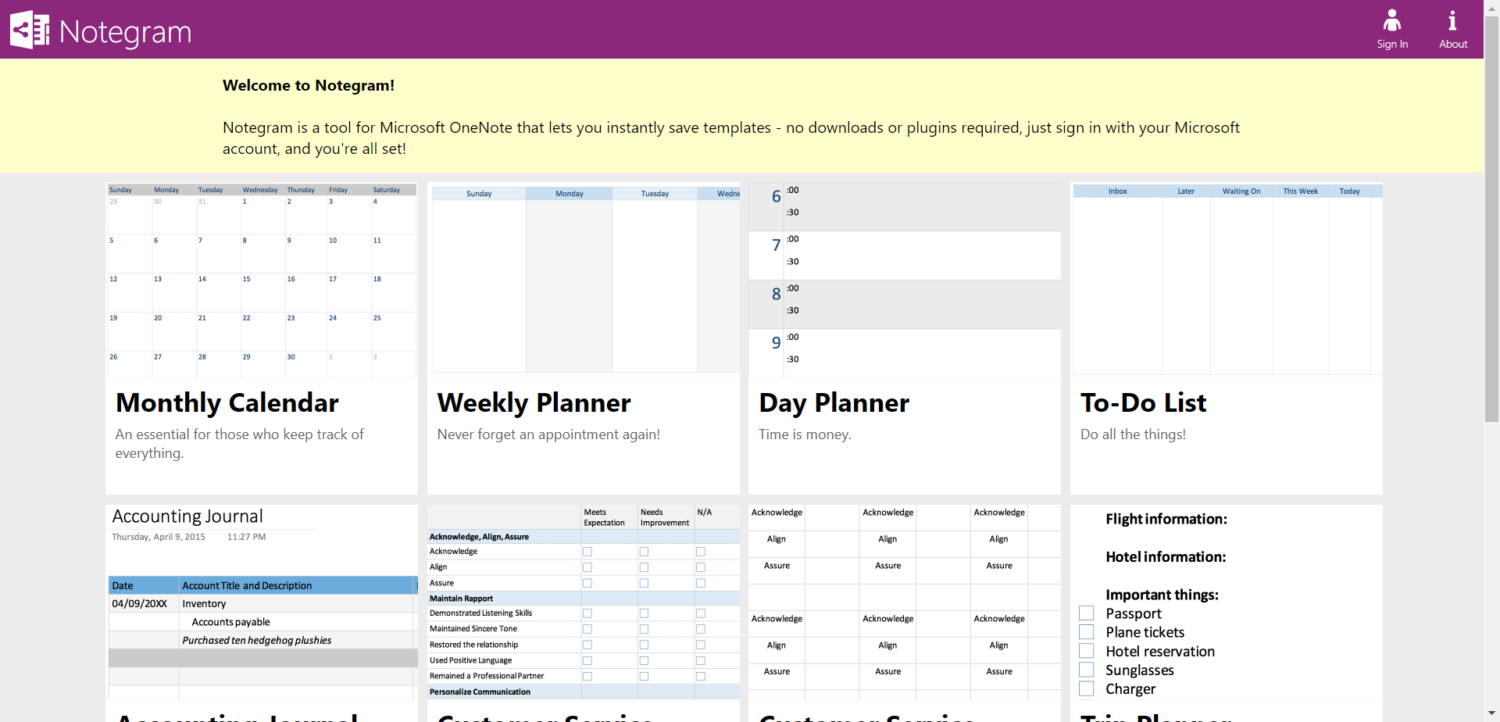
Here are the types of templates that you’ll get with Notegram:
- Monthly Calendar: A monthly view calendar that lets you add and record tasks and see the important tasks within. You can also link tasks to another OneNote page to create a series of tasks.
- Customer Service Values: For the customer service teams, this template can come in handy to record survey responses.
- Account Journal: The template includes the list of cash flows and transactions for keeping track of accounts.
- Weekly Planner: A weekly scheduler that lists down all the tasks and events. The template is clean and has ample space to pen down the weekly tasks.
All you have to do is click on “Save” to add the desired OneNote templates to your Microsoft library.
Key2Success Planner
You might have often heard of the word SWOT which lists down all the strengths, weaknesses, opportunities, and threats of a product or an organization. Well, that is what the Key2Success planner’s SWOT Analysis Tile does!

This particular template is designed for the product teams to perform the SWOT analysis and set up the goals for the future.
The template can be used in OneNote or downloaded as a PDF file. The title has all the essential elements for SWOT analysis:
- Assessment Board
- SWOT
- My Role
- Goals
- Action Steps
- Key Objectives
- Note Tiles
However, Key2Success planner is not limited to SWOT analysis but also class schedule, reading log and list template, recipe book, meeting pages, and more.
LGC Academy
LGC Academy has an organized template library consisting of 20+ one-page templates and mini-course for various How-Tos of using OneNote.

LGC Academy houses a range of templates, including Goal planners, calendar templates, project templates, and to-do list templates.
Here is a list of some best template bundles:
- Calendar templates: This template bundle includes the weekly and monthly layout with 3 variations (updated 2023 calendar.)
- Goal planner templates: This template lists all your goals and a successful action plan, and detailed instructions and workflows.
- Project templates: Designed for all types of projects, this template bundle consists of the project information template, contact list, onboarding template, and one-minute meeting template.
They also provide 9 video tutorials and a template bundle with 1 digital notebook available for download; of course, this is payable.
Text Blaze
The TextBlaze OneNote template is clean and looks much like real-life sticky notes that you put on your desks. You can create OneNote templates in less than 5 minutes by entering the input text.
You can get instant assistance from the online community to solve all your queries in a blink.
Here are the best templates that TextBlaze offers:
- Team meeting notes: A small sticky note that gives all the details on team meetings, including the link to meet, attendees, date, and action items.
- Budgeting notes: This template is for creating budgets of all types. Whether you want to include bills, entertainment, needs and wants, budget notes list the cost, checking, and total costs.
- Class notes: Students can use this specific note type to list the lesson topics and note down all the formulas for various subjects.
The best part; you can eliminate the need for entering repetitive events and customize your notes in real time. One of the unique things about TextBlaze is its logic rules that allow you to insert content using if/then conditions.
How to Install OneNote Templates?
Installing your OneNote templates takes a few minutes. These templates have a file extension.ONE. Once you download these templates, they will be downloaded in the file explorer or downloads section.
Here are the quick steps to install and use OneNote templates:
Step 1: Launch OneNote and click on “File” and then “Open” option.
Step 2: Select Open from other locations and locate your OneNote template folder.
Step 3: Upon installing, you’ll have all the templates under the “Open Sections” tab.
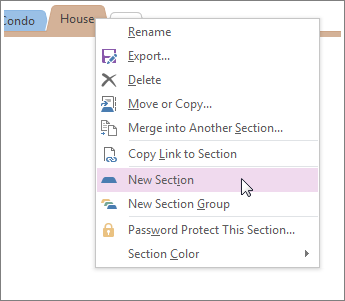
Step 4: In the Insert tab, click on Page Templates and “Save Current Page as Template.”
Step 5: Once you have named the template, you will find the list of all OneNote templates under templates.
You can also customize the OneNote templates by following the given steps:
Step 1: Click on “Add Page” to add the template in the blank space.
Step 2: Under the “View” tab and select the desired Page size.

Step 3: Choose the paper size option and select the page margin as well.
Step 4: Just as you work in the typical template, use the desired tools and text options to add content to OneNote template.

Conclusion
OneNote templates can improve your productivity and help you focus on taking notes. The best part, you can seamlessly customize and install these templates right from your mobile device.
Eliminate the need for taking notes on boring blank pages, and use this amazing life-hacking digital tool to spice up your productivity.
Next up, apps to take notes on Apple Watch that make organization effortless.