Document collaboration tools are software that enable remotely or distantly located teams to work on a single project simultaneously. These software have additional features like file sharing, commenting, mentions, native chat interfaces, and project management, which add value to remote and hybrid work cultures.
Geekflare has researched and identified the best document collaboration tools for remote teams. The tools are listed below based on their real-time collaboration capabilities, business size suitability, integrations, and use case fit.
- Document360 – Best for Knowledge Base Management
- Monday.com – Best for Project Management Collaboration
- ClickUp – Good for Startups
- Notion – Best for Small Businesses
- Coda – Best for Combining Docs & Spreadsheets
- Dropbox Paper – Best for Simple Collaboration
- Google Doc – Best for Real-Time Co-Editing
- Bit – Modern, AI-powered
- Confluence – Best for Technical Documentation
- Microsoft 365 – Integrated Microsoft Office and Teams
- ProofHub – Offers Discussions, Proofing, Notes, Chat
- Zoho WorkDrive – Integrated Word Processor and Spreadsheet
- Show less
You can trust Geekflare
Imagine the satisfaction of finding just what you needed. We understand that feeling, too, so we go to great lengths to evaluate freemium, subscribe to the premium plan if required, have a cup of coffee, and test the products to provide unbiased reviews! While we may earn affiliate commissions, our primary focus remains steadfast: delivering unbiased editorial insights, and in-depth reviews. See how we test.

Document360
Best for Knowledge Base Management
- Real Time EditingNo
- VersioningYes
- Integrations120+
About Document360
Document360 helps teams build a tech support repository, documentation, and user manuals, among others. It offers in-line commenting, side-by-side comparison, bulk operations, and SEO optimization, making it an excellent fit for businesses looking to create and maintain a knowledge base.
The tool allows segmenting articles into 6 category levels, with specific view and edit permissions. Editors can make their creations stand out by using callouts, code blocks, tables, lists, attachments, and embedded images/videos.
Docuement360 supports markdown for quick formatting. Teams can also inject custom CSS and JavaScript for styling flexibility and use custom domains for consistent branding.
Founded in 2017, Document360 has its head office in Kent, the UK.
Document360 Features
Difference comparison, granular edit/view access for document development
Multiple editor options, including markdown and HTML (WYSIWYG) editor
Automatic/manual backups and single-click export/import
Controlled user access with IP restrictions
Global find and replace for one-shot corrections
Engagement analytics indicating geolocation, searches, likes/dislikes, etc.
Document360 Pros/Cons
Easy to use for beginners
Excellent editing flexibility and content support
Customization via CSS and JavaScript injection.
Lacks real-time editing
Security features like IP restriction, security groups, etc., are restricted for enterprise users.
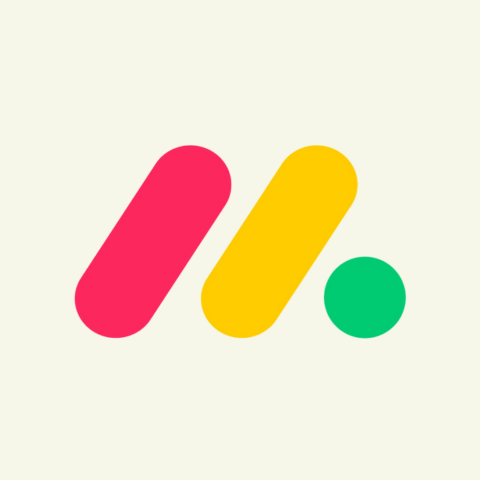
monday.com
Best for Project Management Collaboration
- Real Time EditingYes
- VersioningYes
- Integrations200+
About monday.com
monday.com is an end-to-end project management software that helps businesses manage aspects like projects, marketing, HR, design, and operations.
Its workdocs present a collaborative space where multiple people can co-edit, comment, tag teammates, share files, and drag-and-drop content. Workdocs autosaves each edit to ensure minimal data loss.
Teams can embed monday.com boards, widgets, images, videos, and dashboards directly into workdoc. Additionally, admins can turn its contents into tasks and assign members, which syncs to the rest of monday.com workspaces.
The platform was founded in 2012, with its headquarters in Tel Aviv, Israel.
monday.com Features
Free forever tier for up to 2 team members
Activity log to keep tabs on every change
Unlimited workdocs, even for the free users
Guest access for external users without giving access to everything
Real-time co-working and updates to every member
99.9% Uptime SLA for enterprise customers
Apps for Windows, Mac, iOS, and Android
monday.com Pros/Cons
All-in-one business collaboration tool for remote teams
No-code custom automations for repetitive work
Intuitive user interface
Beginners can find the feature-loaded interface overwhelming
The mobile app suffers from lags and glitches
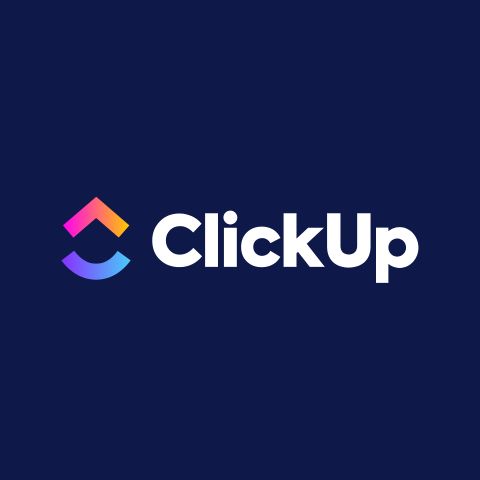
ClickUp
Good for Startups
- Real Time EditingYes
- VersioningYes
- Integrations90+
About ClickUp
ClickUp helps remote workforces with its extensive capabilities in team collaboration, project management, resource management, and workflow automation — making it an effective task management software.
Its document module offers a full-blown editor, nested pages, and multiple styling options. ClickUp allows adding elements such as text, images, tables, bookmarks, banners, and buttons to create eye-catching documents similar to professionally published web pages. Furthermore, real-time co-editing, commenting, and converting text to trackable tasks make it more than a typical document management tool.
ClickUp allows members to integrate widgets to update project status and assign tasks from within the editor. Owners can also share docs with others, adjusting variable privacy controls (for access, editing, etc.) as needed.
Started in 2017, ClickUp operates out of its base in California, the US.
ClickUp Features
Free tier with unlimited members and 100MB storage cap
Built-in video recording and chat
Unlimited file storage for paid plans
Activity log for checking every activity
Guess access with custom visibility permissions
Private docs for higher subscriptions
SOC2-compliant and AWS-hosted infrastructure
Apps for Windows, macOS, iOS, Android, Apple Watch, Chrome, and more
ClickUp Pros/Cons
Powerful document editor with co-working abilities
Extremely versatile to manage remote teams and projects with ease
No credit card-free tier
Too many features can be overwhelming for a new user
Has slowdown issues
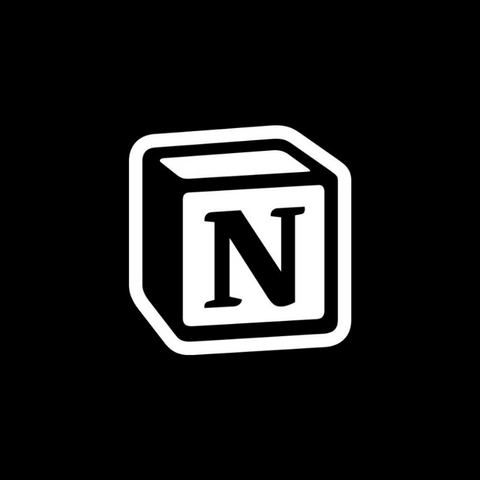
Notion
Best for Small Businesses
- Real Time EditingYes
- VersioningYes
- Integrations90+
About Notion
Notion is a made-for-documents utility for remotely-stationed teams to record every work-related activity and collaborate comfortably.
Users can use Notion to create and manage product wikis, knowledge bases, tasks, projects, and workspaces. It excels at plain text-based documents, but also supports adding tables, code snippets, toggles, images/videos, equations, and more.
Teams co-work simultaneously on the same doc and can track changes with document history when working async. It allows mentions and comments on every piece of its content. Admins can organize the entire Notion workspace into smaller, access-controlled sections.
Notion started operations in 2016 with its base in California, the US.
Notion Features
Free plan allowing 10-guest invitations
Unlimited page history for enterprise users
Private teamspaces for business and enterprise subscriptions
Unlimited web publishing for all plans
Real-time co-editing, tagging, and commenting
Native apps for Windows, Macs, Android, and iOS
Notion Pros/Cons
Excellent interface promoting effortless collaboration
Templates covering multiple use cases across industries
Can be used by both individuals and enterprises
Minimum visual customizations leading to monotonous aesthetics
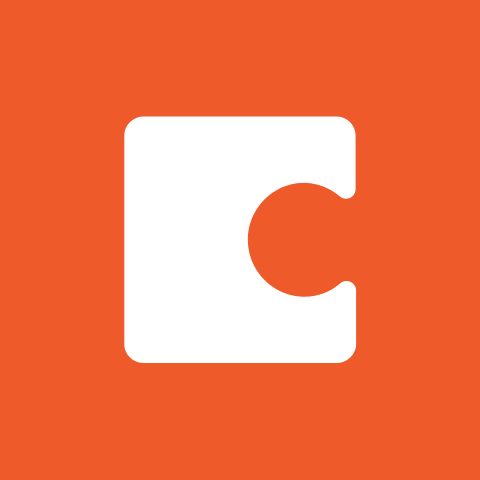
Coda
Best for Combining Docs & Spreadsheets
- Real Time EditingYes
- VersioningYes
- Integrations500+
About Coda
Coda replaces multiple apps with its intuitive interface and lets remote teams manage work with flexibility and structuring prowess.
Its docs and hubs allow content creation in multiple formats, including plain text, graphs, tables, boards, forms, and images, making Coda a perfect word processor and spreadsheet blend.
Everything a team does can be organized in nested structures and collapsible sections. This single tool handles project briefs, timelines, meeting notes, and task management.
Additionally, Coda docs allow co-editing, tagging and commenting, assigning tasks, and tracking status. It also features an AI assistant to create, rework, or get insights on existing documents.
Coda has been in the industry since 2014, with its base in California, the US.
Coda Features
Unlimited editors and viewers with real-time collaboration in the free plan
Coda AI for automating repetitive actions
Cross-doc for syncing data across documents
Web publishing to a custom domain
Granular controls for access, editing, adding pages, and changing settings
Apps for iOS and Android.
Coda Pros/Cons
Excellent structuring and content support
Sync between documents
Extensive integration possibilities
No Windows or Mac app as yet, and poorly rated mobile apps
Slows down with heavy workloads
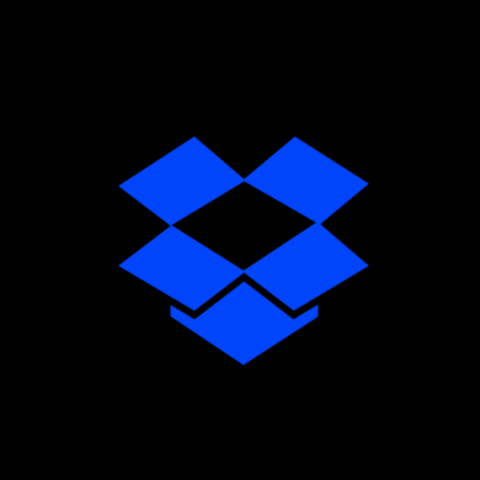
Dropbox Paper
Best for Simple Collaboration
- Real Time EditingYes
- VersioningYes
- Integrations150+
About Dropbox Paper
Dropbox Paper is a real-time collaborative space that comes free with every Dropbox account. In addition to co-editing, teams can use this for tagging, commenting, assigning tasks, and setting reminders.
The tool has extensive support for various content types beyond the standard text, tables, code, and images, including YouTube videos, Pinterest boards, GIFs, Google Maps, Figma designs, SoundCloud clips, and more.
Dropbox Paper also features templates that describe the usage possibilities and help users get started quickly.
One of Paper’s standout features is security. It uses AES-256-bit encryption and SSL/TLS to protect data at-rest and in-transit, respectively.
Dropbox was founded in 2007, and launched Paper in 2017.
Dropbox Paper Features
PDF editing and e-sign, in addition to regular co-working
Company branding to shared files
Granular access to manage files and folders
Automatic backup and account recovery
Search text and content within images and scans
Share externally to someone without a Dropbox account
Apps for Android, iOS, and web
Dropbox Paper Pros/Cons
Unlimited device sync
Industry-leading data security
Extensive support for content formats
No apps for Windows, Mac, and Linux
Not as intuitive as some of its peers, like Notion
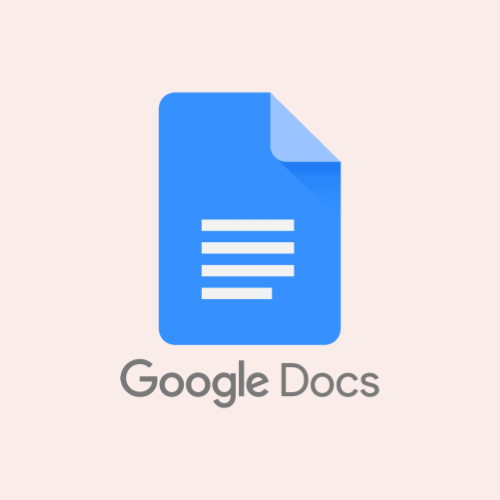
Google Docs
Best for Real-Time Co-Editing
- Real Time EditingYes
- VersioningYes
- Integrations1000+
About Google Docs
Google Docs is a benchmark in the online co-working landscape, thanks to its powerful word-processing capabilities. Its clutter-free interface lets you work with multiple file formats, such as text, images, tables, and links.
Users can share Google Docs with others having Google accounts, inside and outside the organization, making the collaboration universal. Additionally, its native integration with the rest of Google Suite makes it the go-to document utility for Workspace users.
However, Google Doc isn’t readily compatible with popular content formats like audio, video, PDF, and more. It also does not support reminders or project management, which restricts the use cases primarily to word processing. Finally, you don’t get nested file structures in the Google Doc interface since that’s reserved for Google Drive.
Google Docs Features
Collaboration capabilities with internal and external Google Doc users
Built-in commenting/chat interface with mentions
Tightly integrated with the rest of Google Workspace
Unlimited version history and restore functionality
Native e-signature console for higher subscriptions
Browser extension for offline access on Mac and Windows
Apps for iOS and Android
Google Docs Pros/Cons
Powerful word processing with real-time co-working
Excellent option for existing Google Workspace users
Backed with reliable and secure infrastructure
Incompatible with many content types, especially media (audio and video)
Lacks document organization within the Doc interface
Unintuitive for project management, task assignment, task tracking, etc.
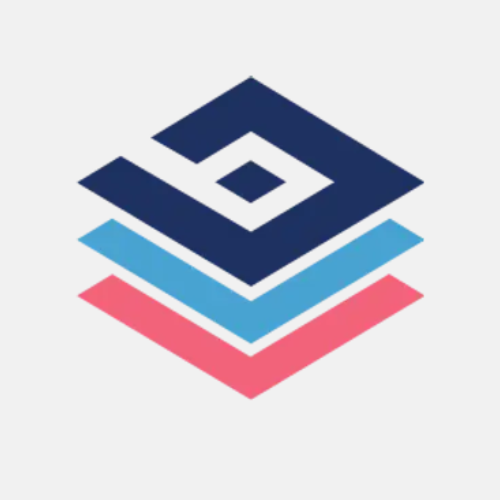
Bit
Modern, AI-powered
- Real Time EditingYes
- VersioningYes
- Integrations100+
About Bit
Bit is AI-powered and includes some of the most critical features for remote teams, including granular user permissions, private and company workspaces, real-time co-editing, and document versioning.
Its compatibility with 100+ file types (such as text, PDFs, PPT, MP3, and MP4) enables users to preview without leaving the Bit interface. Furthermore, users can add tables, code blocks, URL previews, etc., to go beyond a generic text-based document.
Bit’s collaboration features allow mentions, commenting, and co-working with internal and external members. Users also get Bit’s AI Genius — an AI writing assistant to create, optimize, research, and answer questions.
Bit.ai was founded in 2017 and has its headquarters in San Fransisco, the US.
Bit Features
Unlimited workspaces for team members, clients, and personal use
Document security features like password protection and expiry
Free 50 guests with top tier with various access control options
Document analytics, including time spent, scroll ratio, etc.
Full rendering and responsive embeds
Multiple trackable links for single documents
TLS and AES-256 encryption for data in-transit and at-rest, respectively
Bit Pros/Cons
Supports up to 100+ content types
Flexible content access rights for internal teams and guests
Great for cross-functional team collaboration
Lacks apps for mobile and desktop platforms
Absence of extras such as project management and task assigning
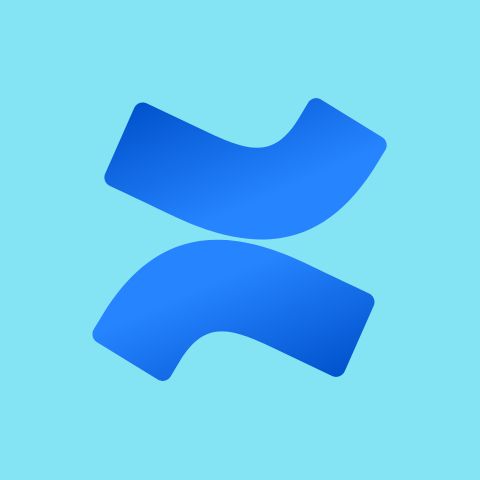
Confluence
Best for Technical Documentation
- Real Time EditingYes
- VersioningYes
- Integrations600+
About Confluence
Confluence efficiently manages projects and documentation. It offers seamless integration with other Atlassian products, including Jira and Trello.
The platform’s Pages feature presents simultaneous content editing, in-line and page comments, mentions, and task assigning. Users also have Whiteboards for collaboration to brainstorm and draw as needed on a limitless freeform interface.
Confluence Databases pull information from all connected apps with real-time sync and auto updates. Users can also benefit from the built-in AI to create content, prepare summaries, search, and automate repetitive tasks with its rule-based automation.
Confluence offers many sharing options, such as guest access, public links (view-only content versions), and anonymous viewing (great for public-facing documentation).
Atlassian is based out of Sydney and released Confluence in 2004.
Confluence Features
Free forever plan for up to 10 users
Viewing, editing, and commenting permissions per page
Page engagement analytics, such as page and user views
Unlimited pages and space for every subscription, including free
TLS 1.2+ and AES-256 encryption for data at transit and at rest, respectively
Mobile Device Management (MDM) support for iOS and Android
Confluence Pros/Cons
SLA for Premium (99.9% uptime) and Enterprise (99.95% uptime) users
External collaboration without requiring a Confluence account
5 free guest accounts per every paid user
Flexibility to choose between cloud and on-premises deployment
Document search has glitches
24/7 Support is limited to top tiers
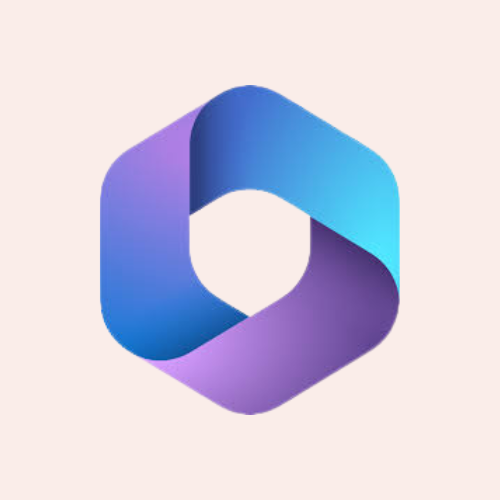
Microsoft 365
Integrated Microsoft Office and Teams
- Real Time EditingYes
- VersioningYes
- Integrations1000+
About Microsoft 365
Microsoft 365 is one of the standout platforms for onsite and remote collaboration, and is actively used by many businesses, regardless of their scale. It has multiple apps; among them, the document section is handled by Word, Loop, and OneDrive.
Although Word is primarily used for individual cases, it has real-time co-working, version history, and commenting, making it suitable for teamwork. It also supports content such as text, graphs, equations, and third-party videos. Microsoft Word also has a web version (similar to Google Docs) that allows for similar features, including collaboration.
Word files are backed up and stored automatically on OneDrive. It allows for internal and external access to nested folders and sharing access with varying view and edit permissions.
Loop adds further functionalities to Microsoft 365’s collaboration segment. The platform is similar to Notion and allows you to build a single source point for all your projects. In addition to content production and management, Loop supports task assigning and project management.
Microsoft 365 also offers Teams, Excel, PowerPoint, and Outlook to cover varying business needs.
Microsoft 365 Features
Real-time collaboration with team members and guests
Mentions, comments, and real-time co-authoring and editing
One-on-one and group chats and video meetings with internal members and guests
Automatic protection from spam and malware
Unlimited documents and workspaces
Microsoft 365 Pros/Cons
All-in-one package for paperless teamwork
Best-in-class word processor, with Word
Guest collaboration without a Microsoft account
Lacks monthly payment options
No free tier for individuals or small business owners
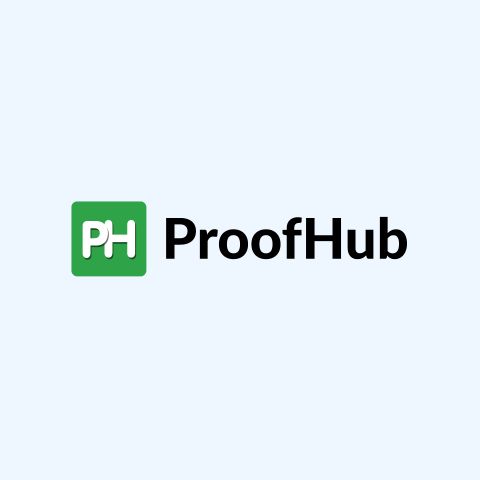
ProofHub
Offers Discussions, Proofing, Notes, Chat
- Real Time EditingYes
- VersioningYes
- Integrations9
About ProofHub
ProofHub serves multiple use cases, including note-taking, task management, chat, cloud storage, and time management.
Its collaboration features even allow non-registered guests to participate.
The built-in chat is a dedicated space reserved for business conversations. It supports one-to-one and group chats and file-sharing, among other features. The chat also stores conversation history for quick access when required.
Admins can provide granular access rights to their team members. Additionally, ProofHub is compatible with IP whitelisting, denying entry to outsiders, and keeps a log of all the action taken on the ProofHub dashboard.
ProofHub was founded in 2012, and its head office is in California, the US.
ProofHub Features
Collaboration with co-editing, mentions, and commenting
Custom roles and IP restrictions for team members
Automatic and manual time tracking
Native chat interface for team conversations
In-line comments and file annotations for direct feedback
Download notes as a single file
Apps for Android and iOS
ProofHub Pros/Cons
Provides document collaboration, time and task management, and chat in a single application
Allows collaboration with non-ProofHub users
Flat pricing benefits for bigger teams
Fewer integrations available
Lacks free tier or per-user pricing for very small (<10 members) teams

Zoho WorkDrive
Integrated Word Processor and Spreadsheet
- Real Time EditingYes
- VersioningYes
- Integrations7
About Zoho WorkDrive
Zoho WorkDrive primarily consists of 3 apps – Writer (word processor), Sheet (spreadsheets), and Show (presentations). It supports 220+ content formats, including documents, video, audio, and images.
Users can simultaneously work on a single document and add comments. They can also share files across internal teams and embed entire documents on external websites.
The platform enables teams to share folders, and users benefit from role-based access for enhanced security and privacy. It also empowers users with unlimited version history and activity logs.
Zoho WorkDrive has its headquarters in Texas, the US.
Zoho WorkDrive Features
Word processor, spreadsheets, and presentations rolled into one subscription
Preview 200+ file formats without premium access
Internal and external collaboration with granular permissions and content expiry
Content analytics showing views and downloads
Recover every created file with eDiscovery
OCR-enabled search to search inside images and scans
AES-256-bit encryption at rest and SSL/TLS for data in transit
Apps for Windows, Mac, iOS, and Android
Zoho WorkDive Pros/Cons
Extensive content support and collaboration security
Offline access for files and folders
Intuitive, easy-to-use interface
Limited third-party integrations
Benefits of Document Collaboration
There are 4 main benefits of document collaboration tools.
- Co-working: Document collaboration tools promote real-time co-editing, which is required for geographically dispersed teams. It helps eliminate an endless feedback loop and promotes working as if located in the same physical space.
- Communication: These platforms also feature comments and mentions, which allow remote or hybrid teams to communicate effectively with each other. Moreover, a few platforms, like ProofHub, offer native chat interfaces, eliminating the need for additional communication mediums like Slack.
- Productivity: Features like built-in task automation, centralized information, and hassle-free document management ensure that teams and admins save resources that can be utilized in other business segments.
- Cost: Keeping physical documents is not feasible due to the high costs of maintaining a physical office space and an offline document management system. In such scenarios, cloud storage and online collaboration are viable alternatives.
Remote document collaboration is a modern necessity for businesses. Despite their similarities, document collaboration tools offer different functionalities than online whiteboard software. With their nested file structures, task assigning, and in-built chats, document collaboration software provides users with the option of real-time editing and collaborating, which is limited in online whiteboard software.
How to Choose a Document Collaboration Tool?
When choosing a document collaboration tool, 4 key factors should be considered: platform support, collaboration features, integrations, and compliance.
- Platform Support: Confirm if the specific tool is compatible with the operating systems available to the team. However, most tools come with web apps and native apps for popular platforms such as Mac and Windows, so this shouldn’t be a significant concern. Nonetheless, a poorly rated application will signal a subpar user experience.
- Collaboration: Check if the service offers real-time co-working on the same document. While most providers allow this, the experience can be bugged if the features and integrations malfunction. In such situations, users should try the free or trial plans to ensure all co-working elements function as advertised.
- Integrations: Teams must check the integration possibilities of a document collaboration tool. Moreover, it’s essential to examine the integrations in depth to understand whether they provide valuable features or namesake additions.
- Compliance: Based on internal and external requirements, confirm the tool’s regulatory compliance with data protection frameworks such as GDPR and CCPA.
However, most document collaboration tools provide free trials or plans. This allows teams to find their match without risking funds upfront. So, users should identify the requirements, shortlist specific tools, and try them individually before committing to a paid plan.

