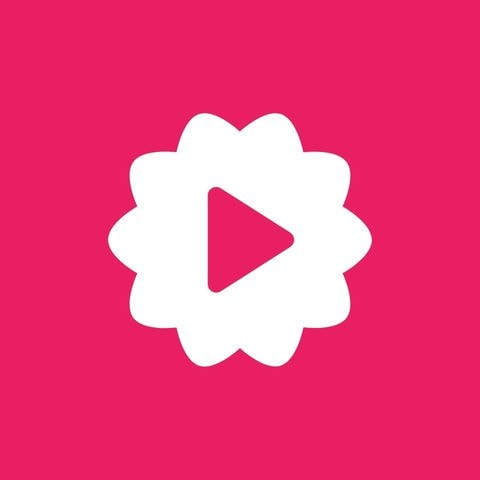
Fliki
All-in-one video tools like Fliki are becoming important for creators who need to move fast. If you’re building training material, launching a course, managing internal updates, or posting content on social media, having one platform that can handle everything makes life a whole lot easier.
But let me ask you this: Will you still be spending hours stitching together voice-overs, hunting for stock footage, and adding subtitles manually? Using five different apps just to make one short video?
In this Fliki Review, I’ll walk you through a tool that promises to simplify the entire process, without needing a camera, mic, or editing skills. Fliki is an AI video generator that turns your text into polished videos using lifelike voiceovers, animations, and avatars.
Fliki has well over 8 million creators and 50,000+ businesses using it, and has become one of the top-rated platforms in the faceless video creator space.
Let’s see what it’s like to actually use Fliki and find out if it’s worth your time and money.
Features
-
Instantly converts your scripts into videos using AI visuals and voiceovers
-
Adds natural-sounding voiceovers with tons of tones, styles, and accents
-
Reads your text aloud with studio-quality clarity and emotion
-
Turns entire blog posts into engaging videos, ready for YouTube or social media
-
Creates short, polished videos to showcase and explain products without filming
Pros
-
Fliki has a large voice library with natural accents and languages
-
It helps create videos quickly, saving hours of manual work
-
It’s affordable compared to hiring voice artists or editors
-
You can use it for YouTube, training, social media, and more
-
You can clone your own voice and use it in videos
Cons
-
Free plan exports include a watermark
-
The free tier has limited video length and features
-
You can’t download HD or longer videos without upgrading
Fliki Review Methodology
Geekflare tested Fliki AI tool by converting text to video, voiceovers, cloning & creating short videos. We assessed its interface, pricing and compared with leading AI video generators. This review combines hands-on use and feedback from third-party review sites.
What Is Fliki AI?
Fliki is a video creation platform that allows you to convert written text into videos with voiceovers, subtitles, stock footage, and even avatars. It simplifies the entire production process, helping businesses and creators publish videos without hiring editors or voice artists.
You just paste your script, choose a voice and visuals, and export.
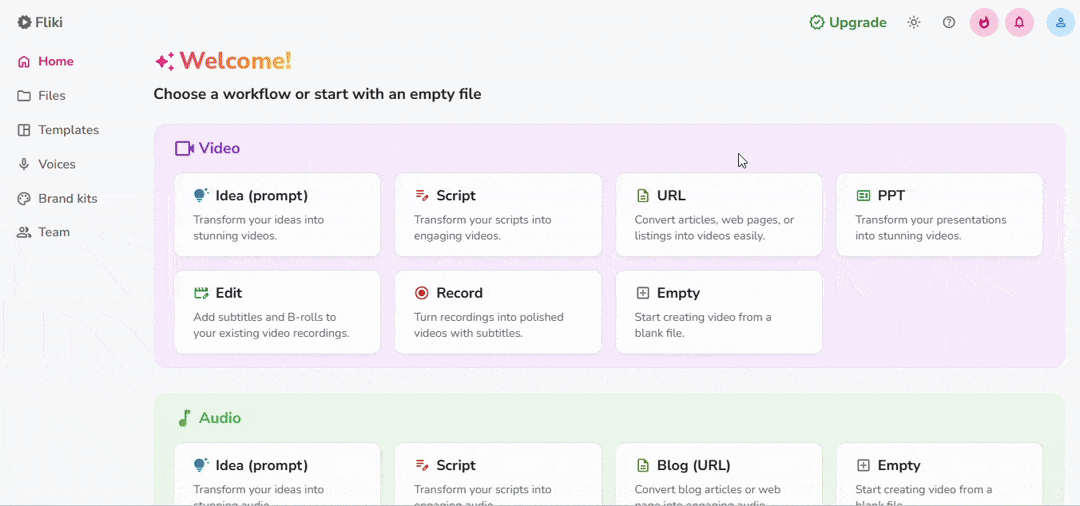
Fliki is built for people who want to create content across different formats, like marketing videos, online courses, training material, internal updates, and product explainers.
It’s especially popular among small businesses, educators, agencies, and eCommerce brands looking to save time and resources.
The company started in 2021 and operates out of Middletown, Delaware. Since launch, it has grown to serve more than 8.75 million users.
From solopreneurs to teams in SaaS, retail, coaching, finance, healthcare, and media, Fliki supports a wide range of industries with tools made for rapid video creation.
🤔 Did you know?
Fliki lets you create videos with voiceovers in over 80 languages and 100+ dialects, using more than 2,000 lifelike AI voices. This means you can easily make content that sounds natural to audiences around the world, without hiring voice actors or translators.
Is Fliki Easy to Use?
I’ve been using Fliki regularly for over a month now, and I can say it’s one of the easiest tools I’ve worked with.
The interface is clean, and every option is placed where you expect it. I just type the script, choose a voice that fits the tone, pick some visuals, and hit generate. It’s all laid out in a way that makes sense.
Most of my projects have taken less than ten minutes to complete.
The voiceovers sound clear and realistic, and the built-in media library covers a wide range of topics. Switching visuals, adjusting the timing, or changing the voice feels smooth.
There’s no need to jump between different tools or manage file downloads. Everything happens inside one browser window.
You don’t have to install anything, Fliki is completely web-based (but it provides an application as well). That means you can work from any device, anytime. I’ve used it on both my laptop and desktop without any setup bother.
It took me less than an hour to get comfortable with Fliki. From scriptwriting to publishing, everything is connected in one space. It’s quick, clean, and easy to use.
Ashik Adnan, Video editor & Digital Marketer.
A user on G2 shared the same opinion. They appreciated how little effort it took to start creating and marked the platform as “easy to use.”
It’s pretty simple to use, as you can just type in whatever it is you want to say in a video as a script, and then you get to select realistic’ish AI avatars to do the video.
Andy P. on G2
Fliki removes the usual friction and helps you get straight to the point, creating content that’s ready to publish.
Core Capabilities of Fliki
Fliki offers a focused set of features that help users turn scripts into professional-looking videos. It offers features that support content creation across marketing, training, and internal communication.
For a deeper understanding of these core capabilities, I’ve collected insights from a few individuals who work closely with each feature in real-world projects.
1. Convert Text to Video
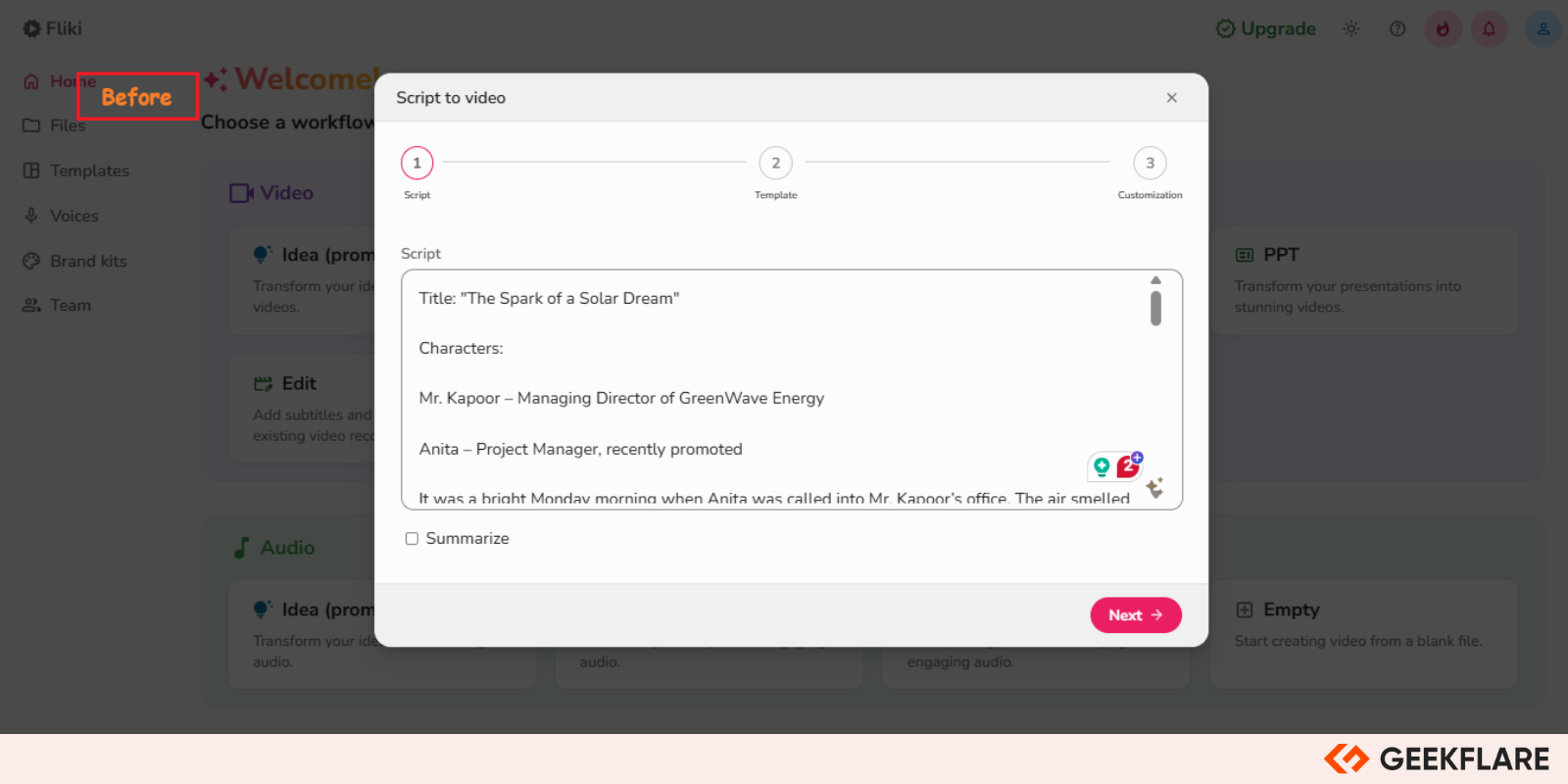
This feature is the core of Fliki, that draws many users to it.
You simply paste your script, and Fliki turns it into a full video with voiceovers and matching visuals. It supports multiple languages and accents, letting you choose different voices for various parts of your text.
The tool pairs narration with related images or clips automatically, but you can easily customize scenes or swap visuals if you want. Adding your own footage or selecting from a built-in library is straightforward.
I gave it a try, and within 5 minutes, I had a clean, polished video ready. It’s a big time saver compared to piecing everything together manually.
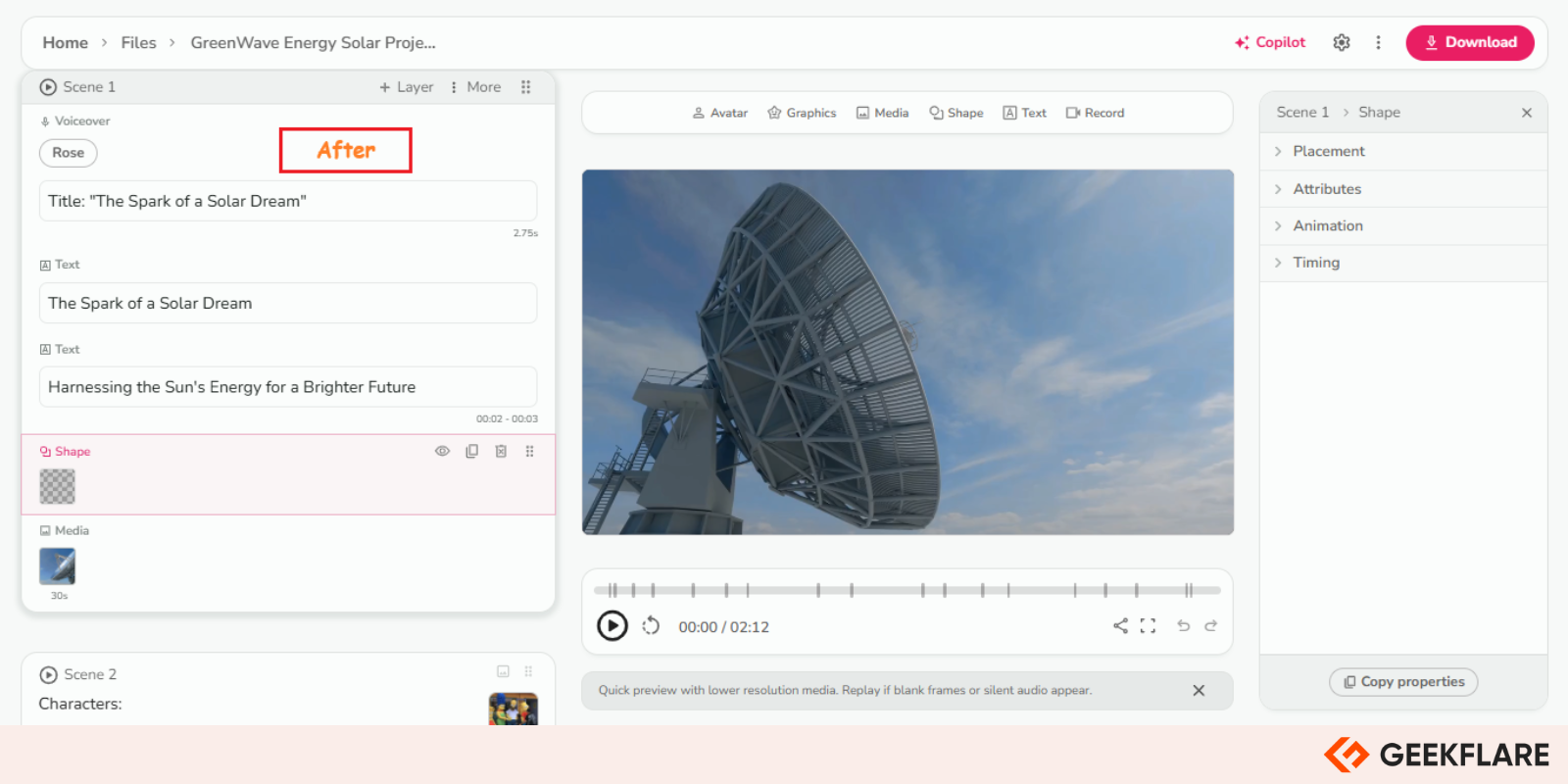
I wanted to see how this feature actually fits into someone’s workflow, so I chatted with Benjamin, Head of Content at Builder.io, who uses it regularly to create videos.
What did Benjamin Popper say?

Benjamin Popper
Using Fliki to turn scripts into videos lets me create quick tutorials and updates that look professional without spending hours editing. The voices sound natural and help keep viewers engaged.
-
1. Have you found it saves time compared to other video tools?
Definitely, before Fliki, I was misrepresenting multiple apps and spending days on just a handful of videos. Now, I can produce several short clips in a few hours. The automatic syncing between voice and visuals means less fiddling around with timing, which makes my workflow smoother and faster.
-
2. How does the video quality hold up for your audience?
The videos come out crisp and clear, and the voiceovers are quite natural. They work well for social media posts and internal training sessions. While it’s not meant to replace high-end production software, it’s perfect for everyday content that needs to be professional and polished.
-
3. Are there any limitations you’ve noticed?
Sometimes, the transitions feel a bit stiff, especially in longer videos. I spend extra time tweaking scenes to get a better flow. It’s a small issue, though, and for most projects, it’s not a problem at all.
2. Realistic AI Voiceover
Fliki’s voiceover feature makes the video feel personal, even when no human is speaking.
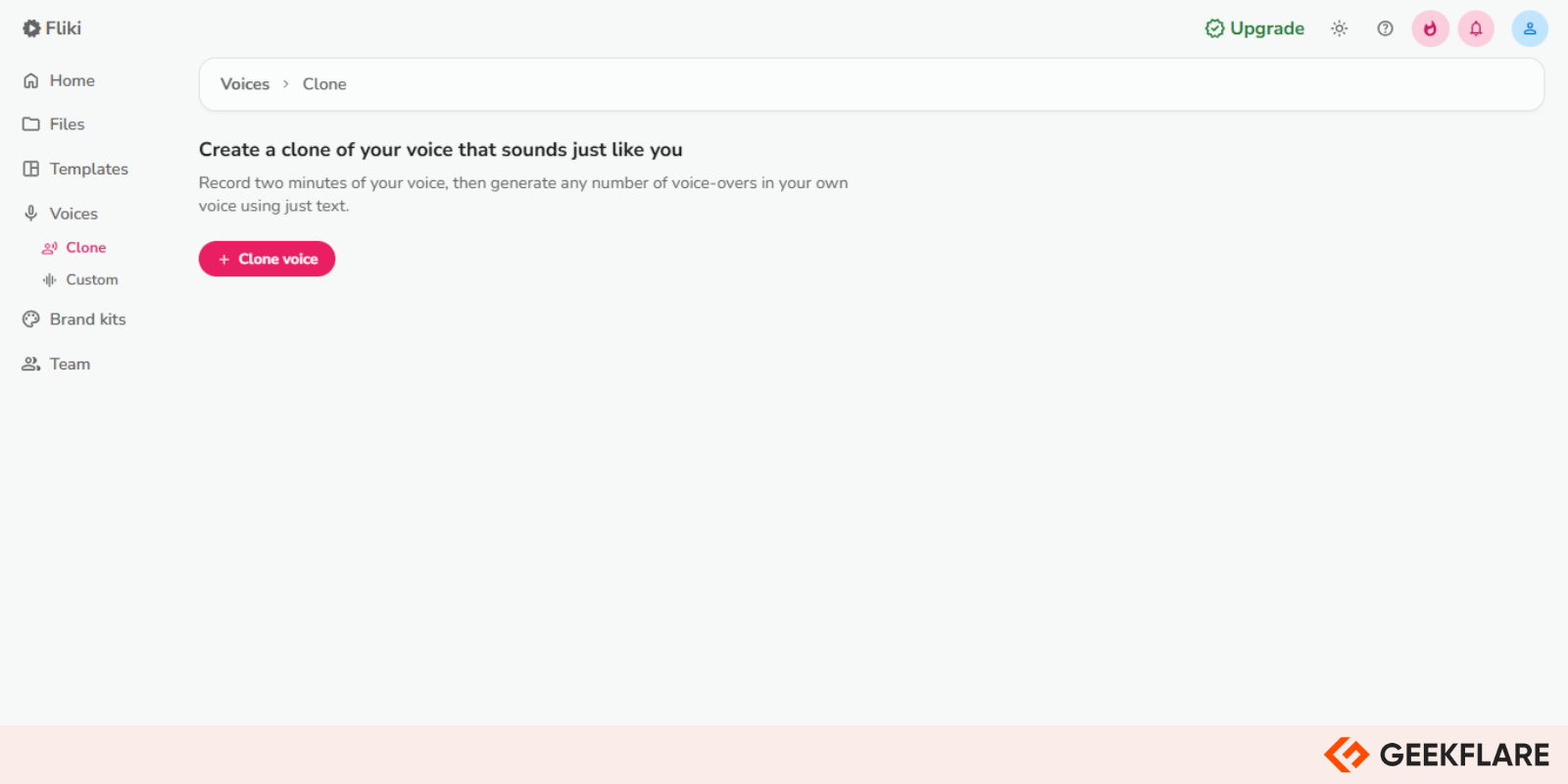
You type the script, pick a voice, and the tool does the rest. The result sounds surprisingly close to a real voice. It supports a wide range of accents and tones, and you can adjust pauses, pitch, speed, and even pronunciation.
And the best part is that you don’t need to record anything or hire a voice actor. I’ve tested many AI Voice Generators, but Fliki’s voices stand out because they don’t sound robotic, especially in English, Hindi, and Spanish.
A user on G2 wrote:
The AI-generated voices in Fliki sound remarkably natural, making your content feel more professional and engaging.
Diego M. on G2
While testing this, I noticed five specific use cases where this feature really shines:
1. Explainer Videos: When walking viewers through a concept or a how-to, a natural voiceover helps keep things clear and engaging. I used Fliki for an onboarding video, and it gave it a polished, human touch, without the cost of studio work.
2. Product Demos: If you’re launching something new and want to highlight features quickly, pairing visuals with a voiceover gives it more context. I used this setup for a SaaS explainer, and it came out clean and easy to follow.
3. Internal Training Material: For internal use, I’ve created short videos with instructions or policy changes. The voiceover helped make the message stick better than plain slides or emails.
4. Course Creation: In eLearning, voiceovers matter. I’ve tested this with a few modules for a course on digital marketing. The voice, pace, and tone were clear, and it actually held learners’ attention.
5. Social Media Clips: Quick reels or promo videos need a solid hook. I paired short visuals with energetic voiceovers, and the result looked more dynamic. Perfect for LinkedIn posts and YouTube Shorts.
3. AI Avatars & Talking Heads
This is one of the core features that makes Fliki stand out for teams that need a face in their videos, without setting up lights, cameras, or worrying about delivery.
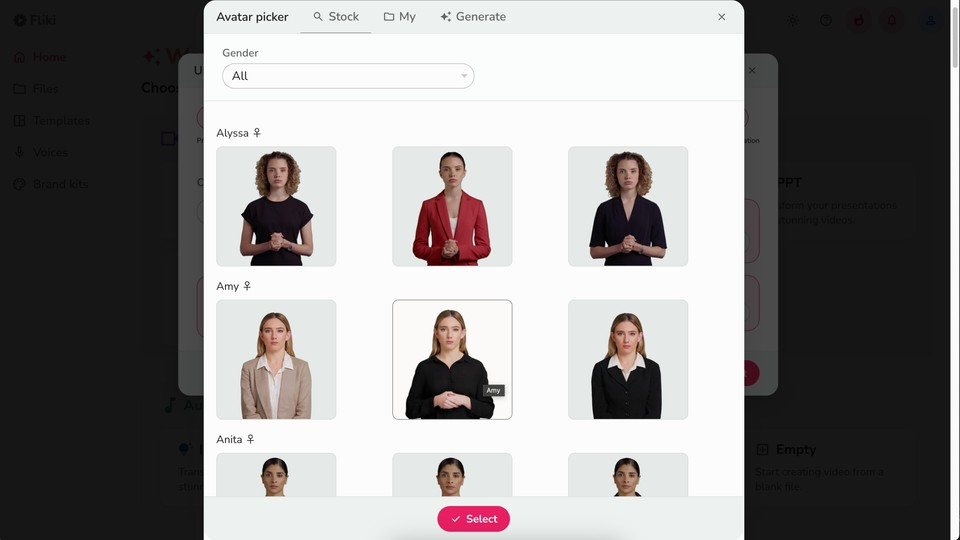
The platform offers a wide range of AI avatars that speak your script with matching lip sync and subtle expressions like blinking, nodding, and pauses. You can place them over slides or custom visuals, which works well for formal presentations and explainer content.
In my own workflow, I used this feature for an internal walkthrough where we didn’t have the budget or time for a real presenter. It took less than 20 minutes to pick an avatar, match it with the script and voiceover, and render a clean, professional-looking video.
It works best when the script is paced naturally. You can adjust pauses and tone to get the right feel. That level of control helps it blend into corporate content, product tutorials, or even course intros.
Please note: This feature comes only with a paid plan.
Long-term users often have the clearest view, which is why I reached out to someone who’s relied on it for months in client-facing work.
What did Dunya Jovanović say?

Dunya Jovanović
I’ve used it in multiple product briefs where clients want a face on screen but don’t want to record anyone. It works well and doesn’t feel off.
-
1. Where have you found this most useful?
I mostly use it for short onboarding videos and product launches. It keeps things consistent when we’re working with different clients who prefer clean, avatar-led formats.
-
2. Any friction while using the avatars?
Yes, if the script is fast or has complex pronunciation, the lip sync may not be perfect. I usually fix that by spacing out the lines a bit more or using shorter sentences.
-
3. How do your clients respond to this feature?
They’re usually impressed, especially when they realize how fast we can turn around updates. It saves them from booking shoots or asking their team to record.
4. AI Animation Generator
This feature helps you create scene-level animations based on your script, without needing design skills.
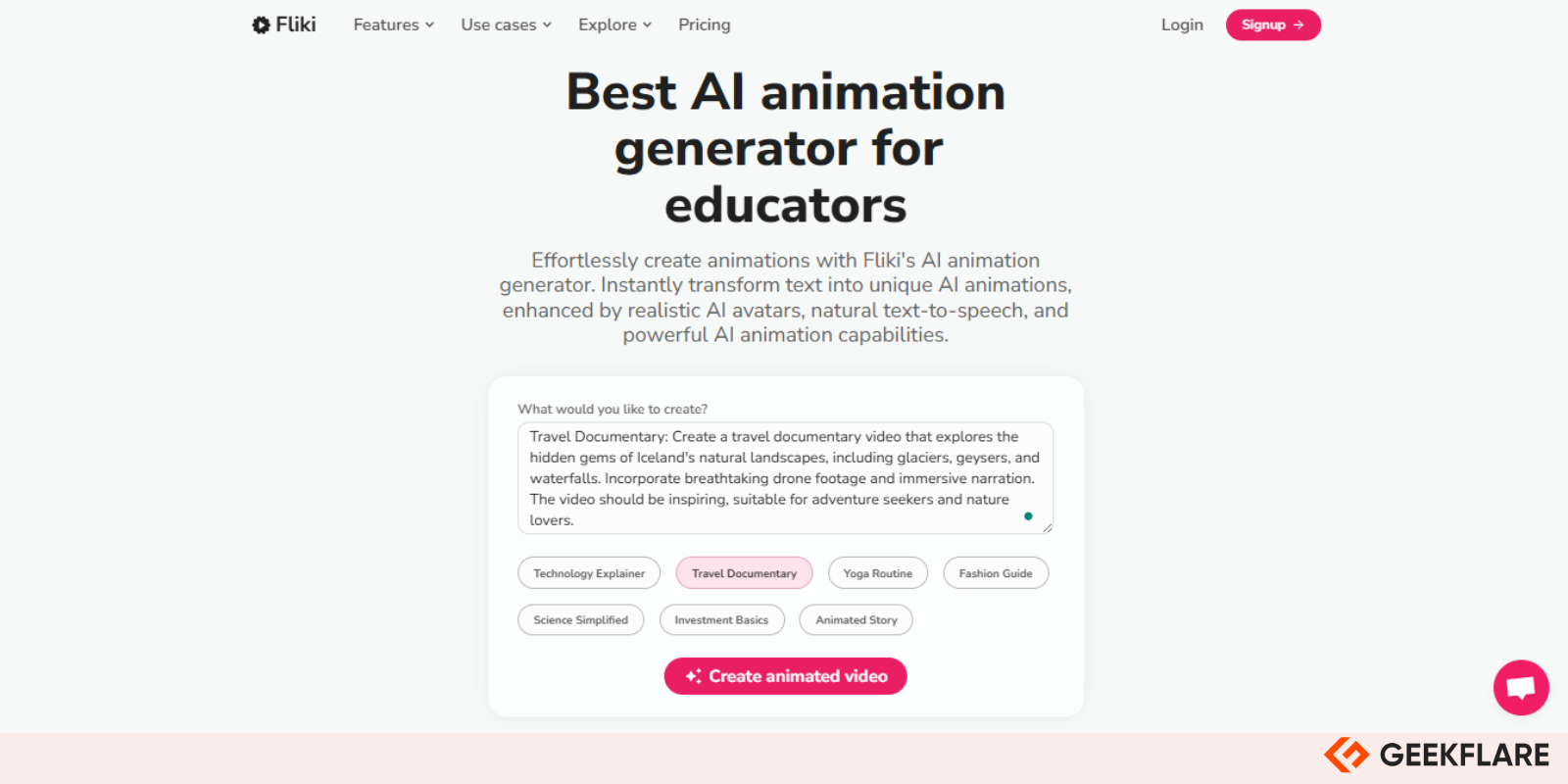
Fliki automatically pulls in visuals that match your words, then applies smooth transitions, panning effects, and subtle movements to bring the scene to life. It’s an actual animation layer added on top.
I used it recently to create a short training video for internal onboarding. Instead of static slides, each point appeared with motion, and the overall effect felt much more polished.
There’s no timeline to drag or keyframes to adjust. You type, Fliki takes over.
Animations are generated from a mix of text understanding and visual mapping. It might not always get it 100% right, but most results are close to usable on the first try. You can swap visuals, adjust speed, or edit transitions with a few clicks.
What did I like?
- You don’t need to design or animate manually
- Animations look modern and are well-paced
- Saves a lot of time for internal and external projects
- Smooth visual rhythm even when switching between avatars and slides
5. Video Translation
Fliki’s video translation feature allows you to convert your videos into multiple languages, keeping the original speaker’s tone and timing intact.
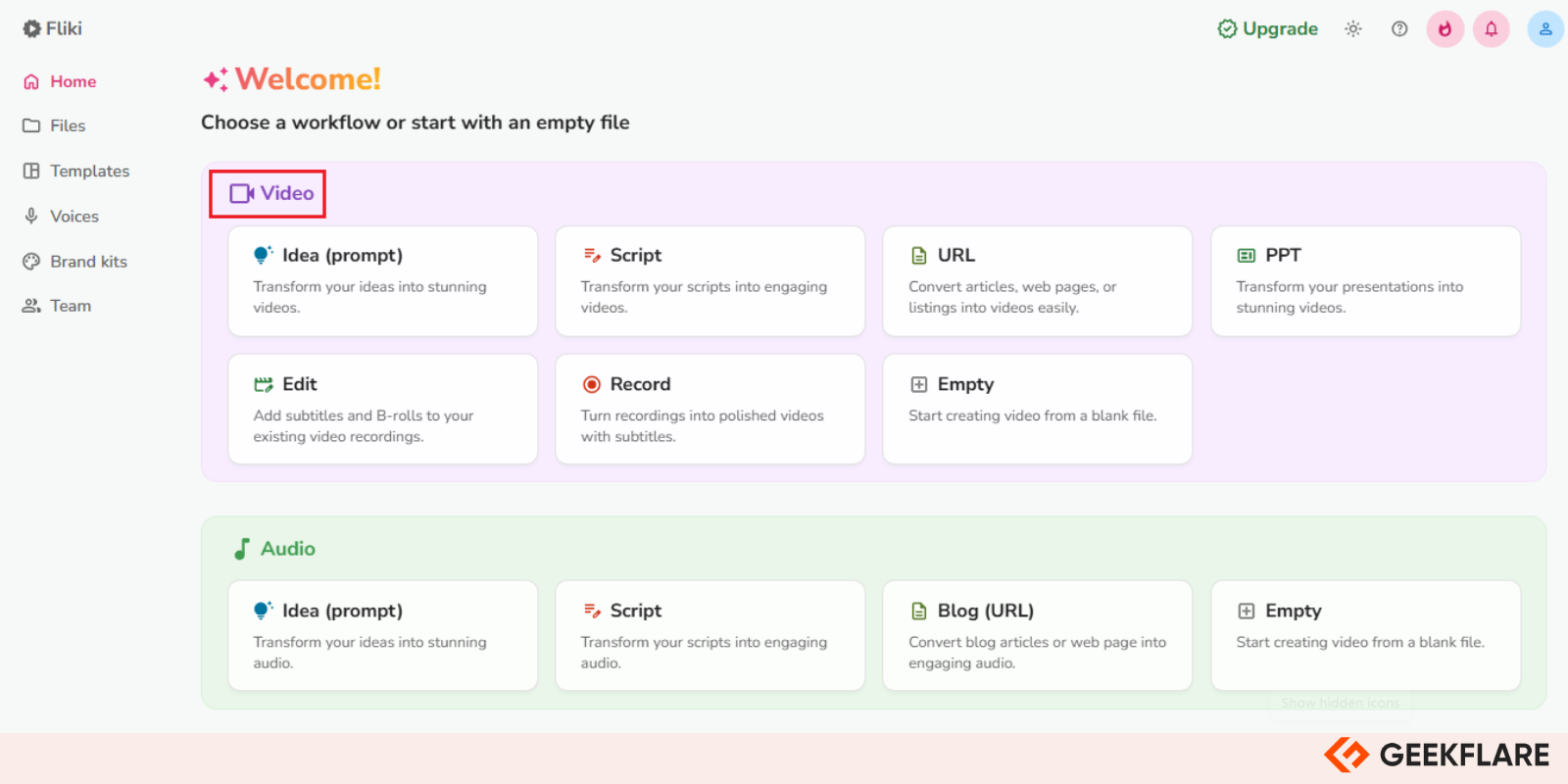
It doesn’t just swap out subtitles. It changes the voiceover, syncs it with the visuals, and adapts the lip movements in avatar videos when possible. That means you can repurpose one video into 70+ languages, reaching a global audience without recording everything from scratch.
I tested it by translating a short product walkthrough into Spanish and Hindi. The voiceover changed naturally, the pacing stayed aligned, and even the avatar followed along without awkward jumps.
There’s no need to adjust the script or visuals; Fliki handles the heavy lifting automatically.
This has been especially helpful in creating region-specific versions of onboarding or marketing content. You just select the language, preview the output, and export.
After months of hands-on experience, one regular user shared how this feature fits into their day-to-day work.
What did Emily Dalmas say?

Emily Dalmas
Translating long-form videos used to take days. Now, I get it done in under 30 minutes.
-
1. Have you found this accurate for complex content, like product demos?
Yes. In most cases, the voice stays synced, and the context is preserved. For very technical phrases, I do a quick manual tweak, but 90% of the work is done automatically.
-
2. Does the translation feel natural, especially for voiceover?
Surprisingly, yes. The voice doesn’t sound robotic. It’s not a perfect human match, but good enough that most viewers can’t tell it’s machine-generated.
-
3. Any limitations that come up during your workflow?
For some lesser-used languages, I’ve noticed minor voice pacing issues or mismatched emphasis. Nothing major, but you’ll want to double-check before sending it live.
6. AI-Assisted Editing (Magic Edit)
This is the part of Fliki that quietly saves hours.
The AI-Assisted Editing feature, called Magic Edit, helps with B-roll selection, automatic transcription, timing sync, and audio balance. You paste your script, and Fliki not only turns it into a voiceover but also finds relevant visuals, slides, and stock videos to match your content.
It’s most useful when working with explainer videos, social posts, or tutorials where matching the right footage with narration takes time.
I’ve found that the automatic B-roll suggestion is generally accurate for broad topics like tech or lifestyle. You still get full control to tweak or replace anything, but it gives you a solid starting point.
The built-in transcription also helps when you’re updating an older video or turning a recorded session into a shorter, edited version. It picks up the spoken words, turns them into editable text, and lets you cut or trim scenes directly from that script.
If you’ve ever used Video editing software before, you’ll know how time-consuming this part can be. Fliki reduces that load by doing a lot of the manual work upfront.
What Fliki Does Well vs. What Needs Work
| Feature | What Works Well | What Needs Improvement |
|---|---|---|
| B-roll Suggestions | Picks contextually appropriate clips automatically | Sometimes picks generic footage for niche or abstract topics |
| Automatic Transcription | Quick, mostly accurate, good punctuation | Doesn’t support multi-speaker distinction clearly |
| Scene Syncing | Aligns visuals and voice smoothly without editing timelines | For fast-paced scripts, timing sometimes needs adjustment |
| Script-based Editing | Easy to cut or rearrange content by editing the transcript | Limited fine-tuning options (like adjusting frame-by-frame) |
| Audio Adjustments | Balances background music and voice automatically | No advanced controls for audio mixing or ducking |
7. Voice Cloning
This feature is built for users who want to sound like themselves, without recording every line.
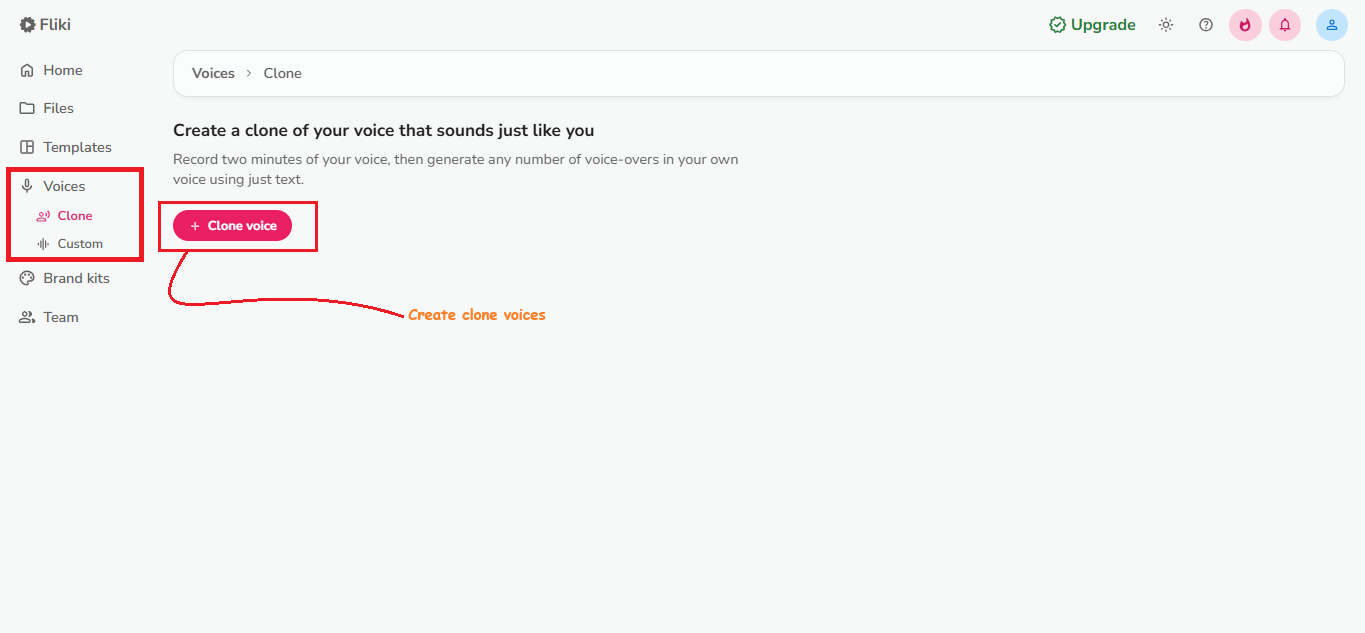
Fliki’s Voice Cloning allows you to create a digital replica of your voice by uploading just a short audio sample. Once trained, the tool can read out scripts using your voice, and the results are surprisingly natural. It picks up on tone, pauses, and accent patterns with solid accuracy.
This is particularly helpful for brand videos, internal training material, and content where personal voice matters but time or setup doesn’t allow constant recording.
I’ve used this to create several onboarding clips that still carry my tone without ever opening a mic again.
The voice you upload stays private, and you can delete or re-record it at any time. However, the output can sometimes vary a bit in tone if the input sample has too much background noise.
This is one of those features that make Fliki stand out when you’re creating branded or personal content.
What did Robert Perez say?

Robert Perez
Cloning my voice saved me hours of retakes, it just sounds like me, only smoother.
-
1. Did you face any challenges while uploading or training the voice?
Yes, the first sample I uploaded had some background noise, and the voice came out a bit flat. I re-recorded in a quieter setting, and that made all the difference. You don’t need a studio, but clarity matters.
-
2. Does the cloned voice really capture your natural tone and emotion?
Mostly, yes. It doesn’t sound robotic. It won’t capture subtle emotional changes like sarcasm or excitement very well, but for standard narration, it does a really good job of sounding like me.
-
3. Would you recommend this for customer-facing content or just internal use?
If you’re careful with the input, I’d say it works for both. I’ve used it in client presentations, and nobody guessed it wasn’t a live recording. For personal branding, it’s a huge time-saver.
8. AI Shorts & Reels Generator
No doubt this is built for creators who want to post frequently on platforms like Instagram, TikTok, and YouTube Shorts without spending hours editing.
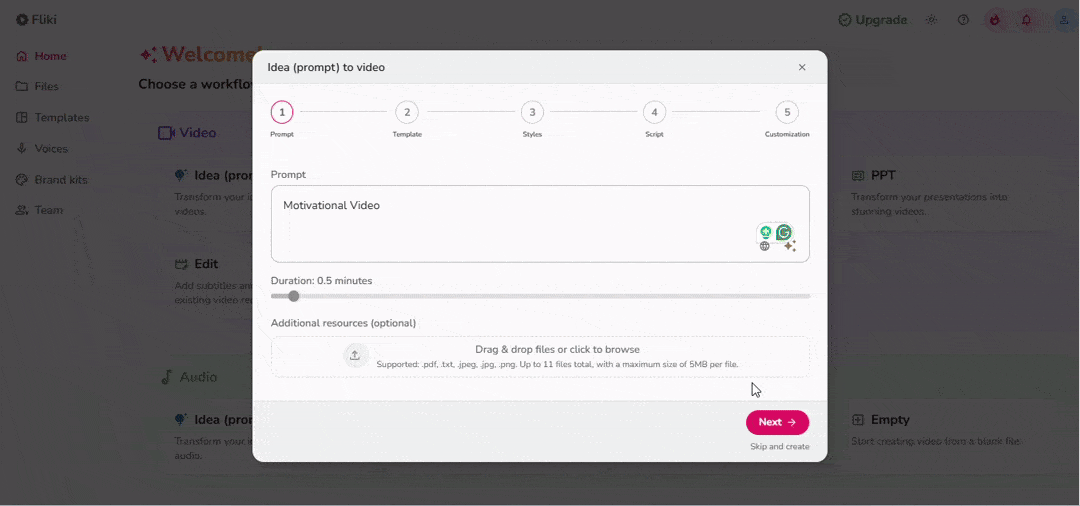
Fliki’s AI Shorts & Reels Generator takes short scripts or text inputs and turns them into vertical videos, complete with subtitles, relevant visuals, and a voiceover. You don’t need to manually crop or format anything, it’s all optimized for social platforms right from the start.
You can either upload your own text or use a pre-made script from Fliki’s idea library. If you’re already working with outlines from tools like AI YouTube Script Generators, this blends right in and cuts production time in half.
There’s a timeline editor if you want to tweak scenes manually, but in most cases, Fliki gets it right. It even includes templates based on trending styles, so you can stay aligned with what’s popular without copying it blindly.
My 4 use cases with this feature
- Quick tip videos for LinkedIn: I turned my blog post takeaways into 45-second clips that looked polished and clean, without any video editing background.
- Product walkthrough teasers: I created short previews for a SaaS tool demo, just highlights, key features, and a CTA. Took less than 15 minutes.
- Event promos: Used this to repurpose a webinar announcement into a fast-paced Instagram reel. Added background music and animated text, all in one go.
- Daily marketing facts: I tried a content sprint where I posted one short every day. Fliki helped automate voiceovers and visuals, keeping it consistent without needing extra help.
Quality of AI Video Outputs
Fliki does a decent job picking visuals for most scripts.
The AI-selected images and stock video clips are usually relevant, though they can feel generic if your topic is too specific. You get access to HD resolution (up to 1080p), which holds up well on social media and presentations.
For talking head avatars, the resolution is clean, but lighting and background options could use more customization.
The AI voices are surprisingly smooth. Most of them sound natural enough to carry an explainer video or tutorial.
However, if your script includes uncommon names or technical terms, you’ll want to review the pronunciation. There’s a feature to fine-tune how words are spoken, which comes in handy when something doesn’t land right the first time.
As for avatars, they’re realistic enough for basic use, training material, welcome videos, or onboarding instructions.
But in longer videos or anything emotional, you can feel the stiffness in expressions. Lip-sync is mostly on point, but facial animation is minimal. For short videos or non-personal messaging, it works fine. Just don’t expect it to replace a real human in every setting.
Note: While Fliki does well with visuals, voices, and avatars, it’s a good idea to double-check any AI-generated video, especially names, stats, or niche references. Small errors can slip through, so a quick manual review helps keep your content accurate and professional.
Key Use Cases for Fliki AI
Below are a few interesting use cases while working with Fliki. They’re practical ways small businesses can save time, repurpose content, or connect with a wider audience.
- Creating social media videos: You can quickly turn short scripts into Reels, Shorts, or TikToks using AI voices and pre-made templates.
- Turning blog posts into videos: Just paste your article, and Fliki breaks it down into slides, adds a voiceover, and builds a full video, ideal for republishing your content on YouTube or LinkedIn.
- Developing training and educational content: If you need to onboard employees or create tutorials, Fliki’s avatars and clean narration help explain topics clearly without needing a camera or studio.
- Generating marketing and promotional videos: For quick product explainers or launch announcements, it handles script-to-video flow in minutes with music, visuals, and voiceovers.
- Creating multilingual content: You can translate videos into multiple languages, keeping your messaging consistent across regions without re-recording voiceovers manually.
How Much Does Fliki Cost?
Fliki offers flexible pricing to suit different types of creators. Here’s a breakdown of the available plans:
| Plan | Price (billed annually) | Key Features |
|---|---|---|
| Free | $0 | 5 mins credits, 300 voices, 720p resolution, watermark on videos |
| Standard | $21 | 2,160 mins/year, 1,000 voices, voice cloning, AI avatars (limited), 1080p, no watermark |
| Premium | $66 | 7,200 mins/year, 2,000+ voices, multiple brand kits, studio voices, photo avatars |
| Enterprise | Custom pricing | API access, professional voice cloning, branded avatars, team collaboration |
Which Plan Should You Choose?
- Start with the Free Plan if you want to explore basic features without any cost.
- The Standard Plan is ideal for small creators and marketers who need more control and no watermark.
- If you’re running a business or brand, the Premium Plan offers more professional tools and export options.
- The Enterprise Plan fits large teams that need advanced customization and support.
Fliki Alternatives
I’ve compared Fliki with its main competitors, Pictory, Synthesia, InVideo, Lumen5, and HeyGen, to highlight key differences in features, pricing, and usability for small businesses.
Fliki | Pictory | Synthesia | InVideo | Lumen5 | HeyGen | |
✅ (Watermark) | ✅ | ❌ | ✅ | ✅ | ✅ | |
✅ | ❌ | ✅ | ❌ | ❌ | ✅ | |
✅ | ❌ | ❌ | ✅ (Premium) | ❌ | ✅ | |
✅ | ✅ | ❌ | ❌ | ✅ | ❌ | |
✅ | ✅ | ❌ | ✅ | ❌ | ❌ | |
Unlimited voice library, flexible text-to-video grabs | Advanced captioning + summaries | Enterprise-grade security, multi-avatar workflows | Rich template library, timeline editing | Easy drag‑and‑drop, blog-to-video focus | Photo/avatar upload, free tier with credits |
Fliki Verdict: Worth the Money?
I’ve used Fliki across multiple content projects, YouTube videos, multilingual explainers, short-form social posts, and here’s my honest take.
If your goal is to create videos quickly with minimal effort, Fliki works well. Its dashboard is clean, editing is snappy, and the results often require very little tweaking. For small teams or solo creators, especially in marketing or education, this simplicity is a win.
But it’s not just about ease. The features like voice cloning and blog-to-video make Fliki genuinely useful for repurposing existing content. I didn’t need a video team to turn a guide into a polished video. With the right prompts and scripts, it handles most of the heavy lifting. For these reasons, Fliki receives the Geekflare Innovation Award.
I also found the voice quality better than expected, clear, with decent emotion range. And while avatars aren’t as fluid as Synthesia, they work fine for most talking-head videos.
However, there are a few places where it still feels early. You’ll sometimes see mismatched B-roll, and the AI translations need human review in important contexts. It’s not perfect, but it’s improving fast.
Frequently Asked Questions (FAQs)
Yes, Fliki offers a free plan with limited features. You can create up to 5 minutes of video per month, making it a good starting point to explore the platform before upgrading.
Fliki supports MP4 video exports in different resolutions, including 720p and 1080p. You can also download audio files separately when working on voiceover-only projects.
Not at all. Fliki is designed for simplicity. You just need to enter your script or paste content; the platform handles visuals, voiceovers, and sync automatically.
-
 EditorUsha, the editor-in-chief of Geekflare, is a tech-savvy and experienced marketer with a Master’s degree in Computer Applications. She has over a decade of experience in the tech industry, starting as a software engineer and then moving into digital marketing and team management.
EditorUsha, the editor-in-chief of Geekflare, is a tech-savvy and experienced marketer with a Master’s degree in Computer Applications. She has over a decade of experience in the tech industry, starting as a software engineer and then moving into digital marketing and team management.


