Are you tired of frequent errors and interruptions while streaming your favorite shows on Netflix? No worries, you aren’t alone.
Netflix is one of the most subscribed streaming services globally, with over 231 million subscribers. Despite its significant dominance as a video streaming platform, Netflix has become increasingly nerve-wracking for users due to errors and interruptions during video streaming.
However, what are we for? Today in this blog, we will discuss Netflix Error Code NW-2-4 closely and give you practical methods to confront and avoid this issue in the future.
What is Netflix’s Error code NW-2-4?
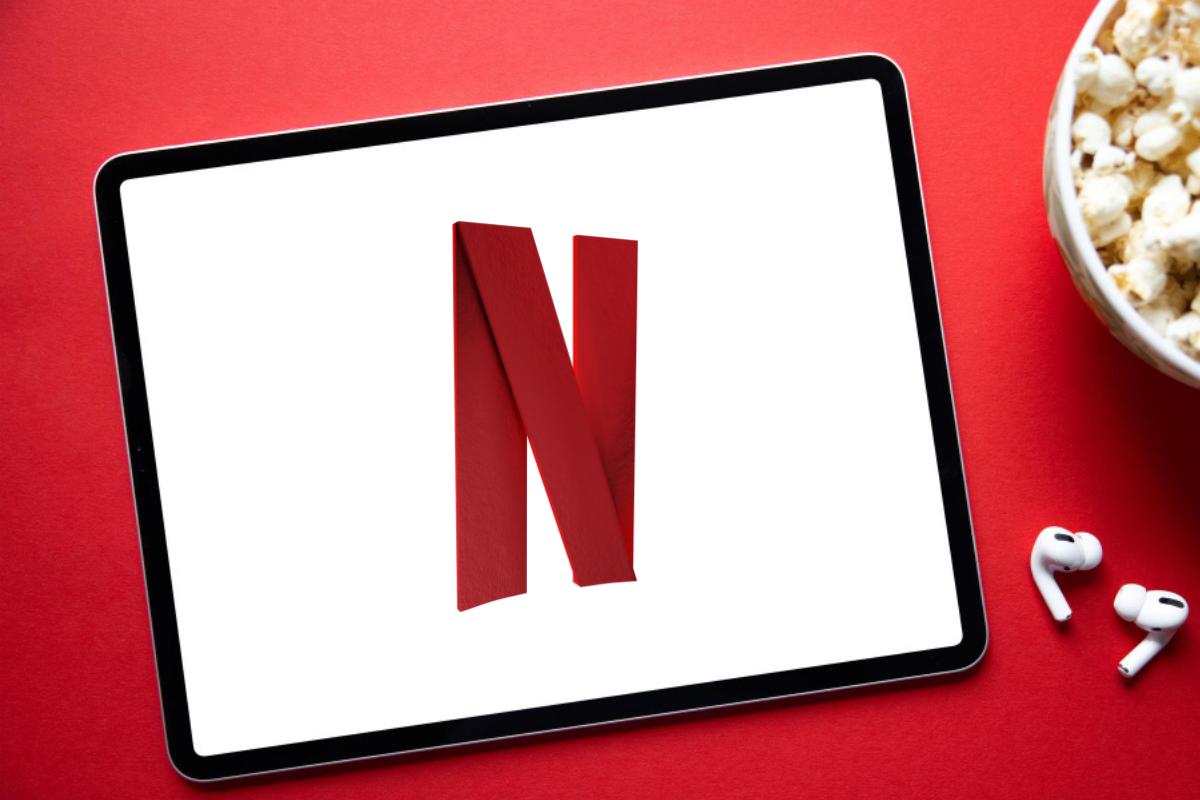
Before we troubleshoot the error, it is essential to get familiar with it. So, before we land on the reason behind Netflix Error Code NW-2-4 and methods to resolve it, let’s understand what Netflix Error Code NW-2-4 is.
The Error Code NW-2-4 is common and one of the most confronted Netflix errors. The straightforward meaning of Netflix Error NW-2-4 is a connectivity issue between the internet network and Netflix’s server.
The Error Code NW-2-4 often needs to be clarified with Error Code NW-2-5. However, knowing the difference between both is essential to resolve the issue faster. So, with little time, let us explain briefly.
As we mentioned prior, Netflix Error Code NW-2-4 refers to the connectivity issue between the device and Netflix’s servers. While on the other hand, Netflix Error Code NW-2-5 refers to connectivity issues between the device and the internet network. Why does Netflix Error Code NW-2-4 occur?
You are clear about what Netflix Error Code NW-2-4 is and what makes it different from Netflix Error Code NW-2-5. Now, let’s discuss why Netflix error Code NW-2-4 occurs so we can troubleshoot the issue faster and more efficiently.
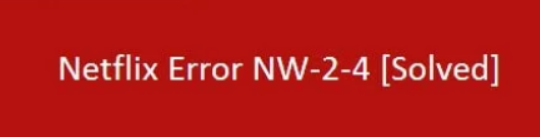
The key reason behind the occurrence of Netflix Error Code NW-2-4 is connectivity issues in the device. When your device cannot create a stable connection with Netflix’s server, the Netflix Error Code NW-2-4 occurs. Several factors could contribute to the error—for instance, weak wireless signal, slow internet speed, and more.
Now we understand what Netflix Error Code NW-2-4 is and why it occurs. So, let’s shift the gears and glance at 6 effective methods to solve Netflix Error Code NW-2-4.
Check your Internet Connection

The primary factor that may contribute to Error Code NW-2-4 is an internet connection. Hence, ensure that you have a solid and stable internet connection. You can also try restarting your modem or router to fix the issue. Here are quick steps to do so:
Step 1 – Open the web browser.
Step 2 – Navigate to any website. If the website takes longer to load than usual, there might be an internet issue.
Steps to restart your modem or router:
Step 1 – Locate the power cord of your modem or router.
Step 2 – Unplug it from the power supply. After that, wait for about 1 minute.
Step 3 – Plug it back in and wait until the modem or router reboot and start up completely.
After following the above two steps, check if the Error Code NW-2-4 is fixed. If it persists, you can try further mentioned methods.
Opt for a Wired Connection
A weak internet connection is a potential reason behind Error Code NW-2-4. So, try using a wired connection instead of Wi-Fi to eliminate the connectivity issue.
Sometimes, electronic and physical interference reduces wireless signal strength and brings connectivity issues. Follow these steps to do so:

Step 1 – Check if your streaming device, like Smart TV or Laptop, has an Ethernet port.
Step 2 – Get an Ethernet cable if your device has an Ethernet port. You have to purchase an Ethernet cable if you don’t have one.
Step 3 – Connect the Ethernet cable from the streaming device’s ethernet port to the modem or router’s ethernet port.
Step 4 – Disable the Wi-Fi in your device once you have connected your device through an ethernet cable. You can quickly turn off Wi-Fi in your device settings.
Step 5 – After following the above steps, check whether the error code NW-2-4 has been resolved.
Clear Cache
This method may sound irrelevant, but it can still be a key factor behind Error Code NW-2-4. Therefore, ensure that you clear cookies and cache on your device frequently to turn off any software-related issues that may contribute to the error.
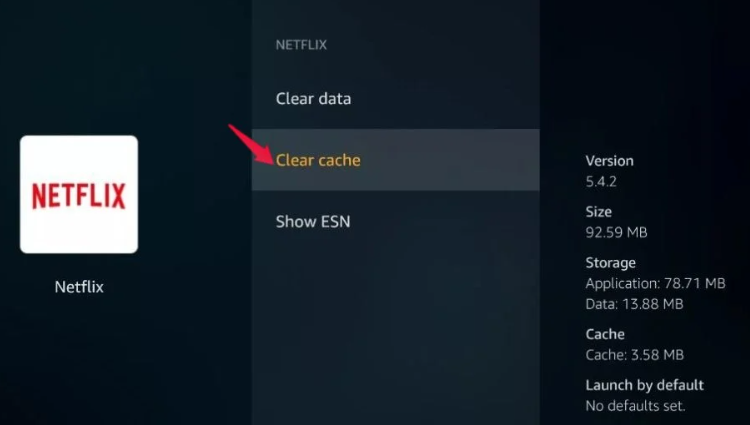
Steps to clear cache:
Step 1 – Open the web browser on your device.
Step 2 – Click on three dots (options) at the screen’s top-right corner.
Step 3 – Click on the “settings” option.

Step 4 – Once you go to the Settings page, locate and click the “Privacy and Security” options.
Step 5 – Click on “Clear browsing data.”
Step 6 – Now, you will find a list of several options. Choose the “Cookies and other site data” and “Cached images and files” options.

Step 7 – Now, you have to choose a specific time frame of data you want to clear. So, choose any preferable option.
Step 8 – Click on “Clear data.”
Step 9 – Once you complete the abovementioned steps, restart your device and try streaming your content.
Deactivate VPN

We know many people use VPN while streaming on Netflix for various reasons. In contrast, using VPN may also violate Netflix’s terms of service. So, try disabling the VPN, as it may interfere with connecting to the Netflix server.
Steps to disable VPN on desktop or laptop:
Step 1 – Click on the VPN software icon on your device’s taskbar.
Step 2 – Select “Disconnect” or “Exit” from the VPN menu to disable the VPN. This will disable the VPN if you’re using a third-party VPN.

Step 3 – In case you are using an in-built VPN, go to “Settings.”
Step 4 – Click on the “VPN” option and switch the toggle to the “OFF” position on your device
Step 5 – Now, retry streaming your content.
Steps to disable VPN on Smart TV:
Step 1 – Locate the VPN app icon on your Smart TV or go to TV settings. Using an external device, you can locate a VPN app on that device instead.
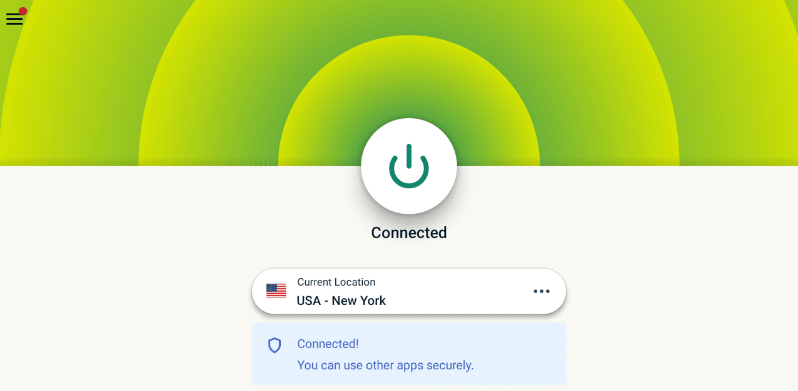
Step 2 – Open the VPN app and look for the option to “Disconnect” or “Exit” to turn OFF the same.
Step 3 – If using an in-built VPN feature, go to the TV’s “Settings” menu.
Step 4 – Now, locate and click the “Network” option.
Step 5 – Navigate the “VPN” option in the Network menu.
Step 6 – Once you find the VPN option, switch it to the “OFF” position to disable the VPN on your Smart TV.
Update Your Device Software
With continuous improvement in Netflix and modern technology, it becomes essential for users to match the compatibility with the streaming platform. Therefore, update your device software frequently to overcome any errors.
Steps to device update your software:

Step 1 – To check your device compatibility, go to your device’s “Settings” menu and click “System Updates.”
Step 2 – If any update is available, select the download option and install it.
Step 3 – Now, follow the on-screen instructions to complete the software update on your device.
Step 4 – After your device updates completely, restart it.
Step 5 – Now, open Netflix and try streaming your content.
Contact Netflix Support
Netflix Error Code NW-2-4 is all about connectivity issues between the device and the Netflix server. If you have tried all the methods mentioned above and still can’t resolve the issue, it might be an error from the other side. Thus, contact Netflix Support for a reliable solution.
Steps to contact Netflix Support to resolve Netflix Error NW-2-4:
Step 1 – Go to the Netflix Help Center website.
Step 2 – Scroll down and click on “Contact Us.”
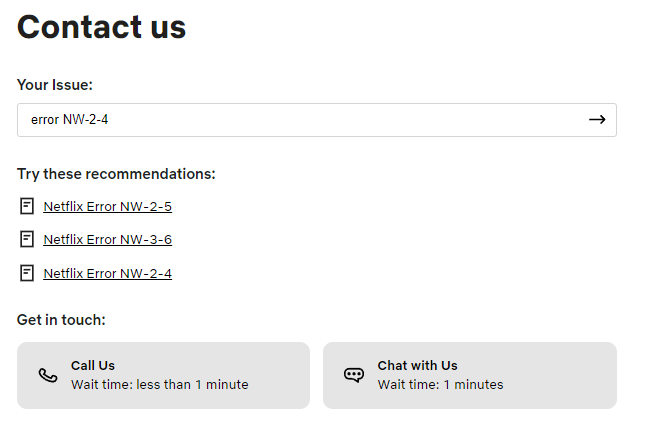
Step 3 – Select the “Streaming issues” option from the options list.
Step 4 – Select your current problem, like “Error Code NW-2-4.”
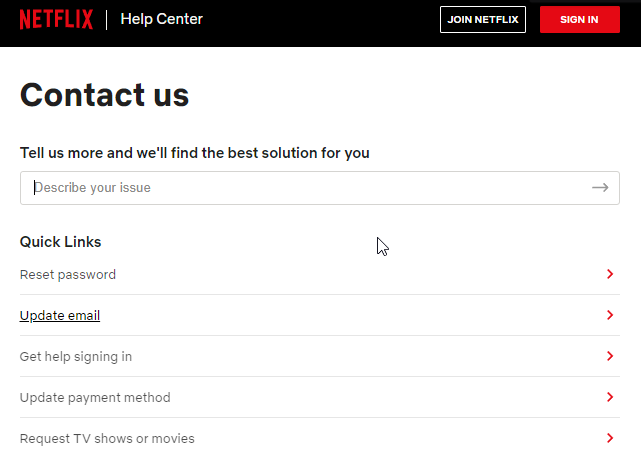
Step 5 – Choose your preferred contact method. For instance, phone, live chat, or email.
Step 6 – Now, follow the instructions on the screen based on your contact method.
Step 7 – Wait for Netflix’s further assistance.
Following the steps mentioned above, you will soon contact Netflix Support, who will help you troubleshoot further.
Quick tips to avoid getting NW-2-4 in future
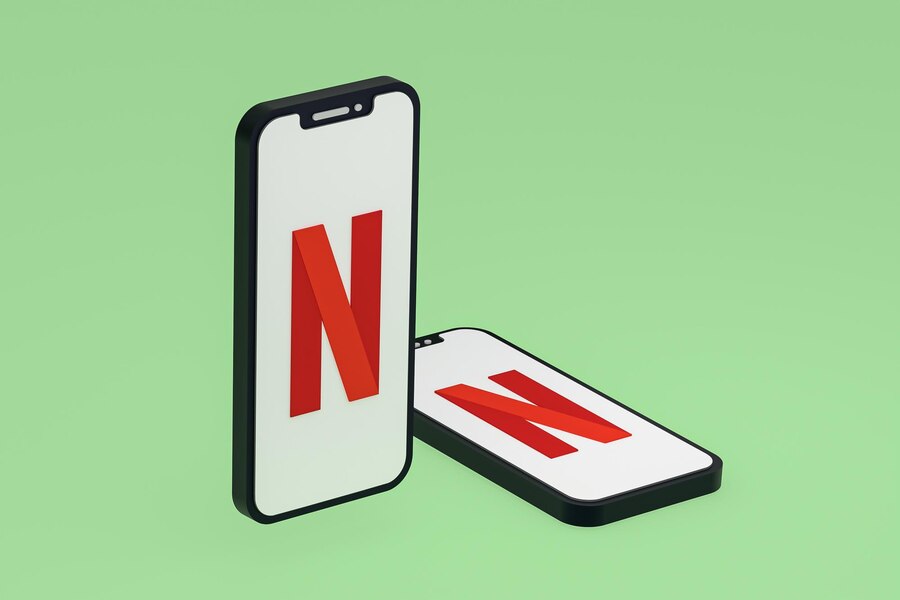
As you followed the blog till here, now you are familiar with Netflix Error Code NW-2-4. However, more than knowing how to resolve the issue is needed for smooth streaming; you also need to know how to avoid getting this error. For this reason, we have quick tips and tricks you can adopt to prevent the same issue in the future.
- Keep your device up-to-date with the latest software and firmware updates to match the compatibility with the streaming platform.
- Ensure you use a stable and reliable internet connection with Netflix’s suggested internet speed.
- If you are using Wi-Fi, check if your router is working correctly and avoid other physical and electronic interferences.
- Clear cache and cookies frequently in your device to avoid frustrating errors.
- Avoid using congested networks as it may hamper internet speed and contribute to errors.
- Avoid using VPN as much as possible because the use of a VPN interferes with connectivity with the Netflix server.
- Contact your internet service provider in case you face connectivity issues frequently.
- Check your internet connection in case you encounter disconnection or instability before streaming.
Conclusion
Netflix Error Code NW-2-4 can be annoying and time-consuming. So, to assist you with this challenge today, we discussed what Error Code NW-2-4 is, why it occurs, and how to resolve it. Furthermore, we also provided you with quick tips to avoid the same error in the future and enjoy seamless streaming on Netflix.
Next, solve Netflix Error Code UI-800-3 to continue binge-watching.

