Is your Netflix troubling you with the UI-800-3 error code? Don’t worry. We have you covered so that you can continue with your binge-watching.
You all are habitual with Netflix. It is a popular streaming service that offers its subscribers a vast range of entertainment. However, Netflix has become a go-to source of entertainment now, but it has errors and issues that must be fixed.
“Netflix Error Code UI-800-3” usually occurs when there is something wrong with data storage on the device or an issue regarding network connection. Despite these problems, it is a popular and entertaining streaming platform that offers a vast array of entertaining content. We’ll also discuss what causes this error and how to fix this smoothly without panicking.
So, let’s get started!
What Error Code UI-800-3 is?

The error code UI-800-3 indicates that your streaming device faces some hardware issues. Additionally, the occurrence of this error code UI-800-3 means that the information storage of your device needs attention; it needs to be refreshed, or else an unstable network connection is a reason that is stopping Netflix from running smoothly.
Moreover, to clear this error code UI-800-3 issue, you need to follow a few steps. In this article, we’ll briefly explain what causes this error code UI-800-3 on Netflix and ways to fix it.
There may be multiple variants of the UI-800-3 error, such as:
- UI-800-3 (205040): Indicates that cached data stored on the device requires attention.
- UI-800-3(10018): Points that the data might be corrupt and needs to be refreshed.
- UI-800-3(307006): Indicates a hardware issue your device faces.
Reasons Behind Error Code UI-800-3
This Netflix error, “Error Code UI-800-3,” on Netflix is associated with various streaming devices, such as Amazon Fire TV, smart televisions, and gaming consoles. However, when Netflix crashes, “Netflix has encountered an error. Retrying in X seconds. Code: UI-800-3”, Usually pops on your blank screen.
Many of you may have wondered what this error indicates and why this occurs. Well, let me solve your query. This error indicates that the app is facing a problem; it might be within the device or due to the network. This error usually occurs when the data stored on your device requires an update.
Furthermore, when the UI-800-3 error occurs, subscribers are unable to consume Netflix content seamlessly. Several times, it has been noticed that the application may crash or fail to load while doing this. So, to fix this error, subscribers can try several troubleshooting methods, such as signing out, clearing cache data, or updating the app.
We’ll discuss every step briefly in this article so that you can continue your binge-watching, and along with this, we’ll see a few steps to avoid facing this error in the future.
How To Fix Netflix Error Code UI-800-3?
As we now know the reason that results in the occurrence of this error, there are some general steps one could try to fix this issue. These problems can be solved by refreshing the information stored on your device. If you still face this error, here are some steps to help you. If some step does not work for your device, you can directly switch to another step mentioned.
#1. Restart your streaming device
Sometimes, a simple restart can solve the error code UI-800-3 issue. To restart your device, hold the power button until the menu appears. If you are a desktop user, you can shut down your desktop. After restarting your device, launch the Netflix application to see whether the error code UI-800-3 is resolved or not.
#2. Cross-checking on internet connection
The error code UI-800-3 can occur due to poor internet connection, so ensure there is no network issue within your connection. You can check this using an online speed testing tool to ensure a stable device connection. However, if your internet connection is weak, try resetting your router or mobile data to troubleshoot the issue and enjoy binge-watching.
#3. Erase application data and cache
Clearing stored application data and cache can resolve the issue. This step can fix stored corrupted data or temporary files that might be causing error code UI-800-3. However, subscribers can clear locally stored data without uninstalling the Netflix application. They need to follow these easy steps to enjoy their content seamlessly:
On Android
- Go to “Settings.”
- Click on “Apps” Or “Application Manager.”
- Search for “Netflix application” from the list of installed apps, and tap on it.
- Go to “App’s Storage.”
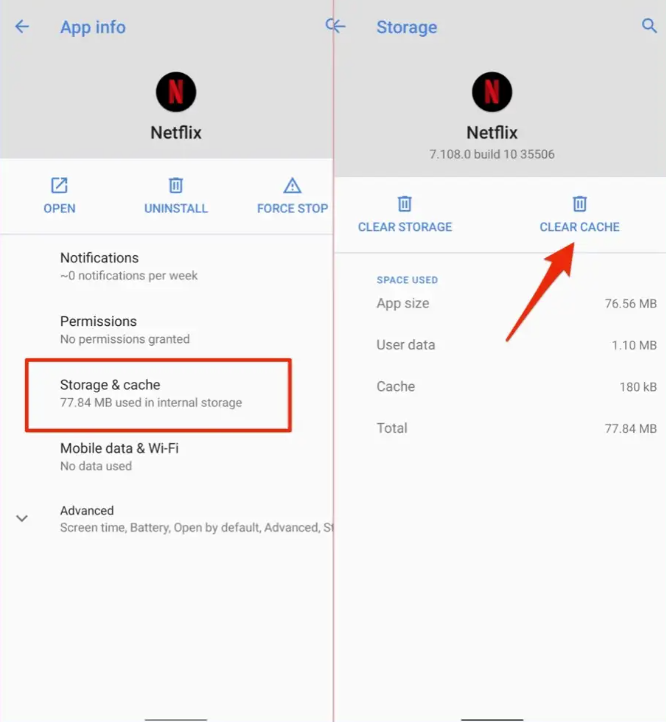
- Click on the “Clear data” or “Clear cache” option
- Restart your device and open the Netflix app to see whether it works properly or not.
For Amazon TV
- From the Home screen, select “Settings.”
- Tap on “Applications.”
- Tap on “Manage installed applications.”
- Select “Netflix” and open it.
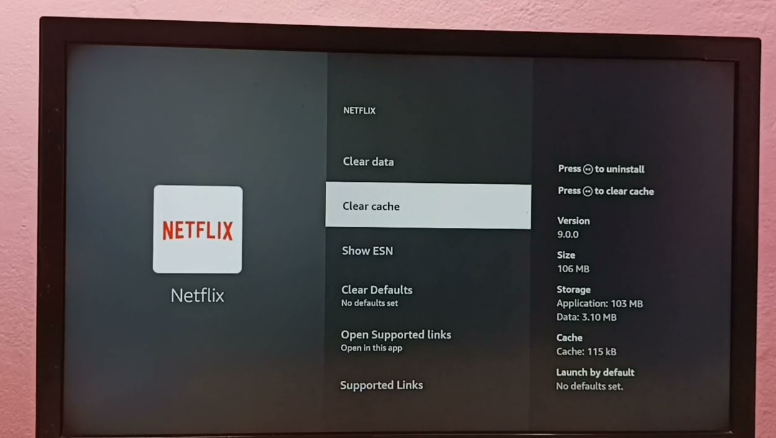
- Select the “clear cache” option.
On iOS
- Launch “Settings.”
- Select “General.”
- Go to “iPhone storage.”
- Search for “Netflix” To open it.
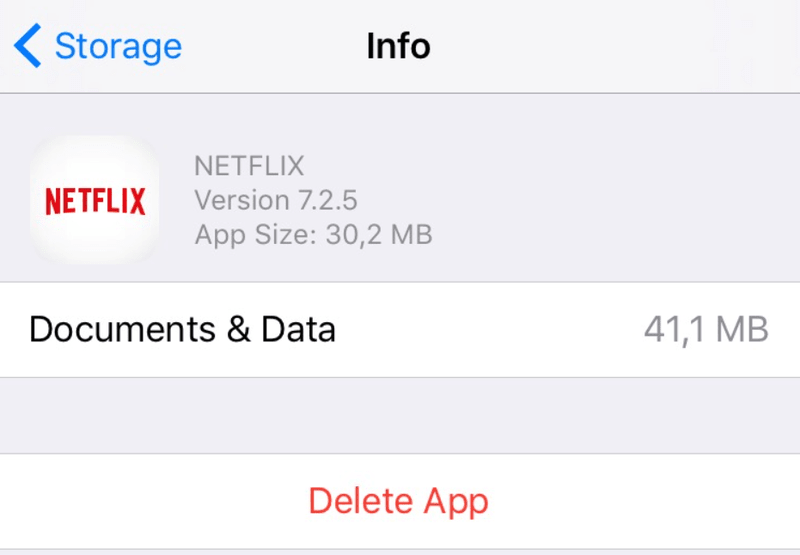
- Click on the “Delete App” option.
- Reinstall the Netflix application from the App Store.
This process will clear all your data storage occupied by Netflix, or you can tap on clear cache. This step might be beneficial when you are facing this error. Remember that after clearing data, users will have to sign in again.
#4. Uninstall and reinstall the Netflix application on your streaming devices
If clearing the application’s data and cache doesn’t work, subscribers can uninstall and reinstall the app. In some streaming devices, Netflix apps can’t be uninstalled. You can try alternate steps for such devices to overcome this error code UI-800-3. To ease down your task below, we have mentioned steps to uninstall the Netflix application.
On Android
- Go to “Settings”
- Click on “Apps”
- Select “Netflix” from the list.
- Tap on the “Uninstall” option
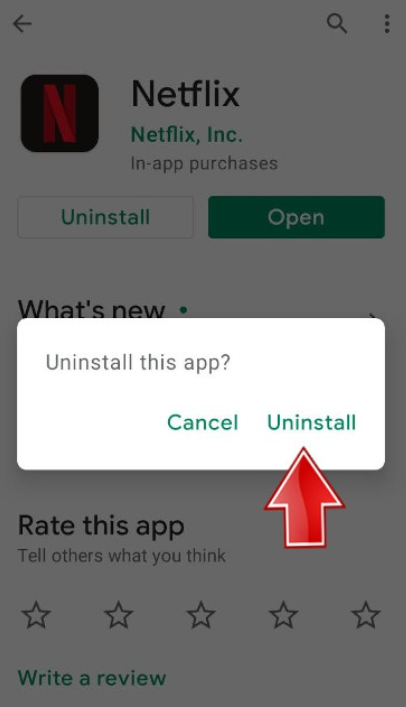
- Reinstall the application available in Google Play Store.
On iOS
- Go to “Netflix application.”
- Tap on “Netflix. “
- Tap the top-left icon on the corner of the page.
- Select “Delete App.”
- Confirm the delete option.
- Reinstall from Apple App Store.

Furthermore, you can switch to the other mentioned method if you still face the same issue.
#5. Check for software updates
Software updates also play a crucial role in overcoming this error code UI-800-3. Always ensure your streaming devices are running on the latest Android, iOS, or Windows version. You can check for software updates on your streaming devices by following these steps.
On Android
- Go to “Settings.”
- Check for “system” or “about the phone.”
- Tap on “software or system updates.”
- If an update is available, then reinstall the Netflix application.
For iOS
- Open “Settings.”
- Go to “General.”
- Select “Software update.”
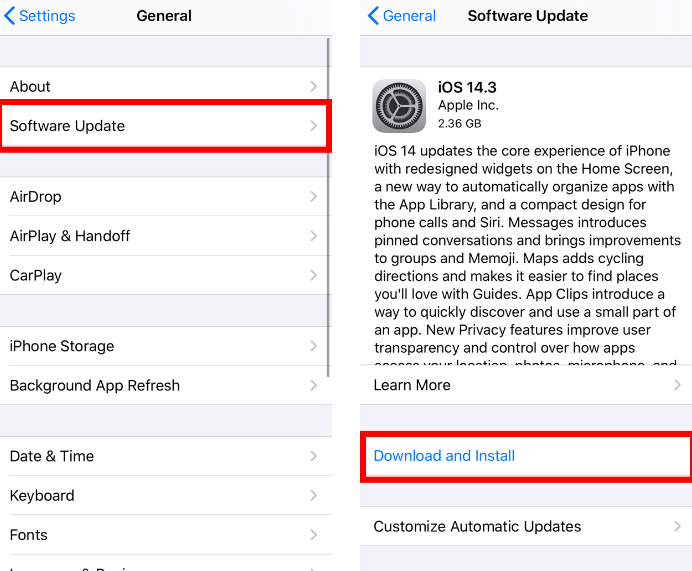
- If a new update is available, tap “Download and Install” and reinstall the Netflix application.
On Roku TV
- Press the “Home button” using your Roku remote.
- Select “Settings.”
- Tap “System.”
- Click on “System update.”
- Tap “Check now” to see the availability of updates.

- Go for the “Update now” option.
On Amazon TV
- Press the “Home button” on your remote.
- Select “Gear icon.”
- Select “My Fire TV.”
- Tap “About.”
- Click on “Check for Updates.”
- Go for installations.
Else you can directly go to the Google Play Store or Apple Store to check updates on the application. After updating, restart your streaming devices.
#6. Reset your streaming devices
Resetting the application to its initial state can solve the problem of error code UI-800-3. One thing to remember while resetting is resetting can remove all the data storage of other downloaded applications of your devices. To use those applications again, you will have to download and sign in again. Furthermore, if none of these steps help users, they have one more option left, which will help them.
#7. Contact the Netflix Help Center
Lastly, contacting the Netflix help center for assistance can guide you. Moreover, the experts can guide subscribers facing this issue more efficiently or pass it on to their technical team. Furthermore, the official Netflix support website has adequate instructions for overcoming this error code UI-800-3 issue.
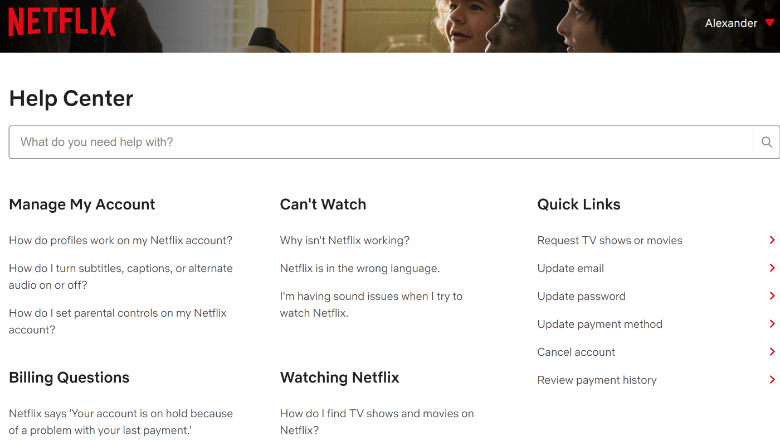
Few ways by which you can avoid facing this error in the future
Remember to check a few things before binge-watching to enjoy uninterrupted streaming services.
- One should keep their Netflix application up-to-date by installing the latest version on their streaming devices. Viewers can check the latest version from the Play store or App store. Performing this step can help fix issues that you can face later.
- Check that you have a stable and reliable source of internet connection. For enjoying seamlessly on Netflix, this step is crucial.
- Clear your streaming app data and app cache regularly. Thus, this step can prevent corrupt data from creating serious issues further.
- Restarting your device periodically can prevent this error from taking place. This step can help your streaming devices run smoothly.
Lastly, the steps above can help users overcome this issue so that Netflix lovers can binge-watch their favorite movies and web series without disturbance.
Final Words
In a nutshell, Netflix actively attracts users to enjoy its content. Sometimes due to several situations, this streaming application can disappoint its subscribers. However, while binge-watching, any disturbance can be frustrating. Moreover, Netflix error code UI-800-3 can be caused by various factors ranging from poor connection to corrupt data.
There are several steps to overcome this, as we have mentioned. By taking these steps, subscribers can enjoy uninterrupted streaming and continue binge-watching on Netflix.

