Learn how Gmail Help me write will transform your email experience in Gmail by using Google Workspace AI innovation with Duet AI.
For the last 25 years, Google has been the pioneer of software development that makes IT and the Internet convenient for all. Also, these applications are easy to use, and hence the tools propagated quickly to the masses.
A unified experience of all Google innovation is Google Workspace, and Google is now making it even better with Due AI. You heard it right! Since the introduction of Chat GPT by Open AI, Google has been racing to implement generative AI systems in its products.
The result of this aggressive development is the presence of AI in almost every app of Google Workspace, like Docs, Sheets, Meet, Gmail, and so on. Though most of the latest AI features are still in the development phase, the Gmail Help Me Write feature has been in the hands of Google Workspace Labs’ trusted testers for a few months now.
Keep reading to learn the secret features of this AI transformation of Gmail. This will help you get ready for smart writing, replying, and management of your Gmail Inbox with Duet AI.
Google I/O Event Introducing Gmail Help Me Write
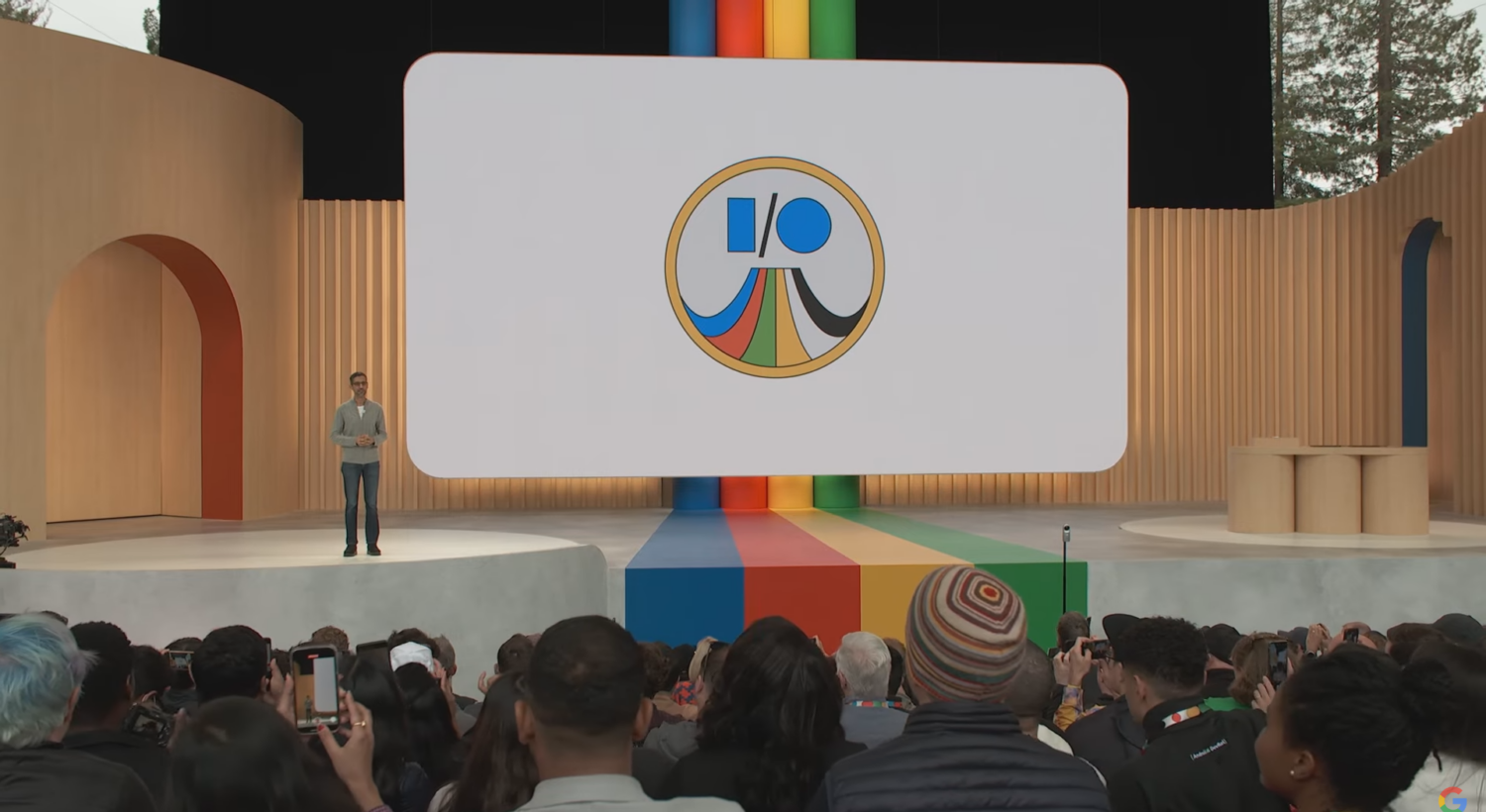
Google’s yearly I/O event on May 10, 2023, showcased many cutting-edge software technology and hardware products. It was held at the Shoreline Amphitheatre in Mountain View, California, and featured a keynote address by Google CEO Sundar Pichai, where Google CEO also introduced the Gmail Help me Write feature.
In Gmail Help me write an introductory preview at the Google I/O 2023, Google CEO demonstrated how to request a full refund from an airline company via Gmail using this Google Workspace AI.
The keynote address was full of announcements of various Google AI updates to make Google Workspace more convenient for its personal, small business, and enterprise users. Some of these additional AI-powered features that the Google CEO also announced side by side with Gmail help me write are as outlined below:
- Google Search revamp its plan with AI so users can search in a more natural language and Google Search find out conversational results.
- Protect Google Workspace users from phishing attacks using AI assistance.
- AI in Google Sheets can create informative tables and data visualization. Google I/O demonstrated that for a small dog-running business.
- Google Workspace Duet AI in Google Slides can analyze a complete presentation deck and generate talking points based on the content of the slides.
What is Gmail Help Me Write?

Gmail Help Me Write is an extension of the existing writing assistance feature of Google, which is Smart Compose.
While Smart Compose suggests small phrases by analyzing your writing pattern, Gmail Help Me Write will compose the whole email, from greetings to signature and the body, by utilizing natural language processing and machine learning.
The Gmail AI will ask you for a few pieces of information before it can create a complete email. Later, you can personalize the content according to your own writing style.
At the Google I/O 2023, Google showcased the product only in the English language. However, it is expected that when the product is public, Google will implement other languages as well.
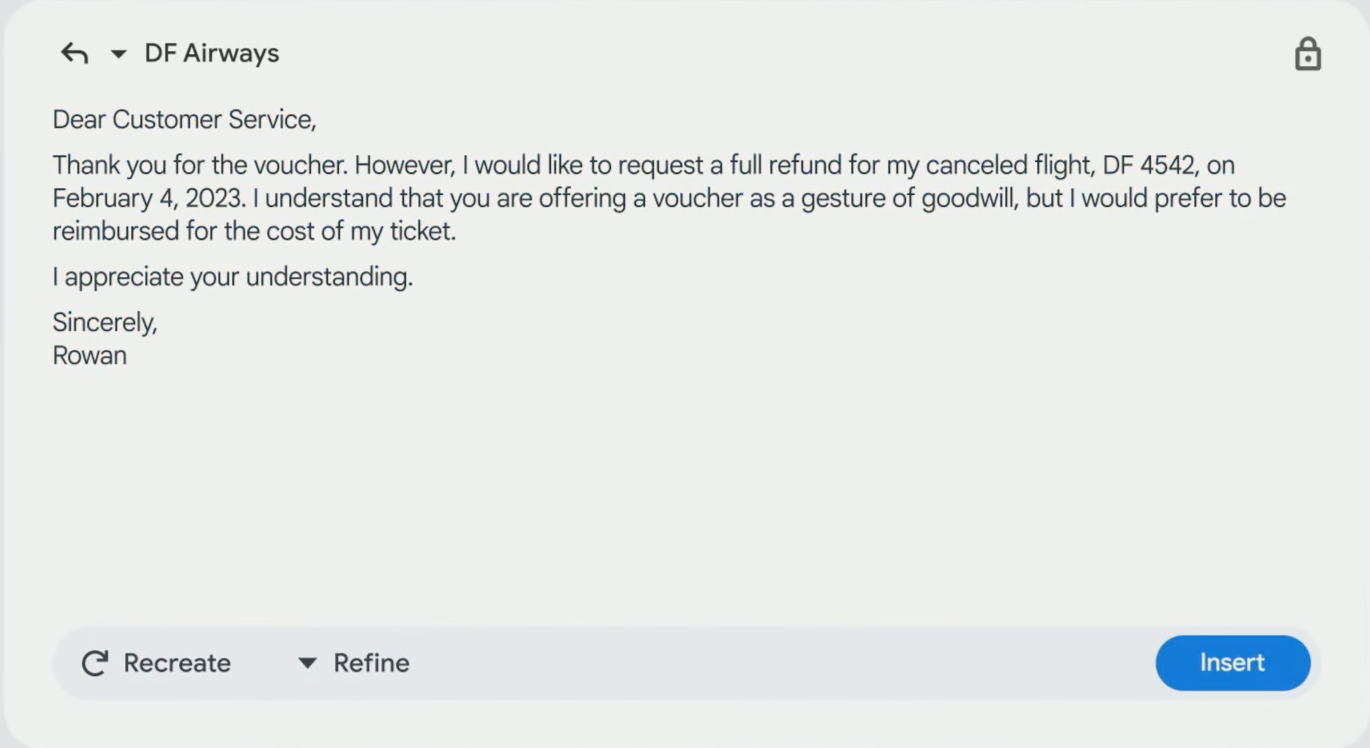
The AI writing assistant of Gmail will be available in its mobile app as well as the web version of Gmail. At the time of writing, the Gmail AI writing feature is not available to the public users of Google Workspace. Only a handful of trusted testers signed up for the Google Workspace Labs are using the service for testing and improvement purposes.
It is highly expected that by the end of 2023, the Gmail Help Me Write will be available for public use via Google Workspace subscriptions. Then, individuals, startups, small and medium businesses, and enterprise users can make use of this revolutionary feature of Gmail.
If you wish to try out the beta version, sign up for the Google Workspace Labs testing program.
Purpose of Gmail Help Me Write
The primary purpose of Gmail Help Me Write is to make Gmail users more efficient and productive with Gmail Inbox. With a few clicks, you can generate professional or creative emails that suit your objective of emailing.
This generative writing AI will be helpful for you in the following scopes of email writing:
- Personal emails with a conversational approach
- Professional emails
- Job application emails with cover letters
- Emails for sending B2B quotes or sales pitches
- Email marketing
- Customer service, support, and after-sales service emails
Gmail Help Me Write: Functionalities
Function-wise, Gmail Help me write is a simple AI tool. It will show up on your Gmail web and mobile app as an AI button at the bottom of the email compose card near the Send email button.
When you want Gmail Help me write to compose an email for you, simply click the Compose email button on your Gmail Inbox and select the Help me write function. It will ask for general details about the email, like the recipient’s name, the scope of the email, tone, content, any specific data you need to mention, etc.
As soon as you hit the Create button, the AI tool will generate the complete email on the email compose card. If the email is too short, you can ask the AI system to expand the content by clicking Refine and then Elaborate.
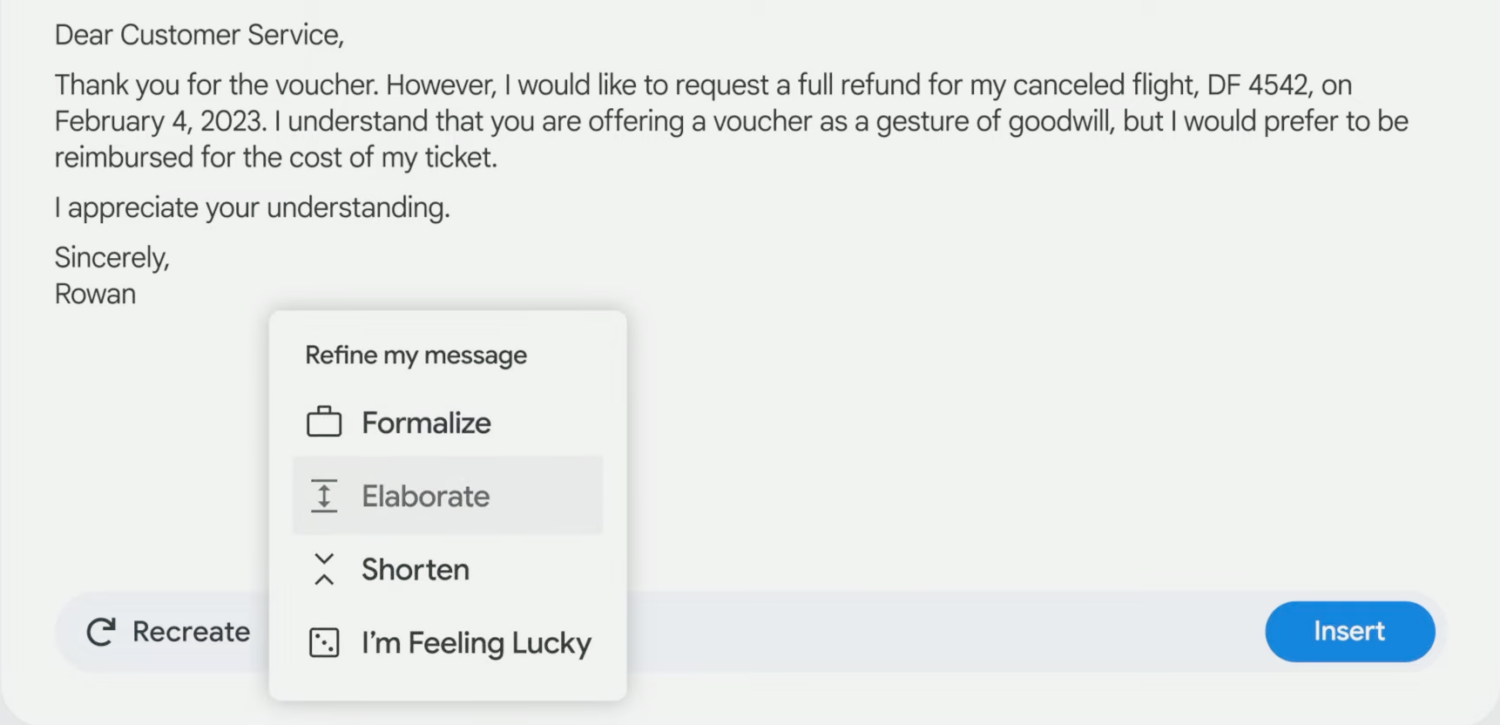
Other functionalities of this great Gmail update include the following:
- It can create sales, marketing, and customer service email templates for your business.
- If you have composed an email in a language that is not your first language, you can ask Gmail Help me write to proofread the draft against spelling mistakes, grammatical errors, and sentence construction issues.
- This Gmail AI can suggest style and tone adjustments to the email content.
- You can always rephrase the AI generative email multiple times until the content is concise, clear, and fluent.
- If the word count is a constraint for your email, Gmail Help me write can also create emails within a said word limit like 200 words, 300 words, etc.
- It can take feedback from you and refine it in the next iteration of email composing.
- Help me write can convert Google Meet notes to Gmail emails.
Best Features of Gmail Help Me Write
Find below the main features of the Help Me Write tool so that when the AI is available in your Gmail, you can efficiently use it:
Quick Response
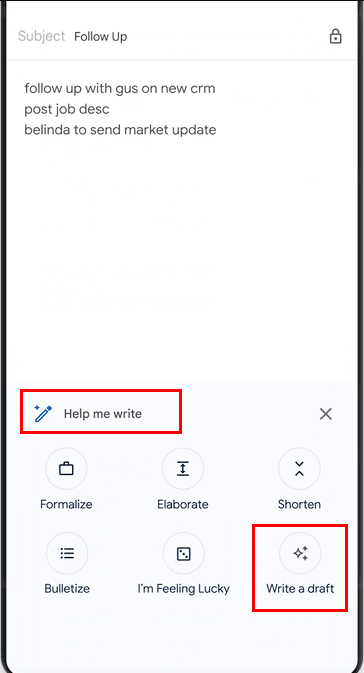
From clicking the Help Me Write button and generating a complete email, the AI takes only a few seconds. The Ai has been built on Google’s next-generation large natural language processing model PaLM2 AI. Hence, AI is more accurate in perceiving, analyzing, and producing content.
Spelling/Grammar Suggestions
The tool is equally effective in refining your content as well as generating content. For example, you drafted an email yourself, and you are not sure if the content is foolproof from grammar, style, and spelling points of view.
So, you can call the Gmail Help Me Write service and ask it to proofread your email. It will suggest an appropriate tone and style for your email. Also, it will refine any grammatical and spelling mistakes in your email. Ultimately, the recipient will not have the chance to think that they are dealing with a novice.
Smart Compose
The existing Smart Compose of Gmail will be available in the Gmail Help Me Write tool. If you have enabled the Smart Compose and Smart Compose personalization from Gmail settings, then you will continue to get the following suggestions as you compose an email:
- Predictive writing suggestions appear as you compose an email
- Smart Compose is personalized to your writing style
Refinements
The Gmail Help me write Ai comes with the following content refinement services. These will become visible only after you have activated the Help me write feature while writing an email.
Alternatively, if you have used AI to write the complete email, the options will be visible. Anyways, you need to hit the Refine button beside the Recreate button to get these options:
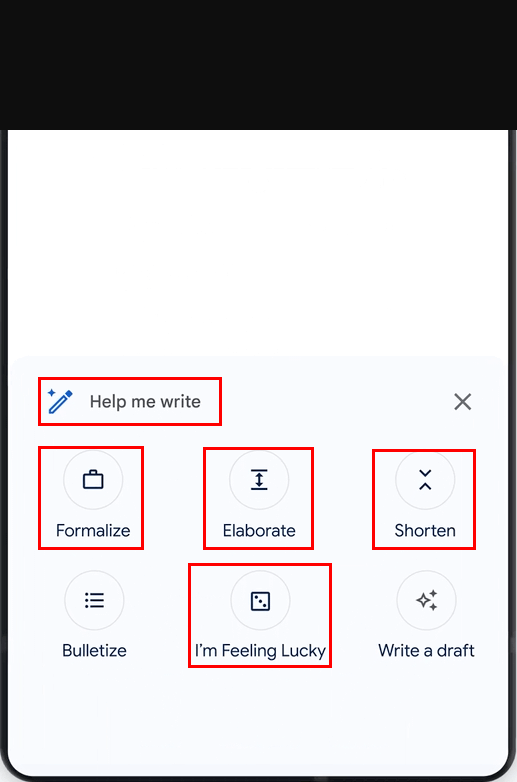
#1. Formalize
If the generated email body looks a bit informal, you can hit the Formalize button to make it more business-centric.
#2. Elaborate
You may not be able to generate a perfect email in one go. You must first create a short version and build upon this basic email. To add more details, data, events, names, etc., to the email, hit the Elaborate button.
#3. Shorten
When the email draft seems too lengthier to read, you can make it concise yet effective by hitting the Shorten button.
#4. I’m Feeling Lucky
When drafting emails for creative and artistic purposes, you should use this I’m Feeling Lucky refinement of the Hel me Write AI.
Why Should You Use Gmail Help Me Write?
Find below why anyone should use this powerful Google AI for email composing and proofreading purposes:
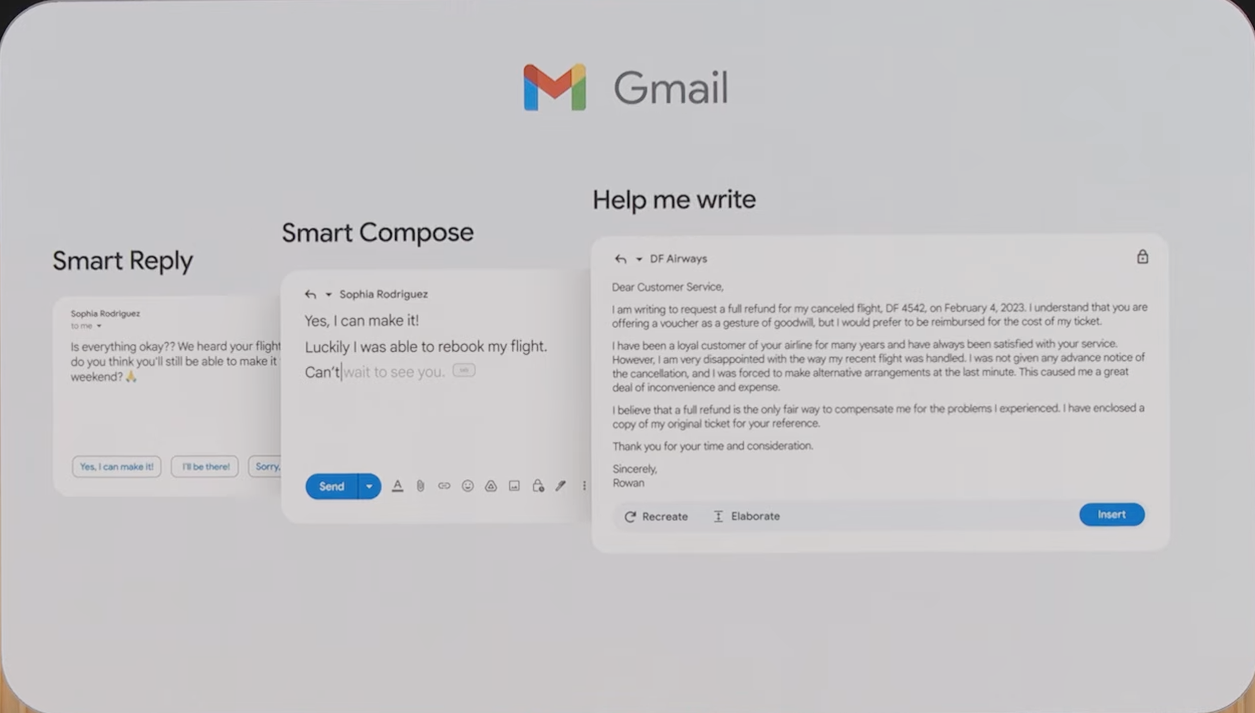
Efficient Email Writing and Replying
Often you need to reply to an email urgently, but you do not usually handle this task in your job role. Instead, there is an assistant who does this on your behalf. What if the assistant is busy or not around? Do you not reply to an important business email?
In such a situation, you can use the Gmail Help Me Write feature to draft a complete email or proofread an email that you wrote. You can also instruct the AI to adjust the email according to business writing styles.
Productivity in Email Management
Writing emails and replying to one should not stop you from handling critical business or professional responsibilities. For example, if you invest 30 minutes in drafting and refining an email to a customer query, you are losing other leads and prospects. Hence, this Gmail AI can replace the manual tasks of customer query email services.
You can empower your customer service reps with Google Workspace email. As soon as the Gmail Help Me Write is out for public use, your customer service agents can make use of it to draft multiple emails at the same time and cater to many customers instead of one.
Creative Email Writing
The Gmail Help Me Write AI can actually make you an expert in creative email writing for sales, marketing, and promotional pitches. If you find creative writing challenging, you can follow Google AI’s lead. Soon, you will find that creative email writing is a cakewalk for you.
Get Rid of Writer’s Block
Writer’s block is a serious problem for you if you work as a personal assistant, email marketer, sales agent, customer service agent, and so on. You can easily overcome this challenge by employing Gmail AI to draft emails. Later, you can proofread the content to make it better.
How to Make Your Gmail Help Me Write AI Effective
Find below the tricks to be smarter while using Help me write:
Edit the Draft Yourself
Refrain from sending the email drafted by Help me write as is. You must edit the content of the email from a human perspective. Though the generative AI model behind this Smart Compose feature of Google is powerful, it may still make silly mistakes.
So, do not let such mistakes damage your professional reputation. Just read the email loud a few times before hitting the Send button.
List Detailed Information About Things and Events
When typing in the preliminary email requirement into the Help me write field, mention the followings:
- To addresses
- Context of the email
- Which data to be used
- Dates, events, things
Send Feedback to Google
If you find that the draft created by the AI is incorrect or seems unsafe, you can inform us by giving feedback. Your feedback is valuable in enhancing AI-assisted features in Workspace and contributing to Google’s overall efforts in improving AI.
Here’s how to send feedback about generated texts:
- Hit the Good suggestion or thumbs up icon if the content is good or accurate.
- Contrarily, if the suggestion is inaccurate or not useful, hit the Bad suggestion or thumbs down icon.
Wrapping Up
If you are reading this, then you have learned all you need to know to use the Gmail Help Me Write feature the right way. By using this AI tool, you no longer need someone else’s assistance in writing effective emails that converts to sign-ups, transactions, or deals.

