AI tools have been on the rise, especially ChatGPT, because of their potential.
It’s a revolutionary tool that can potentially replace most of your human work, and it’s pretty accurate.
No matter if you want help with your assignments, with your office work, with your cooking, or just about anything, you just enter a few prompts, and the tool will instantly return back with the answer.
You can practically ask the bot anything and expect to get an answer every single time.
If you’ve been using ChatGPT for a while now and wondered if you could pair it with your iPhone’s Siri, that’s totally possible.
Let’s find out more about this and learn how to do it the right way.
How to Use ChatGPT with Siri on iPhone
Before we get to integrate ChatGPT with Siri, let’s first take a brief look and the minimum requirements.
Minimum Requirements for Integrating ChatGPT with Siri
Before proceeding with the integration, you must ensure you have some of the minimum requirements checked off. Here are the ones you need to know about:
- An account on OpenAI
- SiriGPT shortcut on your iPhone
- OpenAI API key
The above 3 requirements are enough to integrate ChatGPT with Siri.
How to Integrate ChatGPT with Siri: Step-by-Step
Coming to the main section of this post, let’s go over the steps to integrate ChatGPT with Siri.
Step 1: On your iPhone, download the SiriGPT shortcut. Once downloaded, go ahead and open it, and tap on Add Shortcut.
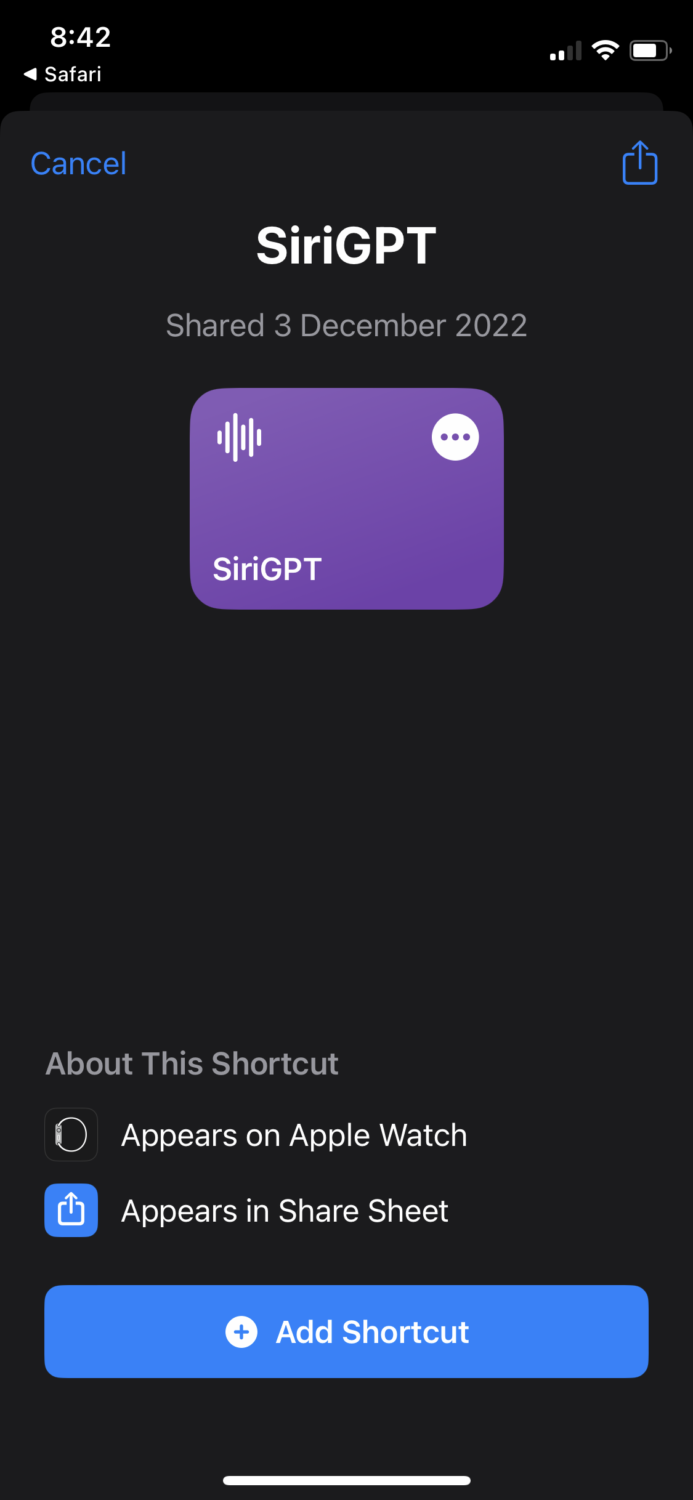
Step 2: Head over to platform.openai.com and log in using your OpenAI account credentials. You should see a screen like this after logging in.
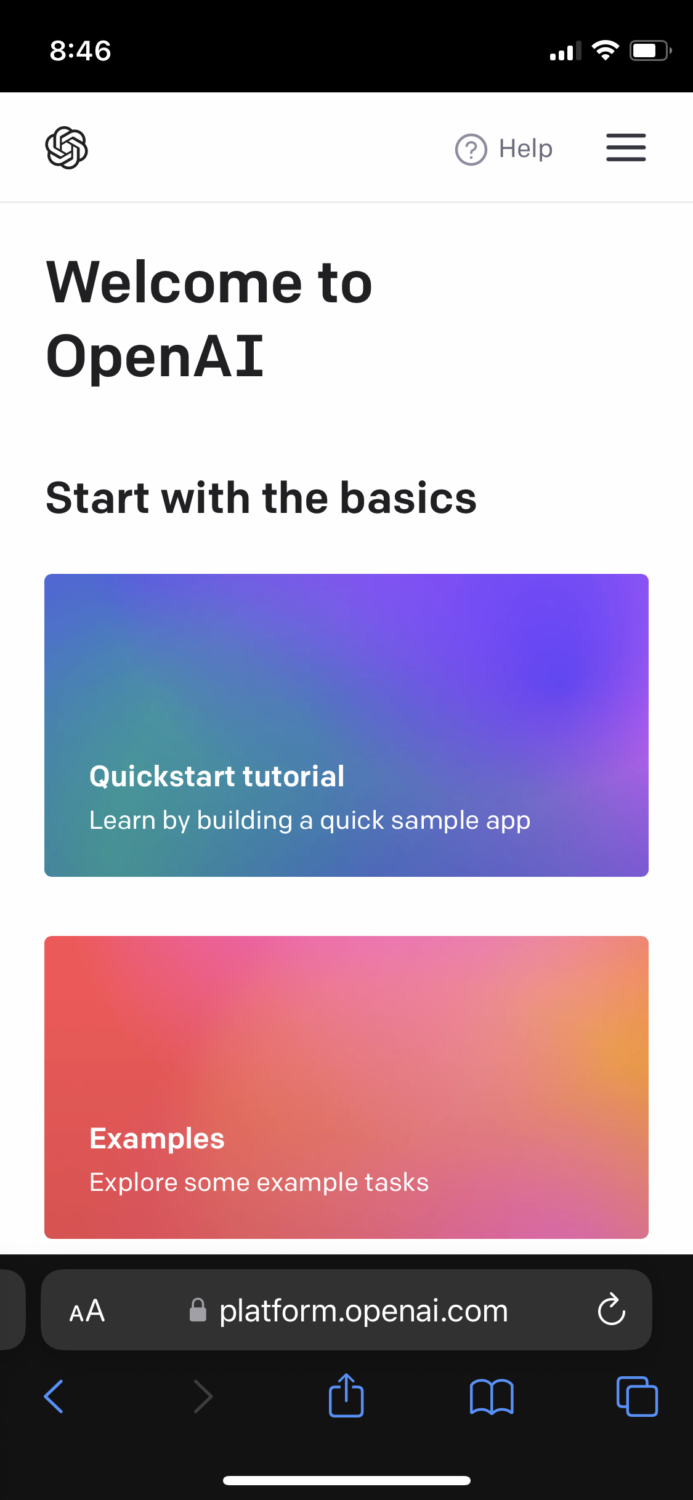
Step 3: Tap on the 3 lines icon.
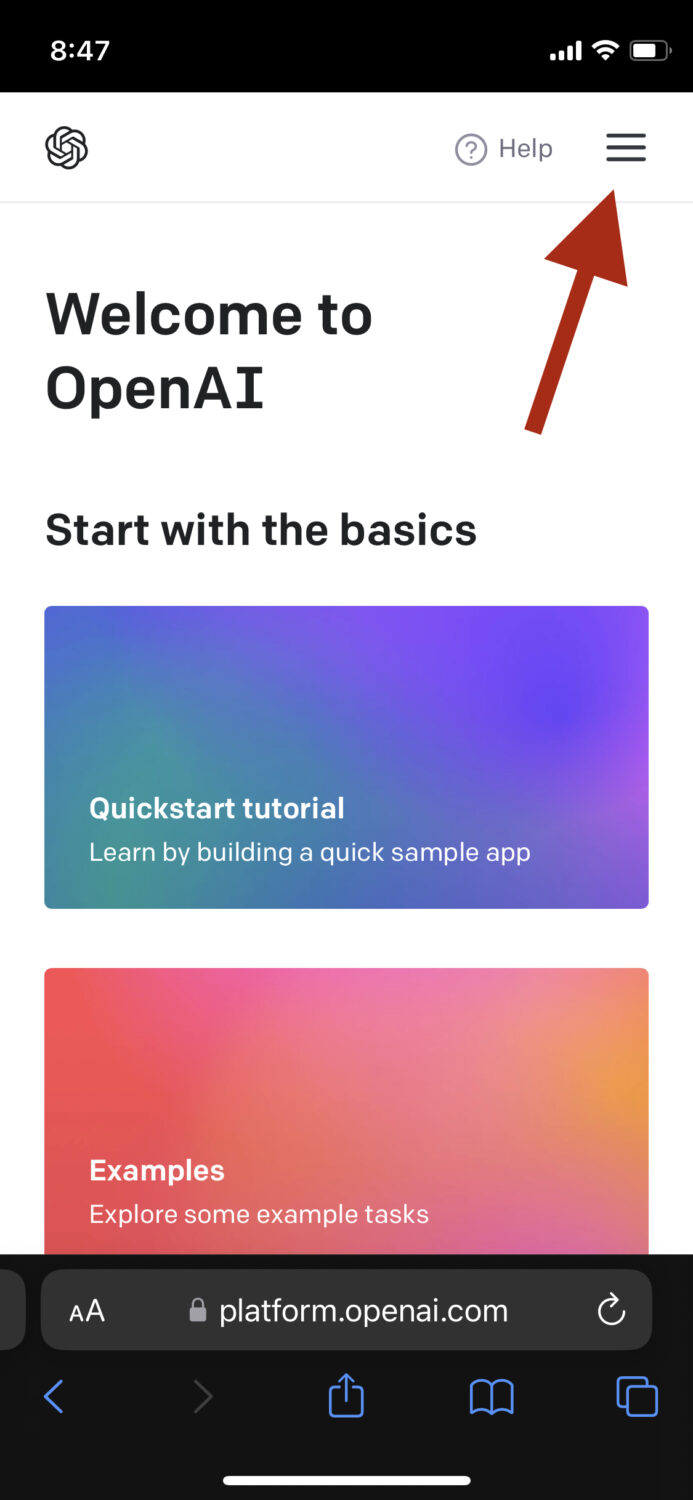
Step 4: When the menu expands, tap on your profile. Mine says Personal, so I am going to tap on that.
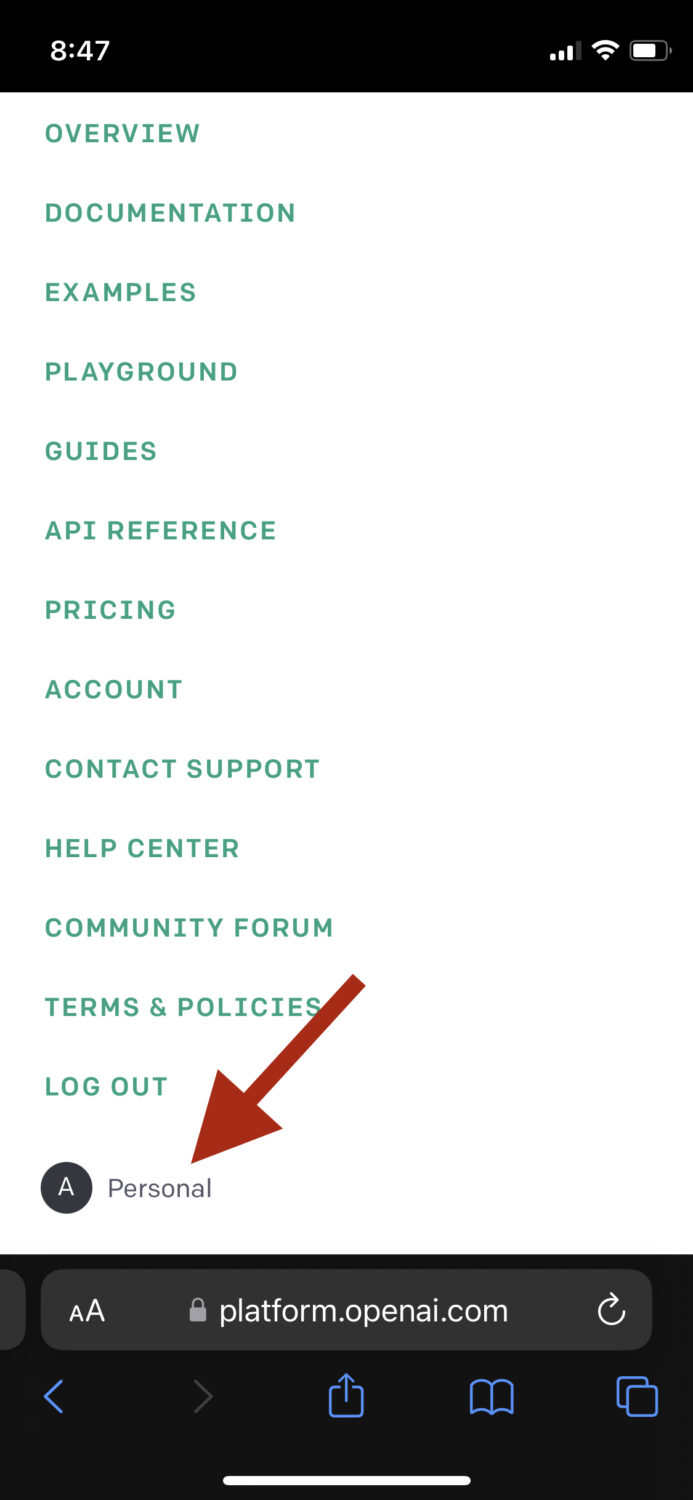
Step 5: Tap on View API keys.
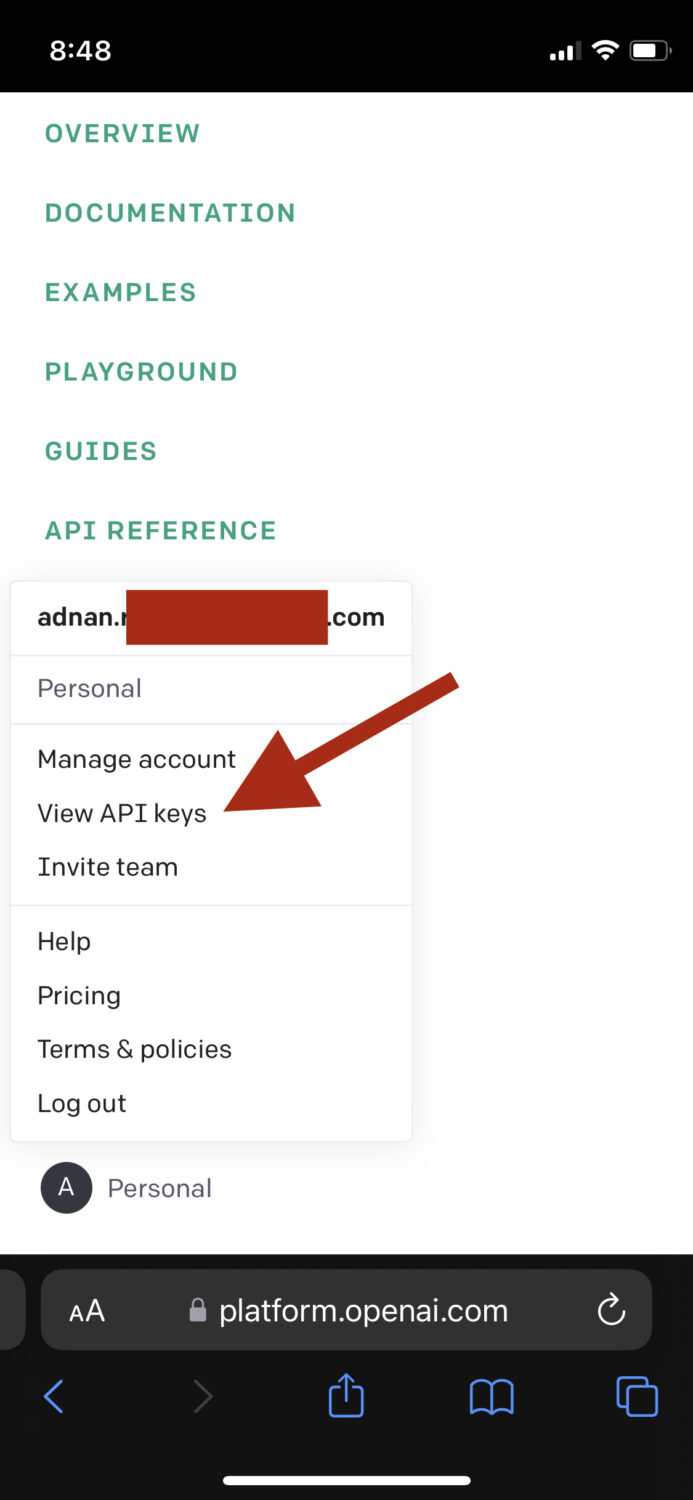
Step 6: Tap on Create new secret key.
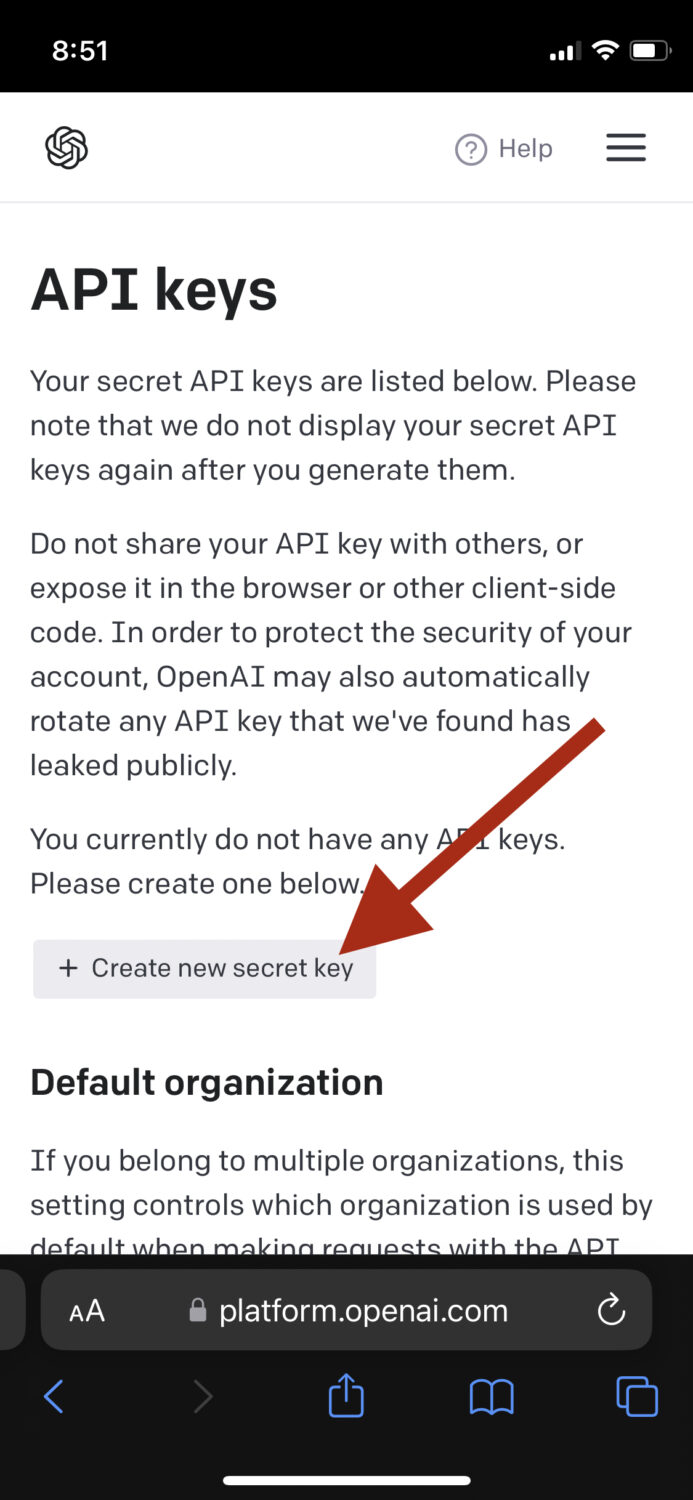
Step 7: You’ll see that the API key has been generated. Tap on the copy icon and then hit OK.
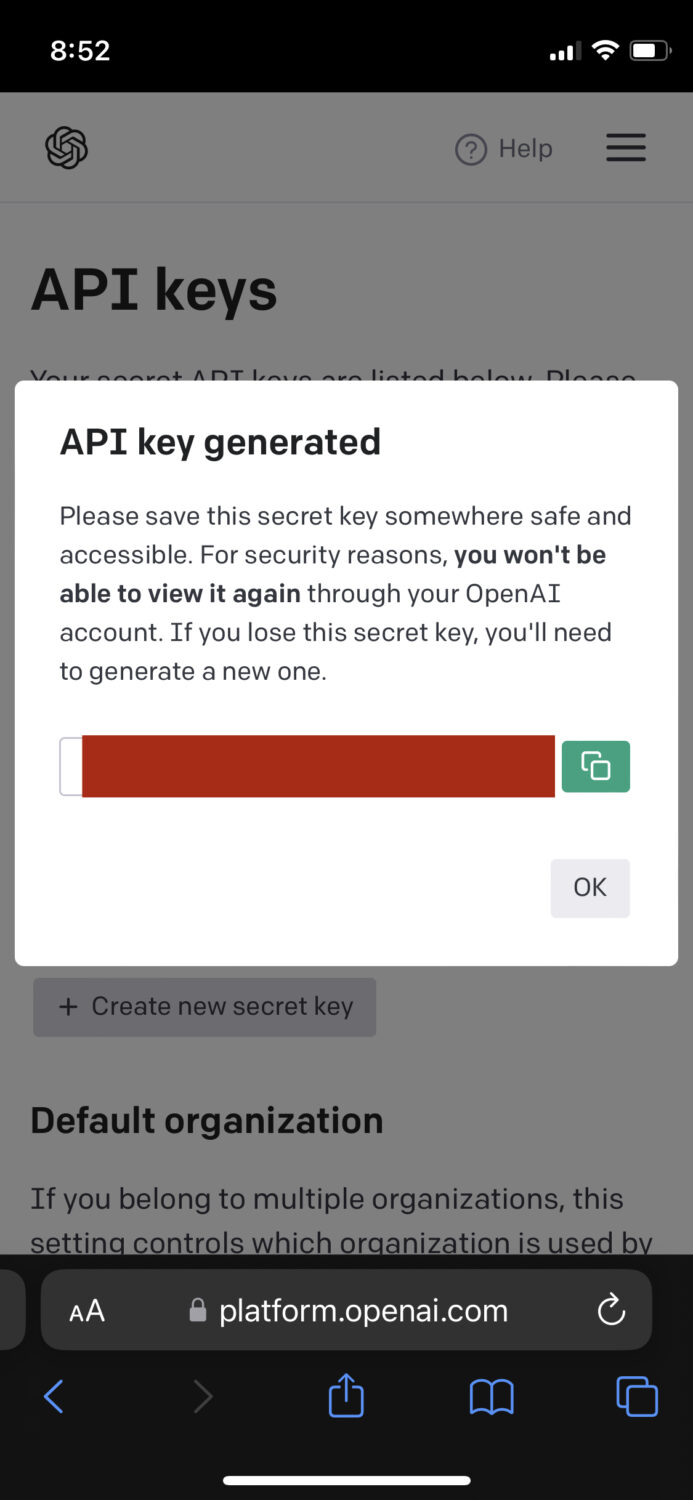
Step 8: Now, we need to add the API key to the SiriGPT shortcut. Start by opening the shortcuts app on your iPhone and then find the SiriGPT shortcut. Tap on the 3 dots to edit the shortcut.
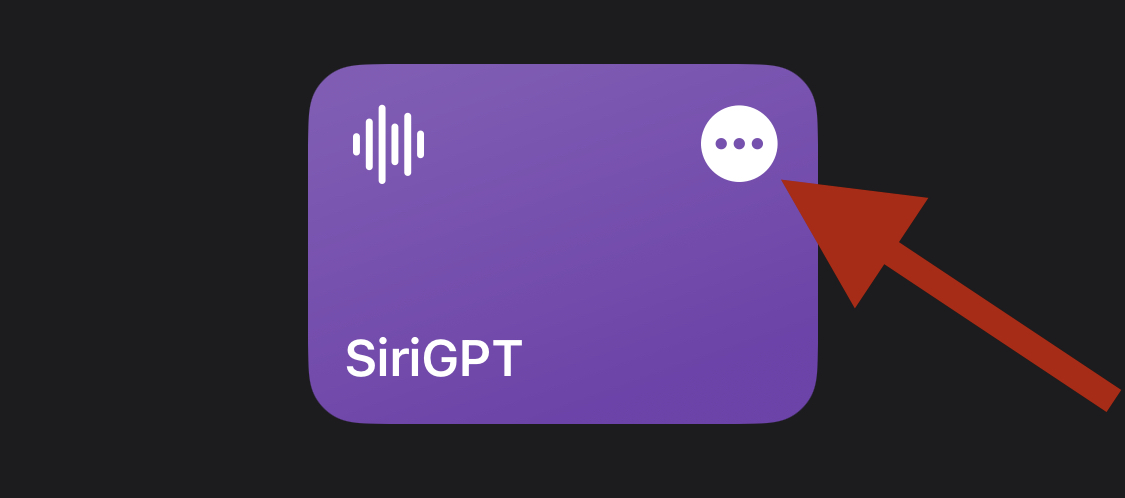
Step 9: Look for where it says ADD API KEY HERE. Paste the API key you just copied from OpenAI into this box.
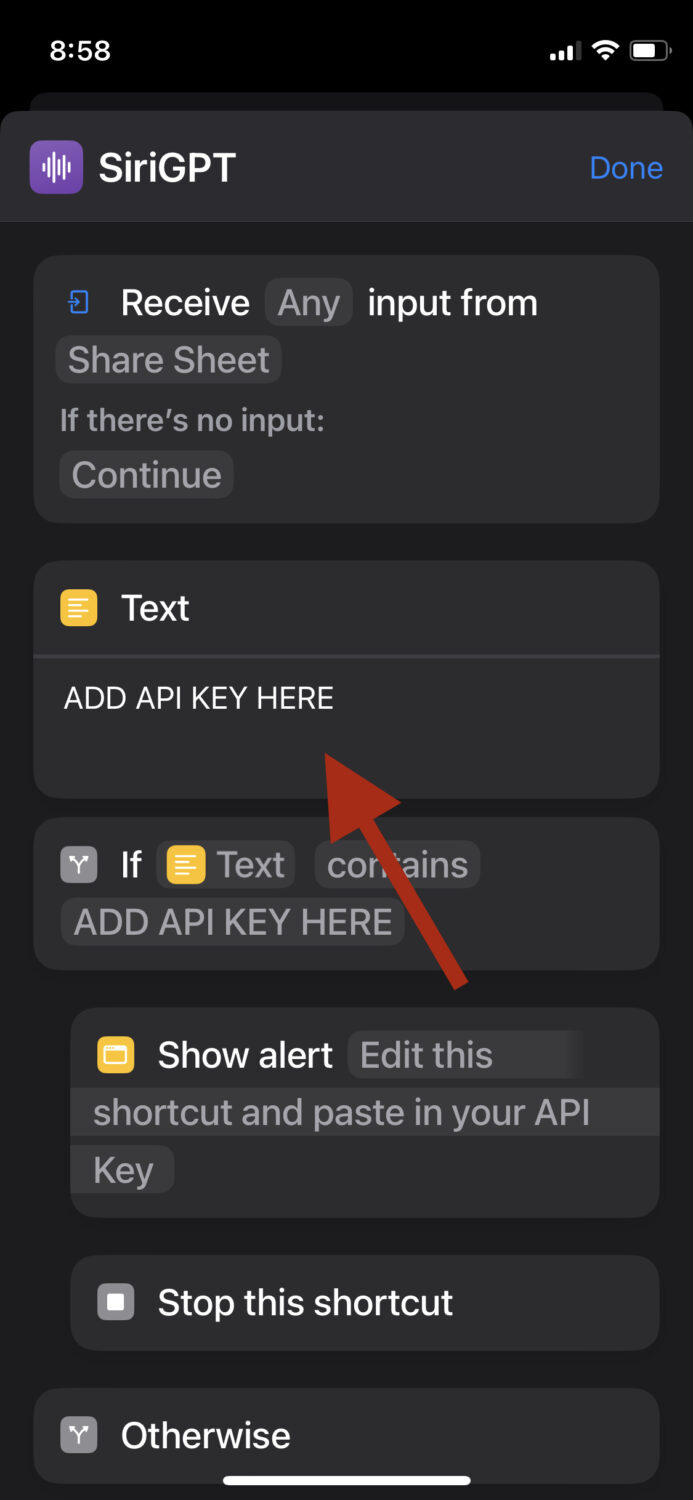
Step 10: Scroll down until you see Dictate Text. Under that, you’ll see Enable Dictation. Tap on that, which should take you to your Settings to toggle it on.
NOTE: If you don’t see the Enable Dictation option, it’s probably because dictation is already enabled for you.
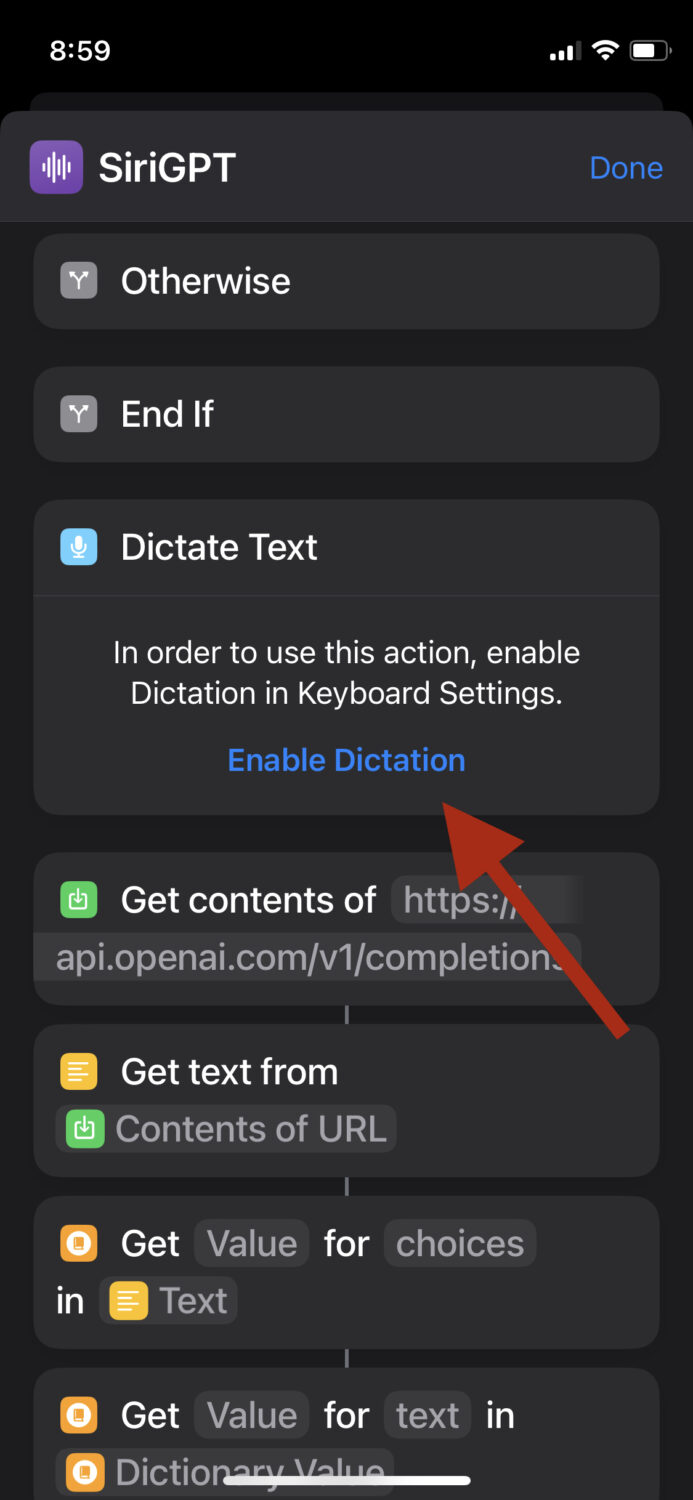
Step 11: Head back to the SiriGPT shortcut, and you should see a little privacy warning popup asking you to allow shortcut access to speech recognition. Tap on Allow so that you’d be able to ask ChatGPT questions with your voice.
Tap on the SiriGPT shortcut again; this time, you can ask a question with your voice. Voila! You’ve successfully integrated ChatGPT with Siri.
How to Use ChatGPT Integration with Siri
You can access SiriGPT by going to the shortcuts app or saying a command such as Hey Siri (followed by the shortcut’s name); in this case, it would be SiriGPT.
When the shortcut is active, you can command with your voice anything and expect to get an answer. To begin with, here are some of the many things you can do after the integration:
#1. Ask It to Provide Personalized Recommendations
After the integration, you can enjoy the mixed capabilities, and in this case, Siri can utilize ChatGPT’S natural language processing skills to provide personalized recommendations based on your preferences.
For example, you could say, “Hey Siri, ask ChatGPT for a pizza restaurant recommendation near me that is totally vegetarian.”
#2. Get Creative Writing Prompts
A very cool feature that arises after the integration, you can ask Siri to ask ChatGPT for writing prompts to help you with your creative writing tasks. It’ll leverage ChatGPT’s language generation skills.
#3. Seek Help With Your Homework
If you’re a student, you can seek help from Siri and ChatGPT to complete it much faster. For example, you can ask something like, “Hey Siri, ask ChatGPT to help with my math homework.”
You can be really detailed by mentioning the exact questions/sums in your textbook so that the AI can do it for you. Keep in mind to only use it for assistance and not for the entire completion of your homework.
When both technologies are combined together, the possibilities are vast. However, it’s also important to note that the responses generated after the integration depend on the question or prompt you to ask.
The quality of the answer directly relates to the quality of the prompt, so to make it work the best way, ensure that your prompts are clear and concise.
In addition, if you’re using the free version of ChatGPT, there’s a possibility that the tool will not be available 24/7. Currently, free users face the consequences of high traffic and usage by users worldwide, making it unavailable when the traffic is high.
Obviously, to lift this limit, you can opt for the PRO version of ChatGPT.
How to Replace Siri with ChatGPT
A lot of times, using Siri as your primary voice assistant is not enough because it won’t give detailed answers to specific queries (even if paired with ChatGPT). It would instead show you a text-based answer from the internet, which in most cases just isn’t helpful.
What we can do is entirely ditch Siri to use ChatGPT as our primary voice assistant. This will give you answers for even queries that Siri can’t answer.
The process is very simple, and all we have to do is add the same SiriGPT shortcut to our homepage. Follow the below steps:
Step 1: On your iOS homepage, tap and hold on to an empty area until all the apps start to jiggle.
Step 2: Tap on the + icon.
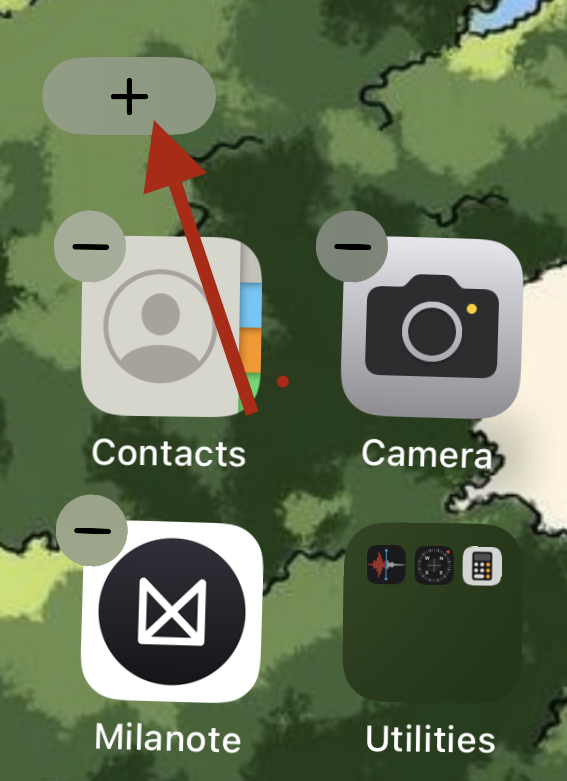
Step 3: In the search box, type Shortcuts and then tap on it.
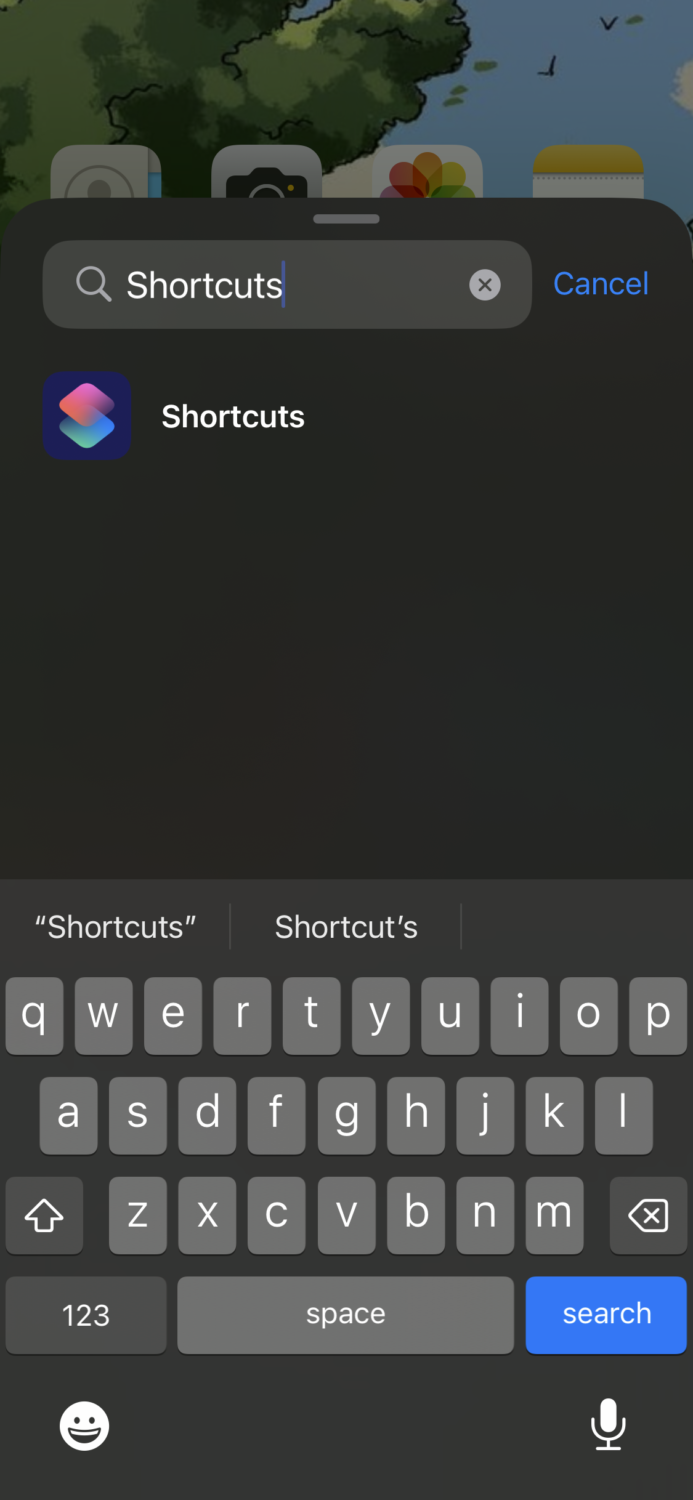
Step 4: As you can see, the SiriGPT shortcut will be at the front. Tap on Add Widget.
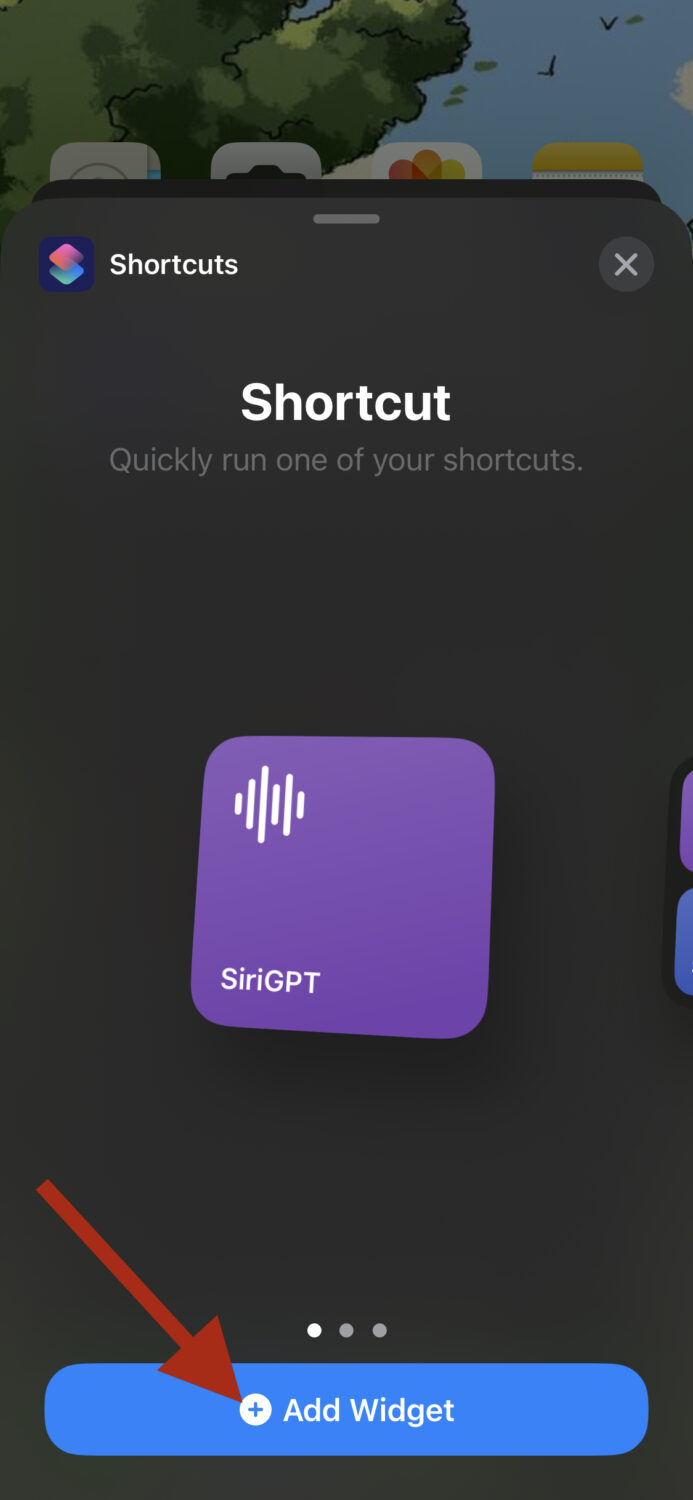
This will successfully create a shortcut widget on your iOS homepage for SiriGPT.
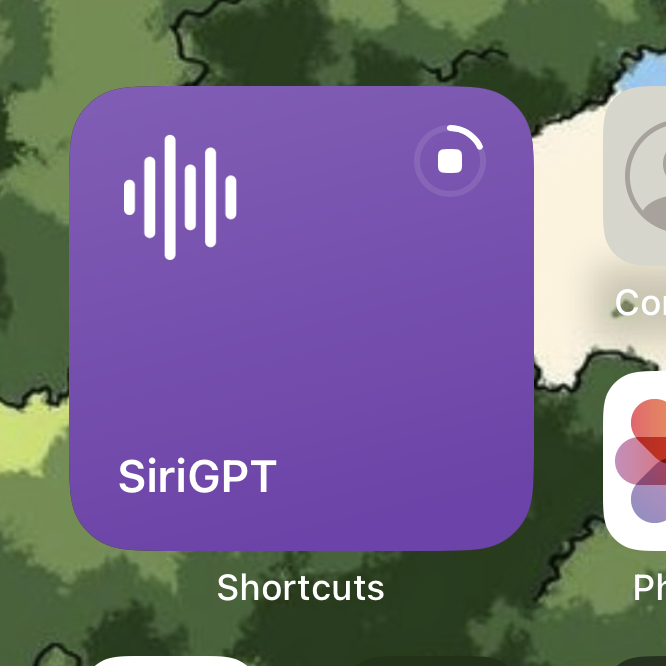
Now, you can tap on the SiriGPT widget to activate the voice assistant and ask any queries you want.
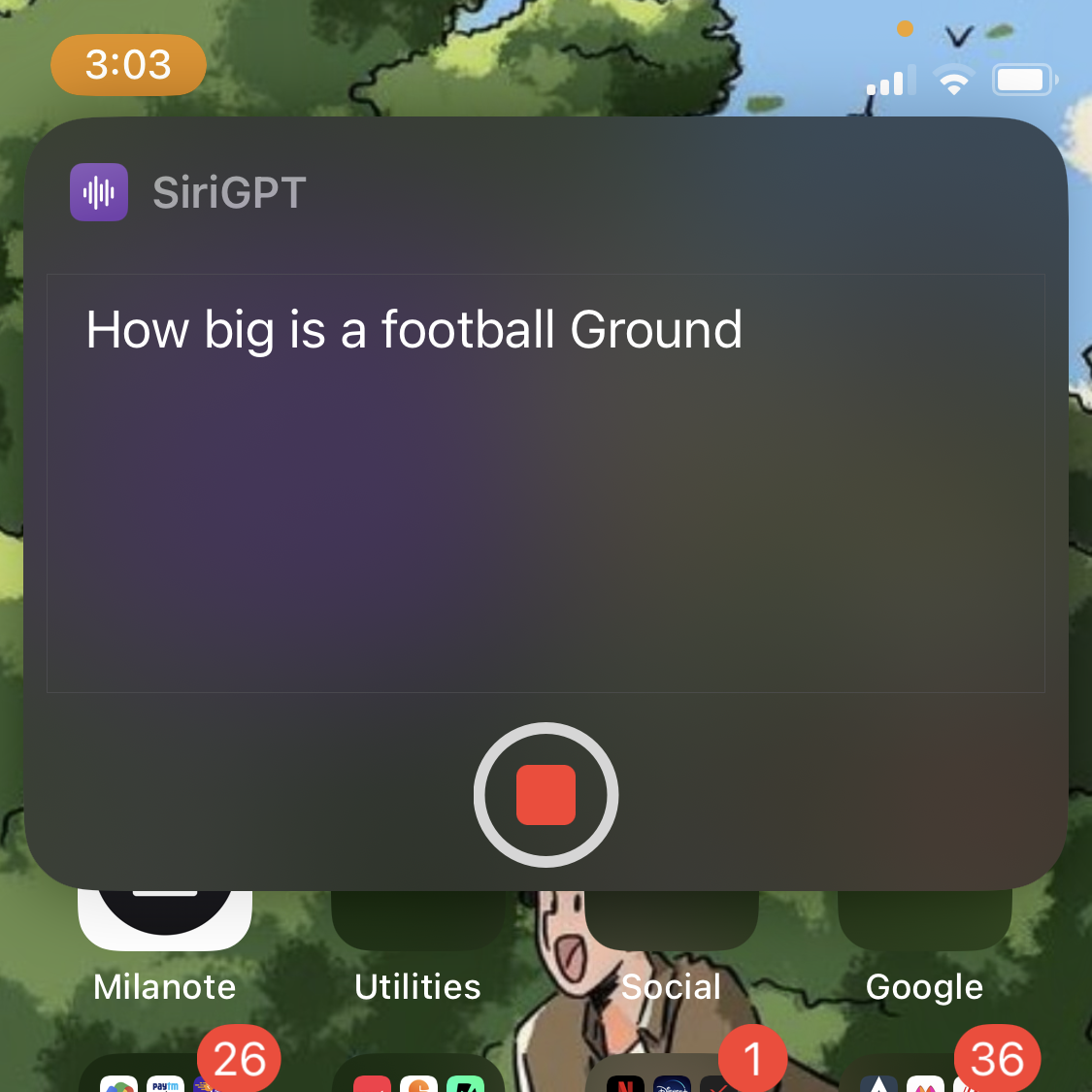
You can expect to get voice-generated answers every time instead of just text results from the internet.
Official ChatGPT App for iOS
If you’re like me, who’s been eagerly waiting for the official app of ChatGPT to release, you’ll be happy to know that it’s finally here. Now, you can use the official ChatGPT app on your iOS devices and enter prompts directly from the app rather than opening the web app via the browser.
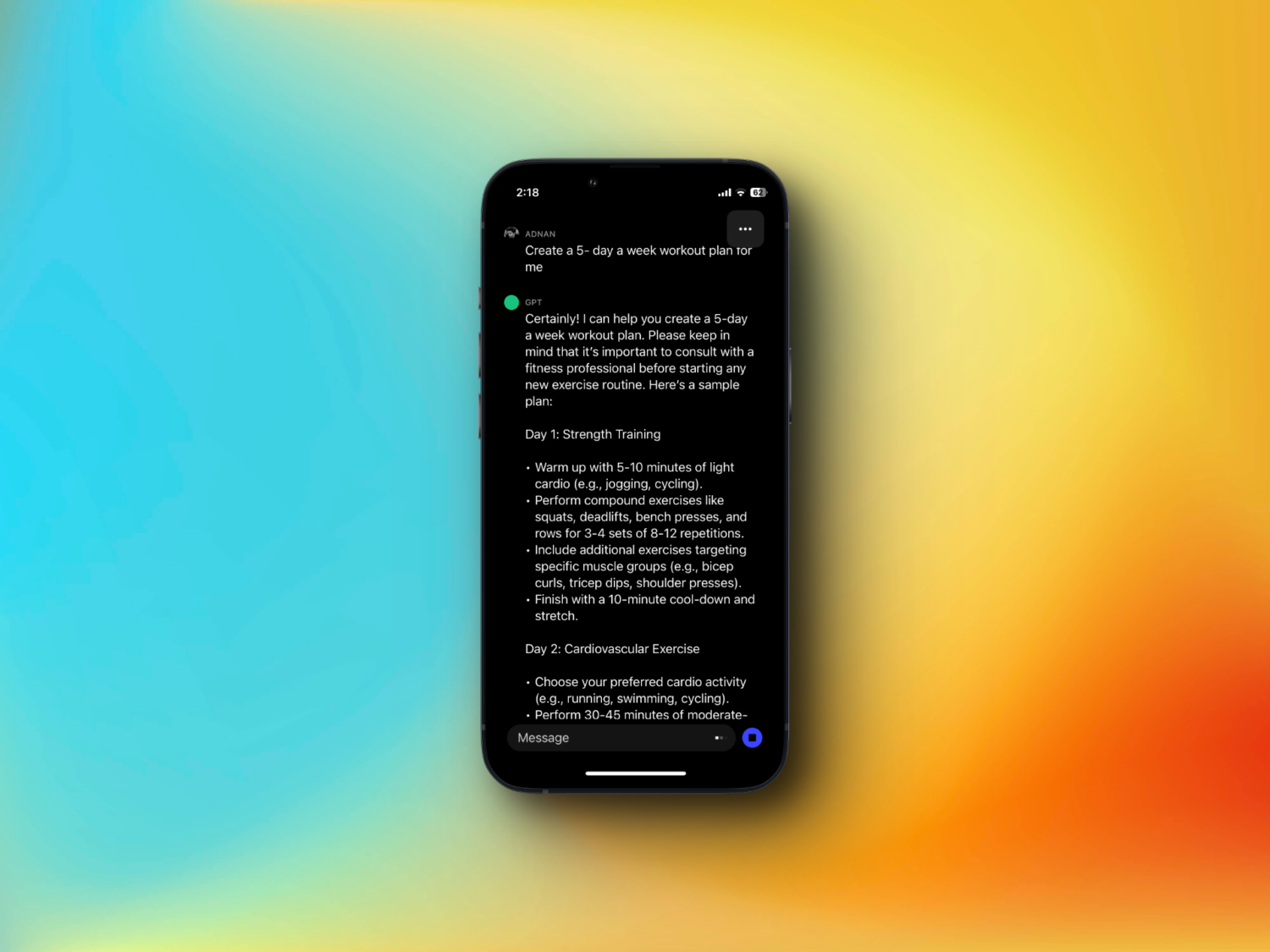
You can create new chats, view history, delete previous chats, rename your chats, change language, and more. Besides, it also allows voice typing, and that’s pretty accurate as for what I’ve tried.
The app can be downloaded directly from the App Store.
Benefits of Using ChatGPT with Siri
Since Siri is also an AI technology, when you pair it with ChatGPT, it makes the best chatbot virtual assistant for you to supercharge your productivity. It’s basically combining the power of both of these technologies.
Here are some amazing benefits of doing this:
#1. Better Natural Language Processing
Since ChatGPT is a tool that follows an advanced natural language processing model, so it can easily understand and answer complex questions with unreal accuracy compared to other such AI tools.
When you pair it with Siri, it can enhance Siri’s ability to understand better and answer questions thrown at it.
Also read: Chatbots Like ChatGPT To Have Human-Like Conversations
#2. Personalized Responses
ChatGPT is great at picking up specific data sets and creating personalized responses based on various factors, such as user behavior, history, and preferences.
This can help Siri improve the user experience by offering tailored responses to specific users’ queries.
#3. Less Time-consuming
It’s a fact that we mostly use AI tools to save time, but did you know you can further decrease the time it takes to get answers from it? When you use Siri with ChatGPT, it can help you automate repetitive tasks, such as:
- Scheduling appointments
- Setting alarms
- Setting reminders
- Sending messages
This eventually ends up saving so much of your time on a daily basis.
#4. Expanded Knowledge Base
By combining the power of these two AI tools, you’ll be able to access a broader knowledge base and a wide range of questions, as both of these technologies are trained on a vast amount of data.
Thus, ChatGPT and Siri combined are indeed a duo to look out for! Being a fellow iPhone fan myself, I do love the magic they work with their integration.
Final Words
As long as we use AI for assistance, inspiration, and idea generation, it’s a remarkable technology that we all should utilize.
By integrating ChatGPT with Siri, you can take things to the next level and make your life much easier.

