Are you frustrated with the Netflix NW-3-6 Error code? Don’t worry! We’ll help you solve it right away.
Experiencing unknown errors while streaming your favorite shows and movies on OTT can sometimes be nerve-wracking. That’s what Netflix users have been confronted with in recent years, and Netflix Error Code NW-3-6 is one of those frustrating challenges.
However, what are we for? To confront this annoying issue, we have brought a few quick tips and methods to help you. In this blog, we will deeply understand Netflix Error Code NW-3-6 and decode some methods to resolve it.
What is Netflix Error Code NW-3-6?

Before troubleshooting any issue, it is essential to understand it. The same goes in the case of Error Code NW-3-6. Like other common Netflix cases like Error Code NW-2-4 and Error Code NW-2-5, even Netflix Error NW-3-6 is about connectivity issues.
Netflix Error Code NW-3-6 is a network connectivity error commonly occurring when there’s a connection issue between the device and the Netflix server. The straightforward meaning of the Netflix Error NW-3-6 error is that your device cannot connect to the internet.
However, the case isn’t always the same. It is noticed that Netflix Error Code NW-3-6 may occur even due to issues with the DNS (Domain Name System) configuration. As a result, Error Code NW-3-6 can affect any device that supports Netflix, including Smart TVs, mobile phones, and more.
Why does Netflix Error Code NW-3-6 occur?
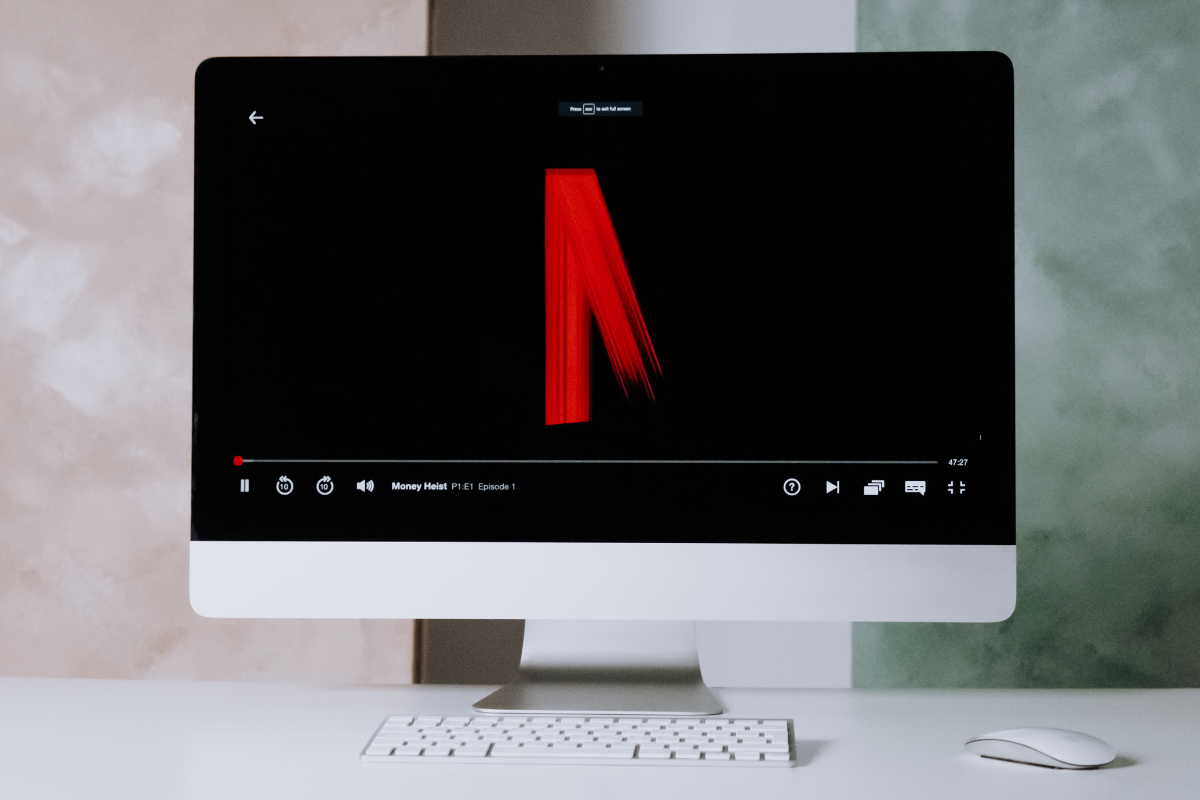
Now that you know what Netflix Error NW-3-6 is, let’s understand what helps it to occur. It is essential to know the root cause of the issue. By identifying the causes of Error Code NW-3-6, you can easily find possible solutions and enjoy your streaming back.
Here are some of the most common causes of Netflix Error Code NW-3-6:
Internet connection issue
As previously mentioned, the primary meaning of Netflix Error Code NW-3-6 is a connection issue. Therefore, a slow or unstable internet connection may contribute to the connection with the Netflix server.
DNS misconfiguration – An issue or misconfiguration in your device’s DNS may result in being unable to locate the Netflix server. As a result, you have to confront Netflix Error Code NW-3-6.
Outdated firmware or software – Netflix and devices always come up with new updates frequently. An outdated Netflix app and device software can cause compatibility issues or bugs, which may lead to an NW-3-6 error code.
VPN or proxy servers – Netflix mostly dislikes using VPN and proxy servers. Therefore, if Netflix recognizes any suspicious connection, you may confront Netflix Error Code NW-3-6.
How does Netflix error code NW-3-6 impact streaming?

There are several times when most Netflix users ignore troubleshooting Error Code NW-3-6. They don’t notice how this error can impact their streaming experience besides the blank screen with a few words. However, here are a few ways in which Netflix Error Code NW-3-6 can impact your streaming negatively:
Inability to connect with Netflix server – The first thing you can notice when Netflix Error Code NW-3-6 occurs is a connectivity issue. Due to this error, your device cannot connect with Netflix servers, interfering with your streaming.
Buffering – The other way through which Error Code NW-3-6 shows its impact is by delayed streaming. When the Netflix Error Code NW-3-6 occurs, the device cannot connect with the Netflix server, negatively affecting the streaming speed.
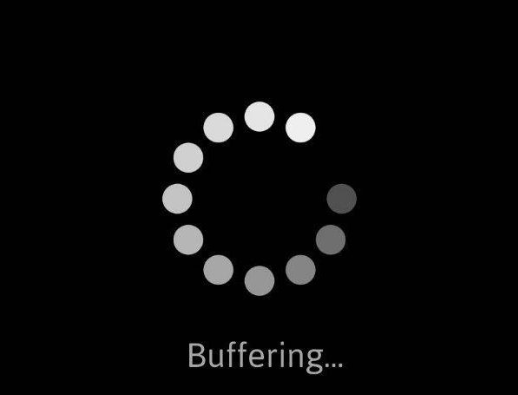
Poor picture quality – The other possible impact of Netflix Error Code NW-3-6 is poor picture quality. Due to an unstable connection with the Netflix server, you may confront low or poor picture quality while streaming.
Steps to Resolve Netflix Error Code NW-3-6.
By following the blog down here, you would have already understood what Netflix Error Code NW-3-6 is, why it occurs, and why it is essential to resolve it. Now let’s not take too long and look into some quick steps to resolve Netflix Error Code NW-3-6.
#1. Check your internet
Initially, start resolving the error by checking your internet connection. Ensure that your Wi-Fi or internet connection has the stable and sufficient bandwidth that Netflix streaming requires.
#2. Restart your modem/router
If it isn’t your internet connection issue, glance at your router or modem and try restarting it. Follow the below instructions to do so:
- Switch OFF the router/modem and unplug it from the power source.
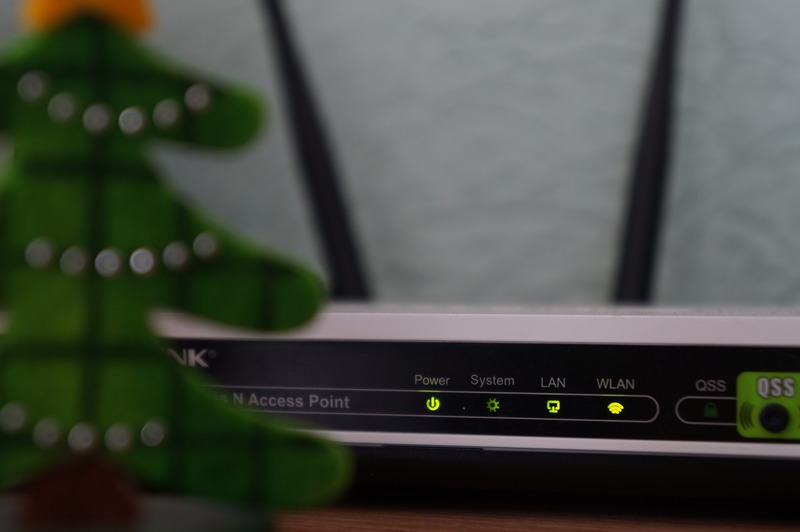
- Let it say unplugged for about 40 seconds.
- Plug the router/modem back in and switch it ON.
- Wait until it restarts completely and connects to the internet.
#3. Disable VPN/Proxy
In case you are using any VPN or proxy, disable them. Sometimes, VPN and other proxy networks may contribute to the error.
#4. Update Software/ firmware
Ensure that your streaming device is up-to-date with the latest firmware or software to match the compatibility with the Netflix app. Follow these steps to update your device.

- Check for any available updates to your Smart TV or Streaming device in the settings.
- Install if any updates are available.
#5. Clear Cache data
Clearing the Netflix App cache can help you to resolve Netflix Error Code NW-3-6 to an extent. Follow these instructions to clear the cache.
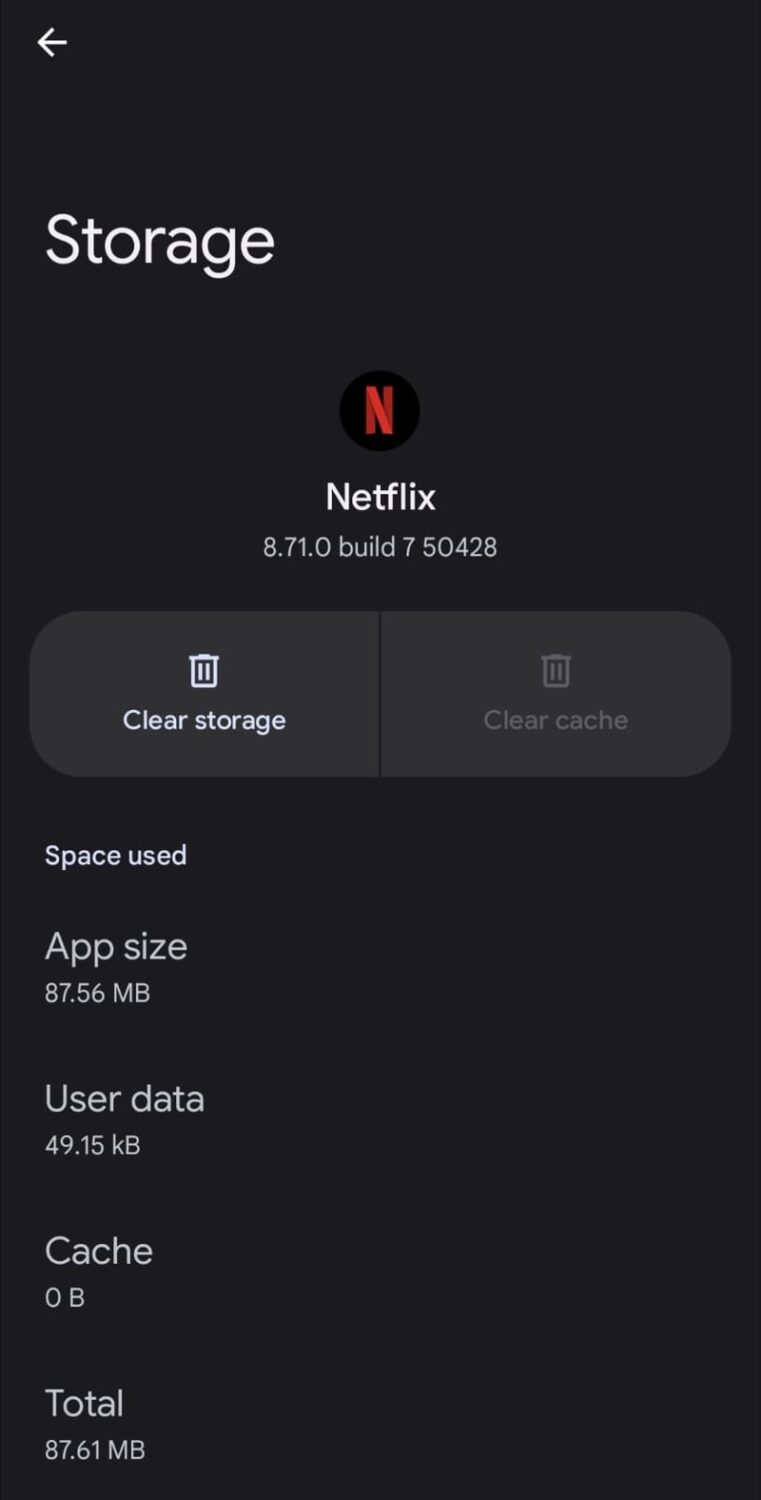
- Go to device “Settings” on your streaming device.
- Look for “Apps” options.
- Select “Netflix” in the list of apps.
- Click on “Storage.”
- Select “Clear Cache.”
You can also try clearing the browser cache to resolve the issue.
#6. Configure DNS
Misconfiguration in DNS can be the primary factor behind Error Code NW-3-6. Therefore, try changing your streaming device’s DNS server settings to a public DNS resolver like Google DNS. Here are the steps to change DNS.
- Go to device “Settings.”
- Locate “Networks.”
- Select “DNS settings.”
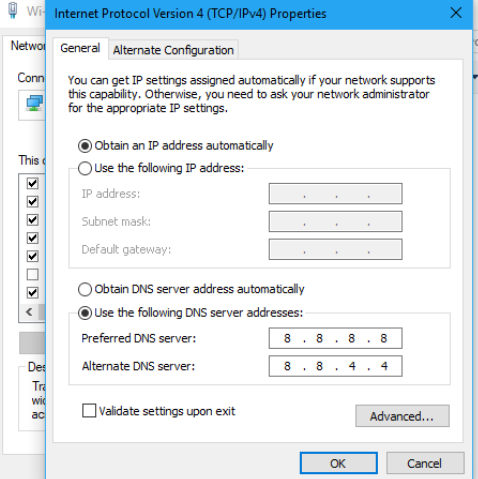
- Change your DNS server settings to Google DNS or Open DNS.
#7. Contact Netflix Support
If you cannot resolve Error Code NW-3-6 even after following the above steps, you can contact Netflix Support for better assistance. Here is how you can contact them:
- Visit the Netflix Help Center.
- Follow on-screen instructions, and pick a preferable contact medium.
- Provide essential details and wait until they contact you.
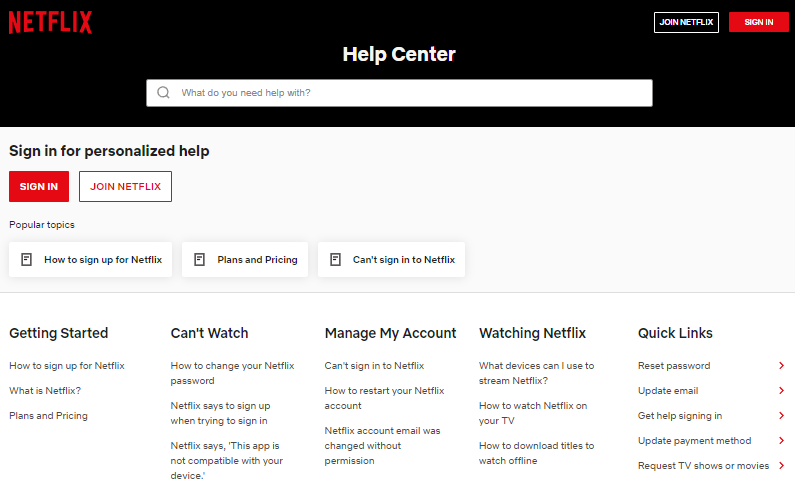
If you are facing Netflix Error Code NW-3-6 on your gaming console, you can try the above steps. But clear the cache of your gaming console and contact their research support team if you’re unable to resolve the issue.
Quick Tips to Prevent Netflix Error Code NW-3-6
Avoiding any issue is always better than learning the tricks to resolve it. Once you resolve the Netflix Error NW-3-6, follow these tips to prevent the same challenge in the future.
- Ensure you have the stable internet speed required by Netflix for streaming.
- Avoid using VPN or proxy.
- Keep your device up-to-date with the latest software and firmware.
- Keep your DNS server settings to a public DNS like Google DNS and Open DNS.
- Keep clearing the cache data frequently.
- Avoid using congested internet networks while streaming.
Wrapping up
Encountering Netflix errors frequently can be a pain in the head, and Netflix Error Code NW-3-6 is a perfect example of that.
However, in today’s guide, we covered it all and mentioned quick steps and tips to resolve Netflix Error Code NW-3-6, from checking internet connection and DNS settings to contacting Netflix Help Center.
So, if you are frustrated by Netflix errors, first check your internet connection, and if it doesn’t help, you always have our hand.
Next, read about Resolving Netflix Error Code UI-800-3 to continue your binge-watching.

