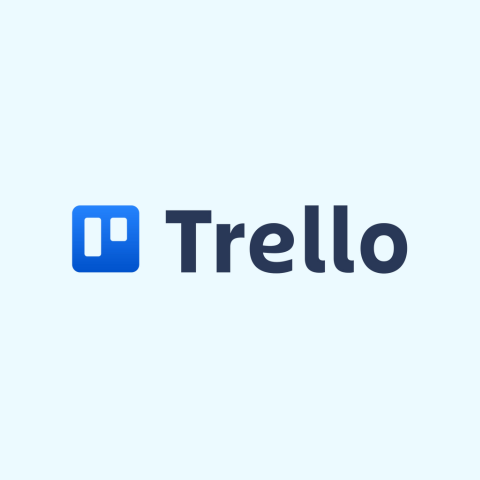
Trello
Trello is a teamwork project management tool that allows various industries to manage projects and tasks and collaborate efficiently. It’s built to ensure that individuals and teams use the Kanban method to complete projects, cut costs, and remain competitive.
Pros
-
Kanban-style boards are intuitive and user-friendly.
-
The card system makes project tracking and collaboration easier.
-
Provides multiple views for effective Trello project management from multiple angles.
-
Hundreds of Power-Ups (integrations) to choose from.
-
Several free, readily available, and customizable automations.
-
Core features in the free plan can cover basic project management needs.
Cons
-
Lacks features that support non-Kanban project management styles (e.g., Agile, Waterfall, and Scrum).
-
Trello is a little too dependent on Power-Ups for added functionality.
-
Larger projects can quickly become cluttered when using the card system.
-
Simple reporting features (e.g., tracking card activity and monthly progress reports).
Project Management Software Review Methodology
Geekflare tested the core project management features of Trello through hands-on subscriptions. We evaluated essential features and calculated a combined overall rating for each. To ensure an unbiased review, we gathered factual data from official websites and analyzed user feedback from various sources to provide comprehensive insights and detailed reviews.
In this Trello Review, we will look into the project management app in detail to determine whether it’s worth using. Specifically, we will discuss Trello’s features, benefits, advantages, disadvantages, pricing, and support. We will also briefly consider some alternatives.
What is Trello?
Trello is project management software for creating and tracking projects from start to finish. Its easy-to-use user interface allows you to create Kanban-style boards that organize and manage tasks and collaborate with others.

The board allows you to visualize the different stages of a project as lists, with cards representing individual tasks within them. You can then visualize and manage workflows by moving cards from one list to another.
Each card can be customized depending on the project’s needs. You can assign the task to someone, set a due date, and add labels, a description, and attachments to move it forward.
Trello has real-time collaboration, which makes working in teams easier. It has numerous integrations that enhance its functionality, allowing it to fit seamlessly into various workflows.
Trello is now developed by Atlassian (former developers were Fog Creek Software), a company known for developing collaboration and productivity tools. It is headquartered in Sydney, Australia.
Key Features of Trello
Let’s see how Trello can help you create an efficient workflow, whether working solo or with a team.
Multiple Views

The default view in Trello is the Board view, but there are five more views to pick from. Here is what’s on offer:
- Table: This is a spreadsheet-like view of the project with columns and rows. This provides a tabular format that simplifies filtering, sorting, and managing tasks similarly.
- Calendar: This view shows a calendar with cards placed on due dates for tasks. This allows users to visualize deadlines over time and is ideal for teams focused on time management.
- Dashboard: This view provides an overview of the project through various charts and graphs (e.g., pie chart, line chart, and bar graph). This view is great for analyzing key project metrics, such as due dates, blocked or completed tasks, and cards per member, for valuable insights that drive better decision-making.
- Timeline: This is a simple timetable based on a board’s lists and the due dates of the various cards. This allows users to visualize the timespan of tasks, which is essential for project planning and scheduling tasks. That way, a sequence of tasks over a specific period is efficiently organized.
- Map: This view helps you track and manage location-based tasks. When a location is assigned to a task, it will appear on a map, allowing project managers to assign it to team members who are closest to it.
Workflow Automation
Trello allows you to streamline workflows by automating repetitive tasks and reducing manual work with the Butler feature. Butler can be used to set up rules and triggers that perform actions when certain criteria are met.
For example, you can add a button to a card and, upon pressing it, move the card to another list (e.g., from “In Progress” to “Done”), assign a due date to a task, or add a label.
Butler goes beyond just working with Trello boards. Its actions can also be customized to send a notification to Slack channels or an automated email in Gmail. It can even automatically create an issue that needs to be tracked in Jira.
Integration
Trello has more than 200 integrations to choose from, allowing you to connect Trello with numerous productivity-enhancing apps that are already a part of your workflow.
These integrations are called Power-Ups, and you can add them directly to your cards. Popular examples include Slack, Google Drive, Jira, Miro, Confluence, Zapier, Evernote, and Microsoft Teams.

For example, when you integrate Trello with Zapier and Slack, you can create a Power-Up that automates sending notifications to team members when a card is moved.
You can even add Google Calendar into the mix so that whenever you create a card for an event (e.g., a meeting), its details will be automatically added to your team’s Google Calendar through a Zapier Action.
Readymade Templates
If you’re having trouble setting up a project in Trello, there are hundreds of templates to pick from. They help speed up project planning by offering a set of pre-made boards, cards, and lists that you can customize to fit your workflow, saving you time from building everything from scratch.
There are templates for different scenarios, from Kanban and Agile projects to meeting agendas and weekly to-dos.

One popular template is the Kanban Template, built to help engineering teams develop products more efficiently. Another is Project Management, which is ideal for creating a workflow for any type of project.
Team Collaboration
Trello has several features that allow for smooth collaboration for teams of various sizes. You can assign a task to someone, leave comments on cards, and attach files.

As changes are made to the cards, team members will receive notifications in real-time, which keeps everyone on the same page and makes collaboration more seamless and efficient.
Ease of Use
The drag-and-drop feature makes managing a Trello board easier. It offers an intuitive way to move cards (usually from left to right).
Also, Trello doesn’t have a steep learning curve, which makes creating and customizing boards easy and fast. In most cases, there is no need for extensive training to get used to working with Trello.
Data Security
Trello has several security features to keep your data safe, including two-factor authentication and SSO (Single Sign-On). These ensure that only people with permission can access the boards.
MDM (mobile device management) provides admin controls that enforce enhanced security controls, such as disabling copying, cutting, and pasting and setting minimum system requirements. Also, through the Observers feature, users can effectively limit what actions others can carry out on a board.
Furthermore, Trello is SOC 2 Type 2 certified, meaning that it has effective controls that protect data privacy. These controls are reviewed over time to ensure the highest security.
Benefits of Trello Project Management Tool
Trello offers several benefits that make it a project management tool that is hard to pass.
- Enhanced Productivity: Features such as Power-Ups, Butler, and templates allow teams to create efficient workflows. And since it is also a collaboration tool, it has features that help teams complete tasks smoothly.
- Cost-Effectiveness: Trello has a robust free plan and premium options with affordable Trello pricing. This allows teams of all sizes to cover their project management needs without breaking the bank.
- Improved Collaboration: The software provides teams with a centralized location for sharing updates, working together on tasks, and communicating in real-time. Trello’s collaboration features ensure that everyone on the team is well-informed, ensuring that everyone’s goals are aligned for the betterment of the project and organization.
- Customizable Workflows: This allows teams to tweak Trello’s boards to suit their unique project management process. This can help them become more organized, efficient, and flexible enough to adapt to the changing needs of growing projects.
- Task Management: The tool provides a visual and intuitive way to prioritize and organize tasks while facilitating team collaboration. This ensures that nothing falls through the cracks and no team member is left behind in terms of what tasks they need to contribute to.
- Mobile app: The app allows for project and task management from anywhere. While it lacks advanced features, such as setting up Power-Ups and the Butler feature, it can enhance productivity and collaboration even more.
Trello Pricing
Trello offers free plans for individuals and freelancers. In addition to the free plan, it provides 3 more plans, which are listed below.
| Plan | Pricing (per user/monthly) | Offerings | Best for |
|---|---|---|---|
| Free | $0 | Unlimited cards, Up to 10 boards per Workspace, Unlimited Power-Ups per board, Unlimited storage (10MB/file), 250 Workspace command runs per month, Custom backgrounds & stickers, Assignee and due dates, iOS and Android mobile apps, 2-factor authentication | Individuals, freelancers, small teams, and startups |
| Standard | $5 | Unlimited boards, Advanced checklists, Custom Fields, Unlimited storage (250MB/file), 1,000 Workspace command runs per month, Single board guests, Saved searches | Small to medium-sized teams |
| Premium | $10 | Views: Calendar, Timeline, Table, Dashboard, and Map, Workspace views: Table and Calendar, Unlimited Workspace command runs, Atlassian Intelligence (AI), Admin and security features, Workspace-level templates, Collections, Observers, Simple data export | Large teams and small organizations |
| Enterprise | $17.50 | Unlimited Workspaces, Organization-wide permissions, Organization-visible boards, Public board management, Multi-board guests, Attachment permissions, Power-Up administration, Free SSO and user provisioning with Atlassian Access | Enterprise requiring more security and control |
Trello Support
If you are using the Free Trello plan, you only have access to community resources for help. You can access the Atlassian Community support page, search for solutions, or ask the community for assistance.
If you’re subscribed to the paid plans, you can submit a support ticket, and the support team will respond within your local business hours. Premium Plan subscribers also get 24/7 support from Monday to Friday and fast response times.

Trello Enterprise plan subscribers also get a dedicated senior support team—a group of trained professionals that handle their business-specific needs. This plan also includes phone support during business hours.
Can I Use Trello for Free
Yes, you can use Trello for free and get the many features you need to handle small projects. You can create as many workspaces as you need, each with 10 boards with unlimited cards. You can also add up to 10 collaborators.
Who Should Use Trello?
Trello is an excellent tool for anyone other than a large enterprise or team with highly complex projects. That means freelancers, remote workers, project managers, small businesses, and organizations can get the most from it, considering its tiers allow many businesses to scale.
Trello can be used for various project types, including personal projects, content creation, marketing campaigns, software development, and event planning. That means it can be used across various industries, including IT, sales, marketing, creative, education, event planning, and human resources (HR), to achieve impressive results.
Can I Use Trello on Mobile
Yes, Trello has apps for Android and iOS devices. It allows you to track and manage projects and collaborate with others on the go. The app offers many of the features of the web and desktop app, such as creating boards (lists and cards as well), assigning tasks, setting due dates, receiving real-time notifications, and adding locations to cards.
Additionally, the Trello mobile app has a mobile scanner that allows you to take pictures of documents and save them as a PDF. You can even share documents, images, and links from other apps to a Trello card—you can choose an existing card or create a new one based on what you’re sharing.
What are the Other Project Management Software Besides Trello?
Trello has several competitors on the market that make excellent alternatives. Here are a few examples of project management software.
- Jira: Jira, developed by Atlassian, is designed to track Agile projects and help software development teams be more productive. In addition to Agile project management tools (e.g., Scrum and sprint planning, issue tracking, and backlog management), it has time tracking, task dependencies, advanced reporting, and data visualization.
- Asana: Asana is a project management platform similar to Trello, but it provides more advanced features for managing complex needs, including detailed reports and analytics, task dependencies, advanced rules, and a Gantt chart-like Timeline view (Trello’s is simplified). It best suits software development, HR, product development, and large marketing teams.
- monday.com: Compared to Trello, monday.com is more robust as project management software, with Gantt charts, advanced reporting, built-in time tracking, and customizable dashboards. Product developers, IT teams, HR departments, project managers, and marketing and sales teams can get the most out of monday.com.
Trello Verdict
Trello is one of the most powerful and versatile project management solutions. It caters to a wide range of users, whether individuals, small teams, or larger organizations. Trello receives the Geekflare Innovation Award for its intuitive Kanban-style boards, multiple views, automation, and extensive integrations.
While it may lack some advanced features compared to other project management tools (e.g., time tracking, Gantt charts, and advanced reporting), Trello’s ease of use, customizable workflows, and robust free plan make it an attractive option.
Whether managing personal projects or coordinating a team, Trello provides the tools necessary to stay organized and productive.
Explore more on Project Management
-
 EditorRashmi Sharma is an editor at Geekflare. She is passionate about researching business resources and has an interest in data analysis.
EditorRashmi Sharma is an editor at Geekflare. She is passionate about researching business resources and has an interest in data analysis.


