Midjourney prompts are helpful in producing quality, realistic-looking images that professionals and business owners can use in their content, website, and landing pages.
If you can create and illustrate images, you can build something unique out of it.
But everyone is not good at it.
For them, there are tools available to produce breathtaking, high-quality images. You now have AI image-generation tools available online. So, drawing or painting skills are not mandatory; instead, imagination skills are on priority.
But if you want to get quality illustrative images, you must have prompt engineering skills so that you can write the perfect text prompt to get the image you want.
To this, Midjourney can be your best partner in breaking down the words in the text into smaller pieces which are further used to generate images. If you have good imagination skills, you can make better use of Midjourney.
In this article, I’ll discuss what Midjourney is, how it uses prompts to generate images, some of its features, and more.
Here we go!
What Is Midjourney?

Midjourney is a type of generative artificial intelligence (AI) program that explores new mediums of human thinking skills and expands imaginative powers. It generates images from NLP, called prompts similar to Stable Diffusion and OpenAI’s DALL-E.
The Midjourney program is created and hosted by an independent research lab Midjourney, Inc based in San Francisco which is now led by David Holz. Many users across the world have started creating artwork via Midjourney by using Discord bot commands.
Imagine having a personal assistant at your fingertips who can transform your ideas and thoughts into stunningly realistic visuals within minutes! That’s what Midjourney is. It is a cutting-edge AI that takes your text and prompts phrases, breaks them into smaller pieces, and produces breathtaking images using those pieces.
If you want to unlock the power of Midjourney, you just need to join their Discord server, send a message directly to the bot, and invite the bot to a third-party server. Take your time to imagine, type the prompt or command, and unleash the AI’s power as simple as it seems.
How Does Midjourney Work?
Midjourney is an AI that takes your descriptive text (prompts) and produces vibrant output (images).
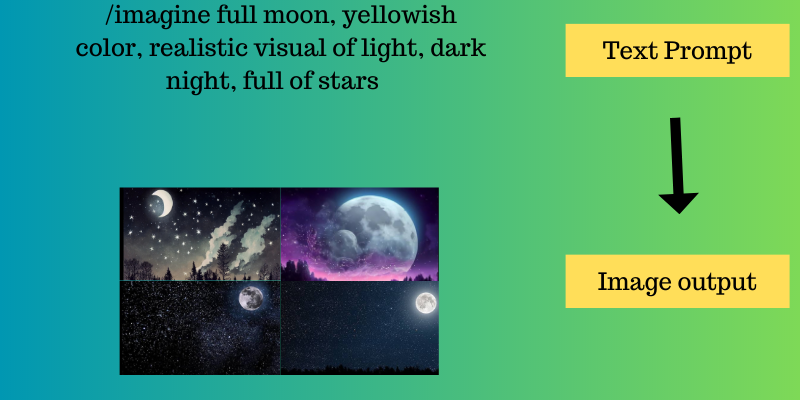
For example, users having zero experience in this can type “a full moon in the dark night”. Midjourney splits these sentences into “full moon”, “dark”, and “night”. With these three phrases, it will produce a simple image showing a black sky and a full moon somewhere in the image.
However, if you are a pro, you can prompt “a full moon of slight yellowish color and a realistic visual of light in the dark sky having many stars on it”. This will give a clear idea of what you really want from the AI.
Again, the Midjourney bot will break the sentence into words like “full moon”, “yellowish”, “realistic”, “visual of light”, ”dark sky”, and “stars”. Thus, you get a very nice, precise, and clear image of what you have expected.
To start with any prompt, you need to mention the command “/imagine”. This means you are telling the Midjourney bot to imagine some specific colors, styles, objects, etc. Thus, /imagine is an important command to use while you are writing your prompts.
Different Prompts to Generate Images
Different prompts are used to generate realistic and quality images based on your imagination. Writing a perfect explanatory prompt will help you get what you want. AI is a trained system having innumerable source images to create a perfect image out of it. The only part you need to play is to give AI a better idea of what you expect it to produce.

To do so, there are a few words that could help you get the image you desire:
- Surrealism: It is an art from the 20th-century literary revolution that explains the depths of your mind. For example, /imagine large turtles in Wonderland, surrealism.
- A as B: With this prompt, you can create new objects or creatures. For example, /imagine Lion as a Ninja Warrior.
- Phastasmal iridescent: This will give you a colorful image in a creative way. For example, /imagine phantasmal iridescent piano.
- Paper art: This prompt will help you get artistic paper art from unique creativity. For example, /imagine a 3D model, a small cafe, and orange and fancy paper art.
- (Subject) out of (material): Midjourney can produce unique and novel characters, architectures, objects, and different materials. For example, /imagine an isometric mountain out of colorful trees and flowers.
- Isometric art: It is a beautiful and unique way to present 2D objects in a 3D perspective. For example, /imagine the Isometric art of glass, with ideas and creativity flowing, aesthetic, winter palette, and minimal design.
- Layered paper: It gives you a look at different layers by adding various coordinating papers to one another. For example, /imagine layered paper of night sky, aesthetic, dreamy dark blue color, epic detail, starry night.
There are other terms used in prompts to make AI understands what you are looking for exactly, such as naive art, explode objects by Nychos, 3D loop, matric raining, futuristic, cyberpunk style, infographic drawing, and more.
Different Parameters in the Prompts
While writing prompts, you need to focus on some parameters or advanced settings. Some of these are:
#1. Style
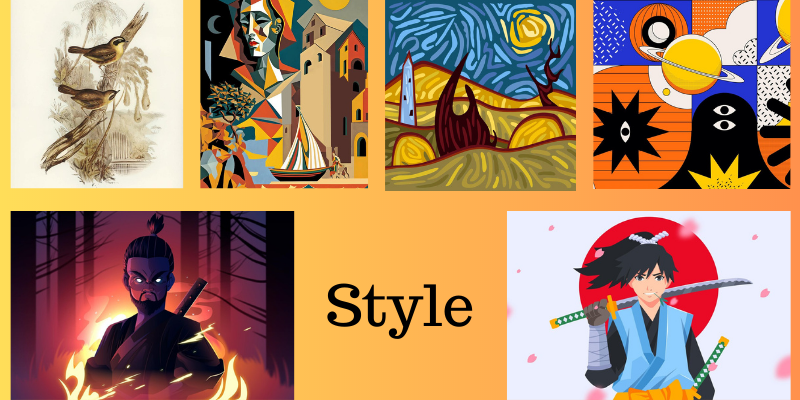
You need to write supporting keywords in your prompts associated with “styles” to get outputs based on the style you opt for. Let’s discuss some of the keywords based on design, artist, art form, genre, or more.
- Genre/design: Mention the design or genre name in the prompt, like standard, Japanese anime, bloodborne, steampunk, Pixar movie, Waterhouse, cyberpunk, and more.
- Artist name: Specify the name of the artist as your style, such as Da Vinci, Picasso, Salvador Dali, Andy Warhol, and more. For example, a horse galloping near a beach painting in Salvador Dali style.
- Lighting or rendering properties: Mentioning rendering properties help you get a colorful image with light effects, such as volumetric lighting, cinematic lighting, long exposure, softbox lighting, glowing lights, and more.
#2. Stylize Output
You can specify some numbers in the setting in a format – -s <some number>, showing low and high stylize options. For example, – -s 700 (low stylize) and – -s 2000 (high stylize).
Example: /imagine a fire rescue team – -s 6500
#3. Chaos
Chaos represents the abstraction of the image. It is also written in the same format as the stylize output like – -chaos 70. The number can vary from 0 to 100, where 0 is low abstraction while 100 is high abstraction.
Let’s say you want an image of the Statue of Liberty with greater abstraction. You need to write “/imagine Statue of Liberty – -chaos 80”.
#4. Resolution

To get a high-resolution image, you need to specify its resolution by mentioning the image quality keywords like 4K, 8K, ultra-detailed, ultra photoreal, intricate details, and more. Also, you can go with the standard settings for a predictable output. There are two settings:
- Red rose flower – -hd
- Red rose flower – -quality 8
#5. Aspect Ratio
The aspect ratio is a major parameter in producing images. You can specify the image ratio as width: length. If you do not mention the aspect ratio in the prompt, it will produce an image with a default aspect ratio (1:1). So, if you want a cinematic view or you need wallpaper for your desktop, you can mention the aspect ratio accordingly.
For example, the yellow Lamborghini Urus on the wild road – -ar 4:3. You can only use the standard ratios like 3:2, 1:1, 4:3, 16:9, 1:3, 5:1, and more.
You can also specify a custom size for your image. For example, /imagine the yellow Lamborghini Urus on the wild road – -w 800 – -h 350.
#6. Image as a Prompt
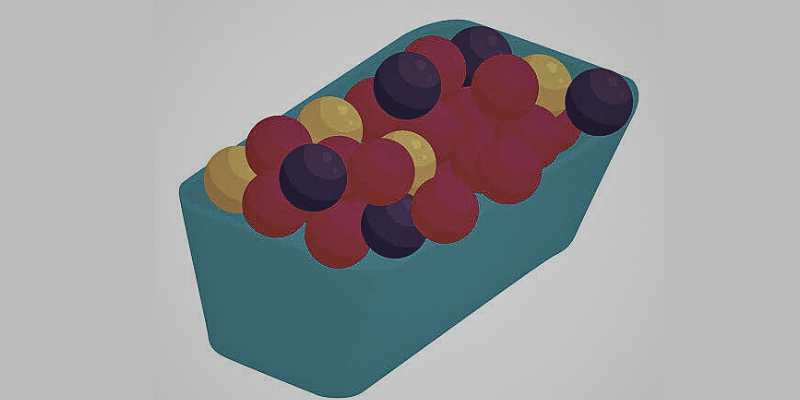
If you want an image similar to an image available online but with consistent outputs, you can use the page URL of the image.
For example, /imagine http://www.xyz.com/xyz3454.jpg box full of colorful balls.
The image you find will be a mixture of the image from the URL and the prompt you use. You can even specify the number of images you want and also the weight in your image prompt.
#7. Filtering out Words from Images
If you want to discard any extra item or some picture inside the image that you think looks bad, you can use the “- -no” keyword to remove that object from your image.
For example, a cheeseburger – -no sauce
Apart from this, there are some basic parameters that you use in your prompt, such as-
- To specify camera type or lens type, you can use “Sony Alpha 7, ISO1980, Leica M.”
- You can use lighting conditions by specifying cinematic light, volumetric light, etc.
What Is /describe in Midjourney?
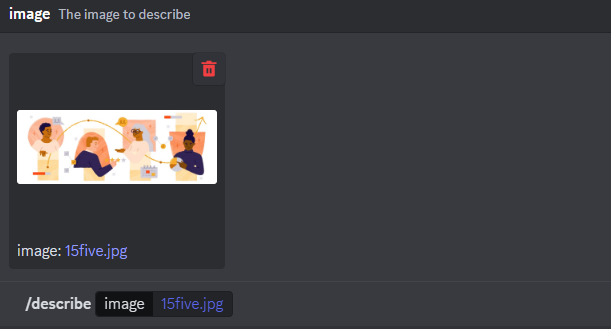
As of now, Midjourney produces images from various prompts via keywords or natural language. But, using the perfect prompt to get the image you are looking for is quite a skill that you must have.
Thus, there is another feature called the “/describe” command that lets users upload any image that gives them a set of four text prompts as an output. The output of this command describes the image that you have uploaded. And you can use those prompts to generate unique images.
The /describe command is a robust tool that you can use to generate multiple AI-generated arts, from various abstract pieces to the actual depictions of scenes and objects.
How Does the /describe Command Work?
Users need to type “/describe” and upload an image. Midjourney then generates text prompts that describe the image in four different ways. These text prompts are meant to be open-ended, enabling various interpretations. Let’s see the step-by-step process of using the /describe command.
- Enter /describe command in discord chat: Once you enter into the discord chat, type /describe command and press “Enter” from your keyboard.
- Upload image: Now, it will ask you to upload the image that Midjourney will describe. You can directly upload by clicking on the box or drag-and-drop the image from your Window. Once it is done, again press “Enter” or “Send the message”.
- Progress and output: Next, you will see Midjourney processing the image and analyzing the prompts. Shortly, you will receive an output of different prompts describing the image.
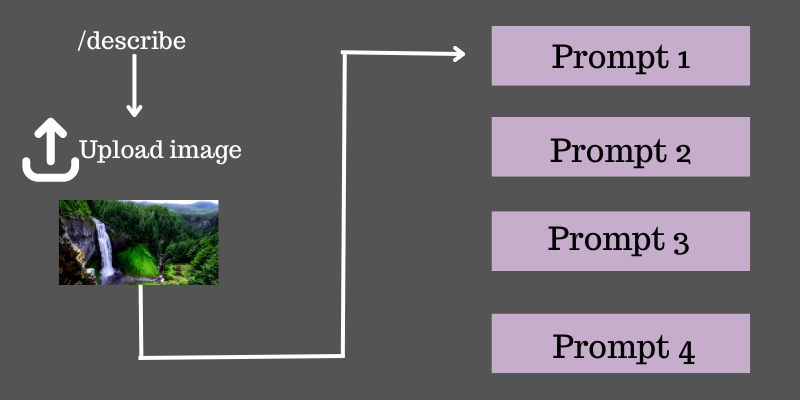
For example, you have uploaded an image showing mountains and clouds along with a waterfall, lake, and trees. The color includes dark cyan, blue touch, maroon, and yellow. When Midjourney views the image, it gives you prompts like:
i) Artwork of a realistic waterfall coming out from mountains that are covered with clouds falling on the lakes, in the style of graphic design, dark crimson spherical sculptures, and aquamarine that contains detailed illustrations, lightbox, vibrant colors, and colorful landscapes
ii) The landscape of trees on the mountains surrounded by lakes has a colorful mountain and cloud scenery in the style of psychedelic and Tristan Eaton illustration, dark cyan and amber, fine and detailed, luminosity of water, spherical sculptures
iii) Artistic illustration of clouds and mountains with waterfall and lake, in the style of psychedelic landscapes, dark cyan and marron, spherical sculptures, Victor Moscoso, eye-catching compositions, light cyan, and amber
iv) The image shows a large lake covering the mountains surrounded by clouds, in the style of intricate psychedelic illustrations, realistic color palette, dark cyan and maroon, landscapist, illustration, spherical sculptures, detailed illustrations
Generate variations: Now, you have prompts that are close enough to your original image. You can generate your own variations out of this easily. To do so, you need to click one button out of the 1,2,3,4 buttons appearing. When you click on a number, you will receive a message that the prompt is sent to Midjourney.
This prompt is sent as a regular prompt like /imagine. After a while, you get four different variations. You can see that the output image is close enough to the input you uploaded at the beginning.
Besides, there are other tools that you can use to generate prompts and create unique images. Let’s check them out.
Midjourney Prompt Generator Tools
#1. Hugging Face
Hugging Face is a Midjourney prompt generator that helps you get the right prompt for your image. To use it, you just need to send your text, and it will generate the prompt for you.
#2. Midjourney Prompt Helper
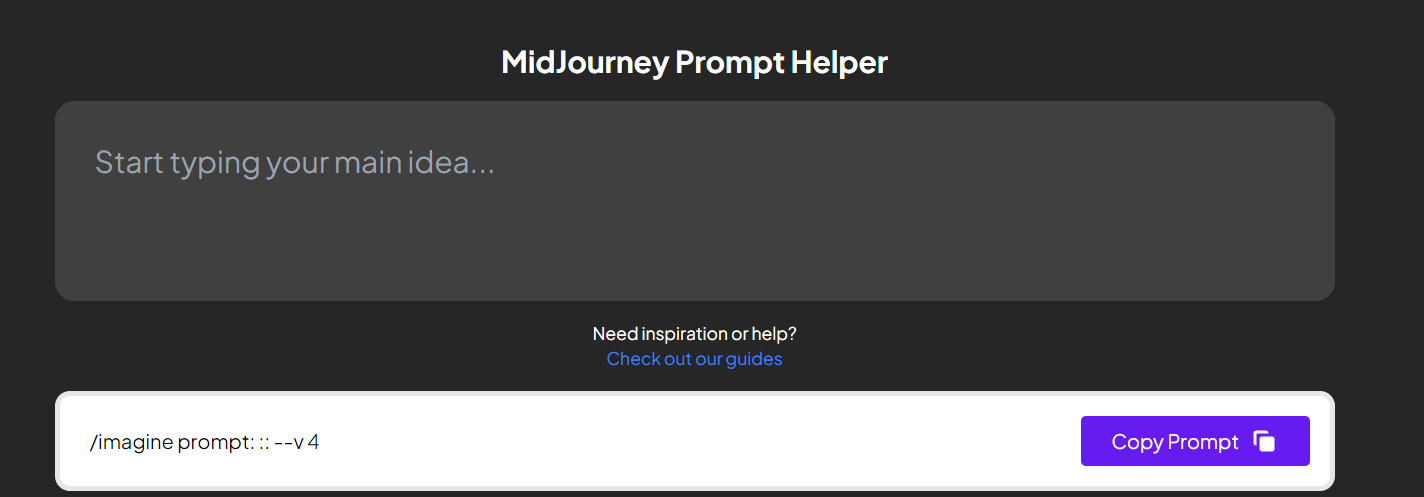
Midjourney Prompt Helper Start with writing your main idea in the box and then wait for a while; you will get the prompt you need. Copy and paste it into Midjourney and get the image. You can choose from different options for style, such as multiple styles, lighting, camera, artists, depth of field, quality, stylize, seed, materials, size, and more.
#3. Midjourney Prompt Builder
Midjourney Prompt Builder helps you get the prompt from the image along with the text inputs. Here, you can upload any image or write a short message describing the image you need. You can also add some details, mimic styles, parameters, and image sizes to get the exact image you have in mind.
#4. Future Tools
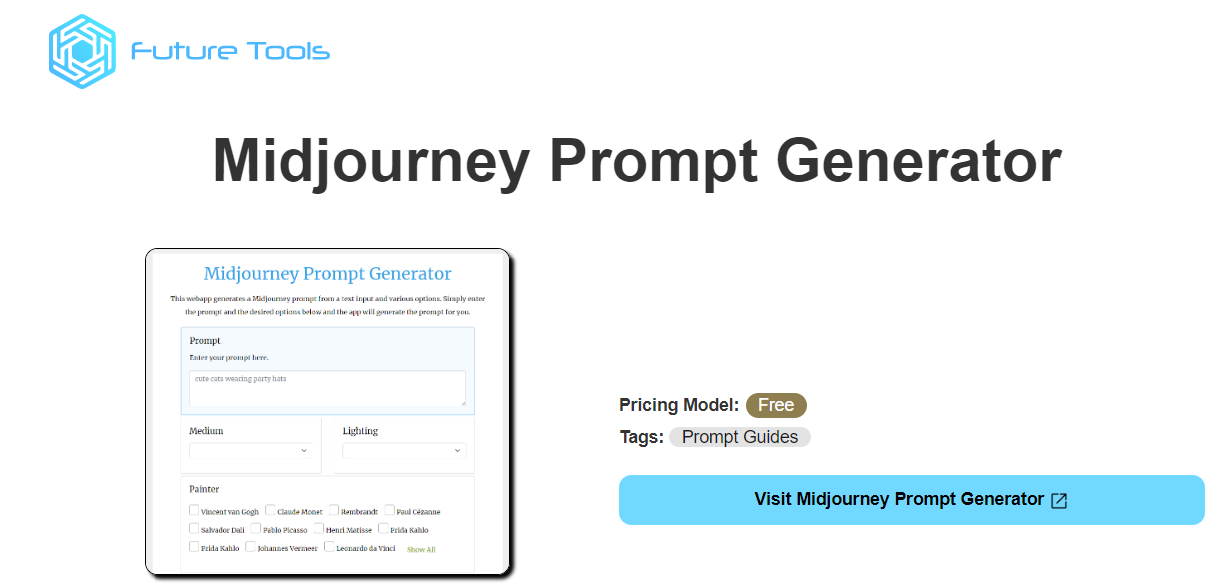
Future Tools MJ Prompt Generator is a web application that produces prompts based on the text and various options. You can customize the prompts with art movements, materials, mediums, rendering engines, chaos, height, weight, aspect ratio, version, uplight, same seed, stylization, width, filters, scenes, beta, HD, and more. Just enter a simple message, like a cute puppy holding a fork, and choose various options to get your perfect prompt.
Tips to Write Better Midjourney Prompts
If you want to generate exact results from your imagination, you will need to use precise prompts in Midjourney. The reason is that Midjourney’s algorithm breaks down a given prompt into tokens (smaller parts). It then uses these tokens to generate the image.

Here are some points you can consider to write better prompts.
- Use simpler language: Avoid academic or decorated language that is difficult to understand. Instead, always use simpler, straightforward, and to-the-point language that the algorithm can catch easily.
- Write correct grammar: Writing incorrect grammar makes it difficult for Midjourney to grasp words and generate the desired image. So, always use correct grammar.
- Use shorter sentences: Use short, easy-to-understand sentences that convey the desired meaning. For example, avoid writing, “an orange cat is taking a nap in the room which is big, well it, and has lots of toys”. Instead write, “an orange cat taking a nap in a well-lit room.”
- Be specific: Avoid unnecessary words in your prompts. Be specific and use only essential words that explain your idea. For example, instead of writing, “a room that is big and well lit”, write “a big, well-lit room.”
- Add references: Midjourney can replicate styles. So, upload an image and generate a similar, inspired image out of it. You can even add references to a particular style, era, personality, location, subject, lighting, emotion, etc.
- Use adverbs and adjectives: Be descriptive in your language by adding adverbs and adjectives that can trigger nuance. You can include shape, color, size, scene, object characteristics, etc. in your prompts.
- Negative prompts: You can define things you don’t want in your image using negative prompts. For example, if describing a forest, you can write “no buildings” in your prompt.
Conclusion
Midjourney is an outstanding AI-powered text-to-image application that transforms text prompts into mesmerizing images magically. It empowers content creators, artists, and designers to unleash their creativity, create art, and forge new realities.
To use Midjourney, you need to use the Discord server, invite the bot, and generate realistic, unique images. But it also requires the skill of writing a prompt explaining the image, its color, artist, pixel, and every stroke so that Midjourney can understand your needs and produce images accordingly.
Thus, start creating fantastic masterpieces by leveraging the limitless potential of Midjourney and keep exploring more. Although Midjourney prompts need writing skills, you can generate prompts using /describe commands or go for the tools mentioned above.
You may also explore some best AI image generators for amazing images in seconds.

