Looking for the best Mac cloning software? Look no further! Explore our top picks for Mac cloning software and choose the perfect one for your needs.
Even though Macs are pretty robust, they are not invincible. So if your hard drive gets damaged for any reason, you will have to suffer data loss.
To avoid losing your data in case of a fatal error, it is essential to clone the disk of your Mac. With a reliable backup of your hard drive, you don’t have to worry much about losing important data, as you can always restore them if the original file is lost.
Apple already has a native backup mechanism known as Time Machine, but it’s far from perfect. Time Machine has limited capabilities, and it is not programmed to clone the entire drive. Thus, you need to go for a comprehensive disk cloning tool with advanced features such as bootable backup.
Easily clone disks, backup data, and recover files with the top Mac cloning software. Find the perfect tool for your needs, from user-friendly options to feature-packed powerhouses.
Acronis Cyber Protect
Acronis Cyber Protect Home Office, formerly known as Acronis True Image, is an excellent cloud-based backup service for Mac that offers speed, security, and privacy.
While there are several online backup services in the market, what differentiates Acronis from them are its thoughtful features, such as file syncing, antivirus capabilities, and advanced protection from Ransomware.
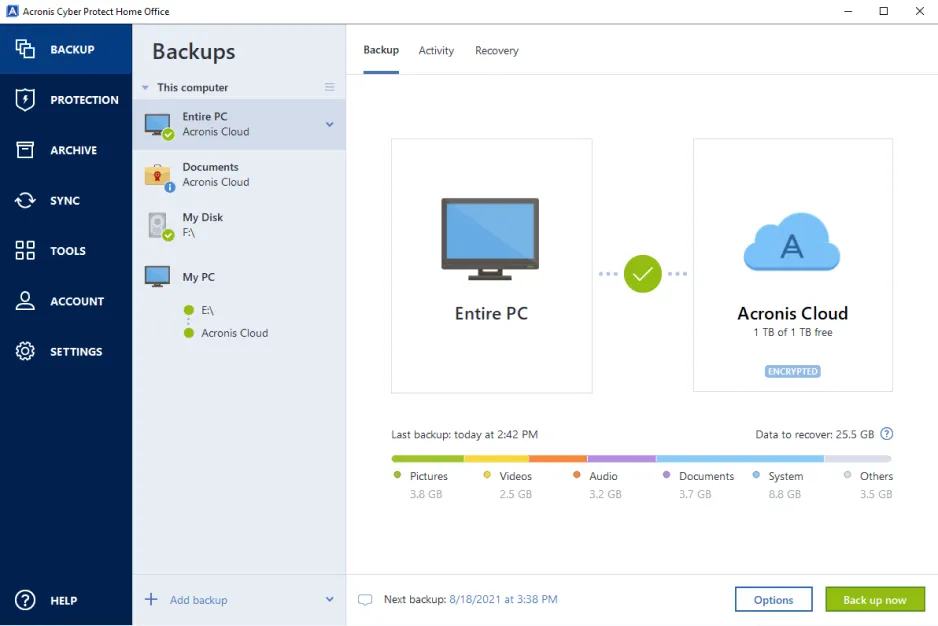
Key Features:
- Tons of advanced features
- Zero-knowledge encryption to secure your files
- Advanced Cyber Security tools
- Excellent data security & privacy features
- In-depth file backup and file syncing process
You can also schedule the backup process by specifying what will trigger it; a system reboot, a system shut down, when you connect an external disk or login to the user account. Besides, you can also set the operation priorities on these backups; if the task priority is high, it may also enable multithreading.
Acronis also offers you file syncing capabilities between your Mac and Cloud Storage; without consuming any extra storage.
Apart from these advanced features, you also get a few other tools, such as a Rescue Media Tool, a System Cleanup Tool, and a Drive Cleanser. A rescue media tool will come in handy when your system suffers a fatal crash, and a drive cleaner thoroughly wipes off the hard drive after you delete the files.
Acronis also has an Archive tool that scans your Mac to look for large and less frequently used files and prompts you to back them on the cloud and make space on your disk drive. You can also ‘notarize’ all the backed-up data that acts as a digital signature to authenticate your sensitive files and folders.
In Security aspects, Acronis Cyber Protect Home Office has several impressive features like antivirus scan capability, web filtering, and video conference security.
EaseUS Todo Backup
EaseUS Todo Backup is a sophisticated backup mechanism that automatically backs up the system drives. It can safeguard all the sensitive files and maintain their original quality. If you are a working professional who fears loss of data, then EaseUS Todo Backup is one such backup management tool that provides ease of use to beginners in backing up their data.

Since the UI is clean, you can access the features easily even if you are a novice; but don’t presume that this backup tool lacks the advanced features. The complete procedure of backing up and cloning the files is pretty straightforward; choose the folder you want to clone and then pick the destination folder. So you see how fast it is to execute the disk cloning process.
There are four major segments of the EaseUS Todo Backup mechanism. These are Disk Cloning, File Syncing, Backup Archive, and Mac Data Backup. Here’s what they all are about:
- Disc Cloning: It means copying the contents of a drive and backing it up on the targeted file.
- File Syncing: Here, you can pick those files and folders that you need to sync with your backup tool. Both one-way and bi-directional sync are possible here.
- Backup Archive: All the lists of the archived backups are present here, and you can compress them to free up the disk’s space.
- Mac Data Backup: It performs the backup of chosen files, folders, and even system data.
One of the most impressive features of this Mac backup tool is Automatic Backup Scheduling. You can specify the day, time, and duration of the backup process in the software.
That will automate the backup in stealth mode. Besides, all the backups that you’ll create with this software will have several security features like password protection, file transfer using FTP protocol, and more.
EaseUS Todo Backup for Mac will cost you $29.95 with a 30-day money-back guarantee. However, you can also avail of its trial version offers you almost all the features but with reduced performance.
ChronoSync
ChronoSync is comprehensive backup management software for Mac that can perform tasks like file synchronization between two computers, backup data, hard disk cloning, and creating system-bootable backups. The file sync procedure is pretty simple and involves picking the source and destination folders.
Due to its simple interface and ease of use, it is a go-to Mac backup tool for professionals such as photographers, video editors, filmmakers, musicians, and others.

The ChronoSync backup tool performs the following tasks:
File and Folder Synchronization
You can sync your important files and folders and create two sets of them in two different locations.
Safeguard Your Mac’s Data
ChronoSync lets you backup your files and creates several copies so that you can restore these files in case of data loss. You can backup your data to an external hard drive or archive those files that are no longer in use but are important. To be one step safer, you also get an option to back up your files to remote devices and even to a cloud storage medium.
Quick Recovery with Bootable Backups
This disk cloning software also allows you to create bootable backups that come in handy in case of any catastrophe. In case of hard drive failure, you can reboot your Mac through these bootable copies of the drive.
Automate the drive backup
ChronoSync file backup software for Mac offers impressive scheduling capabilities that let you schedule the backup at any time that you prefer, most probably when your Mac is idle. Just specify the time and duration, and you’re good to go!
Complete flexibility and control
ChronoSync provides you the flexibility to customize the backup and disk-controlling procedure to its core. You can access the folder tree and choose what to back up and achieve specifically. Besides, it also previews all the changes that will occur and commits these changes only when you are sure about them.
This complete and all-in-one disk cloning and backup solution for Mac will cost you USD 49.99. You can download and evaluate the trial version of ChronoSync for 15 days before purchasing it.
Clonezilla
Clonezilla is an open-source disk cloning and partitioning tool for Mac. This Linux-based command tool enables you to deploy the system and perform bare-metal backup and recovery. There are three versions of the Clonezilla backup management tool depending on the type of function they perform- Clonezilla live, Clonezilla lite server, and Clonezilla SE (server edition).
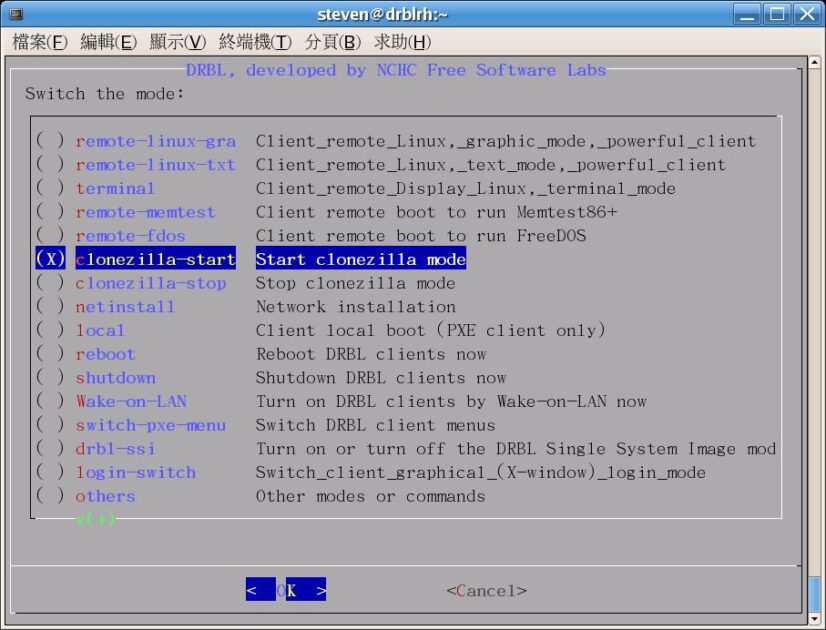
If you want to backup and restore a single Mac, you should go with Clonezilla Live. On the other hand, Clonezilla Lite Server and Clonezilla SE are suitable for massive deployment purposes and are capable of cloning more than 40 Mac machines simultaneously.
Clonezilla skilfully backs up only those blocks of your hard disk that are currently in use to improve the disk cloning efficiency and cut down the cloning time. Due to this, it is also possible to achieve an 8 GB/min restore speed with high-end Mac hardware.
Key Features:
- It supports a wide range of file systems for the different operating systems, including HFS+ of Mac OS. Hence it is possible to clone the disk drives of Intel-based Mac OS. Clonezilla makes sure that only the occupied blocks of the partition are cloned and restored by Partclone.
- However, if the file system is unsupported, sector-to-sector cloning is carried out.
- Allows you to install Boot Loader that includes both grub (version 1 and version 2) and syslinux.
- It is possible to schedule the disk cloning. Thus, you do not have to clone the disk process manually.
- Since it includes a command user interface, commands and options carry out the procedures.
- You can customize your disk imaging and cloning procedure using the boot parameters.
- Supports restoration of one disk image to multiple local machines
- Clonezilla SE supports multicast functionality for massive cloning procedures.
- AES-256 encryption ensures security during data access, storage, and transfer procedures.
This robust and highly customizable disk cloning tool for Mac is open source. Thus it is free for use and you can modify and distribute it as well.
SuperDuper
SuperDuper is an excellent disk cloning and backup creation tool for Mac. It is user-friendly and straightforward and allows you to create a bootable backup of your Mac. It can also clone up your internal hard disk and has diverse backup options compared to the Time Machine backup.

Its built-in backup scheduling feature allows you to back up your PC when you don’t need it. You get to choose one of the three backup options: Erase and copy, Copy different files and Copy new files.
SuperDuper backs up your data to the backup disk but does not remove the content from the original destination. But in case you want to free up your disk space, you need to go for the Smart Update option that retains your current boot image and updates the remaining backup files.
SuperDuper also supports a Sandbox backup, using which you can test the updates conveniently. This way, a bootable image of your Mac is created that also includes the drivers, software, and system updates. To restore the backup files from the external drive, you can pick one of the two sandbox backup options.
Key Features:
- Flexibility: It offers all the advanced features in the simplest way possible. You get to choose what to do. You can create a full backup or clone the hard drive and quickly backup your boot drive into another drive, partition, or even an image file. It also allows you to update your existing clone with the latest data of your Mac within minutes.
- Speed: Apart from being powerful, SuperDuper is incredibly fast at the same time. Its Smart Update feature can scan and analyze thousands of files within minutes. Then it updates the disk clone to mirror the changes on your Mac.
- Checkpoints: SuperDuper allows you to create checkpoints on your system using the Sandbox testing feature. It helps ensure that all the valuable files and folders are safe in the bootable copy. In any case, if something goes wrong with your Mac, you can reboot your system to the original.
You can download and install a free version of SuperDuper, but it has limited functionalities. To use advanced features like Smart Update, Scheduling, Sandboxes, Scripting, and more, you need to purchase its premium version.
Get Backup Pro
Get Backup Pro is advanced backup software for Mac that can keep your data safe using tools like backup, archive, disk cloning, and folder sync. It skilfully backs up your Mac data, creates bootable and encrypted backup files and syncs your files and folders; this way, you can get back your data in case of machine failure.

The main segments of getting Backup Pro are as follows:
Data Backup
The primary focus of this disk cloning software is to create a copy of your Mac data. It follows an incremental backup procedure to speed up the backup process. That means it only reflects the new changes made in the Mac in the original copy of the backup.
Due to the hard linking of the original files, the backup folder containing the full backup of the Mac occupies less storage space than the actual size of the data.
It is also possible to create Mac backups using the iTunes, Mail, Contacts, Documents, and Photos templates. Besides, you also get an option to encrypt and schedule the backup automatically.
Secure your Mac’s Backup Archives
You can encrypt your full or incremental backups using the AES-128, AES-256, Blowfish, or Triple DES encryption techniques. You can schedule an automated backup using the Get Backup Pro and select where you’ll want to save the backed-up archive; on an external disk, network volume, CD, or DVD. You can effortlessly restore these archives later on without getting Backup Pro software.
Create Bootable Backups via Cloning
If you want to switch to a new disk, you can easily do it using the cloning feature. Create a clone of the disk volume to get a bootable backup disk that can work with both the latest APFS and traditional HFS+ file systems. This way, you can end up saving time in case your Mac’s disk suffers a fatal error. You can boot up your Mac using the disk clone you’ve created on your external hard disk.
Folder Synchronization
Use Get Backup Pro’s sync tool to effortlessly synchronize the files and folders of your Mac to another system or an external hard drive.
Get Backup Pro supports both unidirectional as well as bidirectional sync. Similar to the backup-up tool, it is also possible to schedule the file synchronization process; so that it automatically triggers and syncs your files and folders without your intervention. Go Backup Pro is available for free download, but you only get limited features here.
Bombich Carbon Copy Cloner
Carbon Copy Cloner (CCC) from Bombich is a feature-loaded option to disk clone on macOS.
It gives ultimate flexibility for backups, such as storing files on an external hard drive or another Mac. Likewise, you can choose to copy a folder or the entire drive.

Scheduling backups isn’t difficult either. Carbon Copy Cloner lets you back up on weekends, weekdays, upon detecting the backup drive, or whenever you make changes. Plus, you can chain multiple backup tasks together.
Moreover, CCC has smart updates that avoid unnecessary file copying by prioritizing recently added or modified files. You can also pause a backup operation and resume at your convenience.
Carbon Copy Cloner notifies you after backup completion from your Mac notification center, besides sending you an email about it. Not just backups, CCC is also potent in recovering lost files due to accident deletion or malware corruption.
All this and more gets done with CCC’s intuitive interface, which allows task grouping, sorting, monitoring, and more. The advanced set of features includes back preview, backup audit, comparing source and destination, file health check, post-backup verification, etc.
Finally, Carbon Copy Cloner offers a 30-day free trial for a detailed hands-on experience.
Now, let’s explore the concept of disk cloning and the reasons behind considering it for your hard drive.
What does disk cloning mean?
Cloning the hard drive means creating the exact copy of the original disk with its content, including the bootable operating system files you need to get your Mac up and running. A clone of your drive comes in handy when you want to back up your files, switch to a brand new machine, or go for a Solid State Drive (SSD).
Contrary to what you might think, cloning your hard drive and backing up your files are two different aspects.
- A disk backup only contains your files and folders; when we back up our hard drive, we save the copied versions of the files either on a cloud storage medium or an external drive. However, this backup is not capable of acting as an independent disk drive.
- Cloning a hard drive means creating an exact copy of the original, including the operating system files. Thus, a clone drive can boot your Mac as it would have with the original hard disk.
Why should you consider cloning your hard drive?
While cloning your hard drive can never do any harm, here are the reasons why people consider cloning their hard drive.
Have a full backup
Creating a full backup of your drive is essential to prevent complete data loss due to malware infection. Depending on the severity, it can harm your files and even render your entire OS useless. In case of a Ransomware attack, your files are encrypted and are inaccessible. But if you have a cloned hard drive, you can always wipe off your drive and start from scratch.
Migrating to a new machine
While switching to a shiny new computer is a great feeling, installing everything from scratch can be overwhelming. It is advisable to clone the old drive and mount it on the new system to save your precious time.
Upgrading your drive
There are several reasons why you might consider upgrading to SSD from the hard disk drive, slow performance being the main reason. In such as situation, you can always clone your Hard Drive and move its contents to the new piece of hardware later on.
Wrapping Up
Users have different needs and reasons for getting Mac cloning software. These are some of the best disk cloning software for your Mac. All these have shown impressive performances and have their share of advantages and limitations. While EaseUS Todo Backup offers exceptionally advanced features, SuperDuper offers incredible ease of use. You can weigh their features and choose that disk cloning tool whose offerings align with your needs.

