Tools for recording 🎥 Microsoft Teams meetings for free.
“Most meetings are an utter waste of time and productivity. ” This is a common sentiment shared by most employees and managers alike.
Yet, remote/hybrid word culture survives based on how well we collaborate through computer screens, with meetings being an unavoidable element.
While we all e-meet many times in a typical work week, oftentimes, the outcomes are mostly eye strain and some conversations we don’t remember clearly. In fact, on average, $37 billion is wasted per year due to unproductive meetings.
So, unless you’ve penned down everything, online meetings are corporate amusement in disguise.
To stop that, you can record 📹 the important ones at least.
| Product | Notable Features |
|---|---|
| Clipchamp | Easy-to-use video editor with screen recording. |
| Xbox Game Bar | Integrated screen recorder for Windows PCs. |
| OBS Studio | Free open-source software for video streaming/recording. |
| ScreenApp | Freemium tool for screen and webcam recording. |
| Otter | AI meeting assistant with real-time transcription and AI meeting notes. |
| Fireflies | AI utility with meeting recording, transcription, and analysis. |
Recording Microsoft Teams Meetings
Recording is a premium feature integrated with Teams business subscriptions, currently starting at $4.00 per user per month.
This entry-level plan offers adding up to 300 participants, unlimited group meetings, 10GB of cloud storage, live captions, meeting recording with transcriptions, etc.
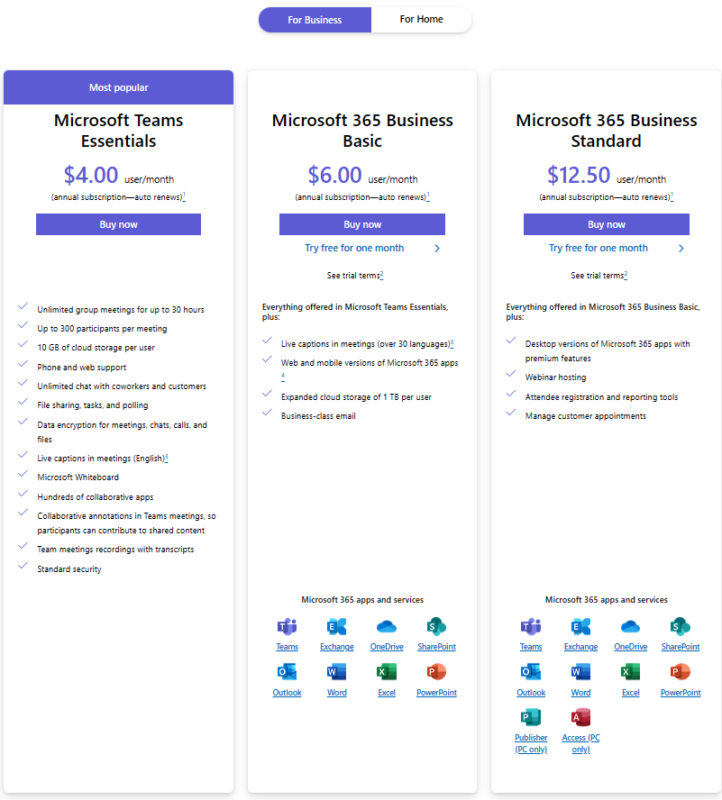
While the feature list is great👌to look at, it can be something you won’t necessarily use as a newborn startup with a small team. In such a case, all you need is some tool to record those occasional meetings to reflect upon later.
I can suggest some tools to serve this exact use case. Let’s begin.
Clipchamp

At its core, Clipchamp is an easy-to-use video editor. However, you can also use it to record screens and webcam in up to 1080p resolution without any limits on the number or length of recordings.
The recording function is similar to any screen recorder. Select Record & create from the left pane, click Screen, and select the browser tab hosting the Microsoft Teams meeting.
Lastly, the Export option at the top right lets you select the output resolution before downloading.
The only downside is no integrated cloud storage in the free plan. Still, you can save the video in Google Drive, OneDrive, Dropbox, etc.
And though the interface might seem a bit complicated for recording, it becomes easy with the first recording itself.
Xbox Game Bar
A screen recorder natively integrated into all Windows PCs is its Xbox Game Bar. You can start this by pressing Windows key +G.

This is one of the simplest ways to record Microsoft Teams. Everything happens on your device, and files are locally saved, which you check by clicking 👆 See my captures.
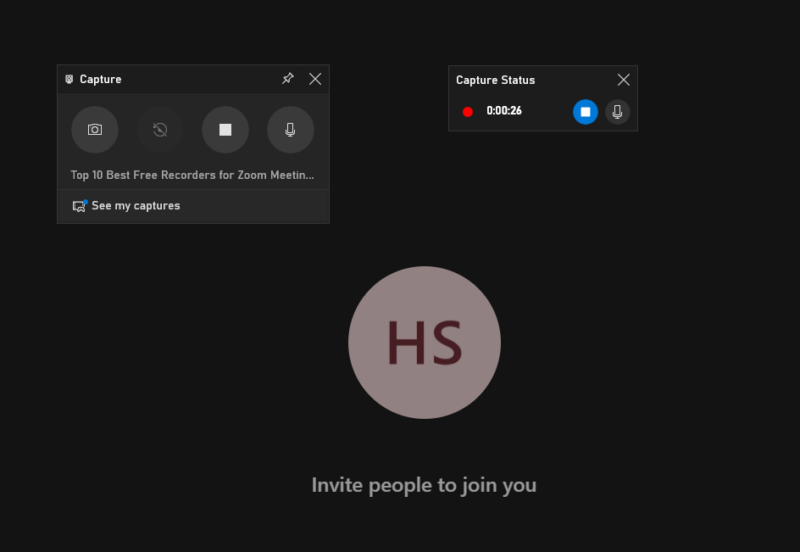
Furthermore, while the Xbox Game Bar was originally meant to record games, it works everywhere except for Windows Desktop and file explorer.
OBS Studio
If it’s just about recording, OBS Studio is everything you need. This is a completely free and open-source software used for video streaming and recording.
This tool has a vibrant community with an ever-growing library of YouTube tutorials that prove helpful for beginners since the interface can feel complicated at first.
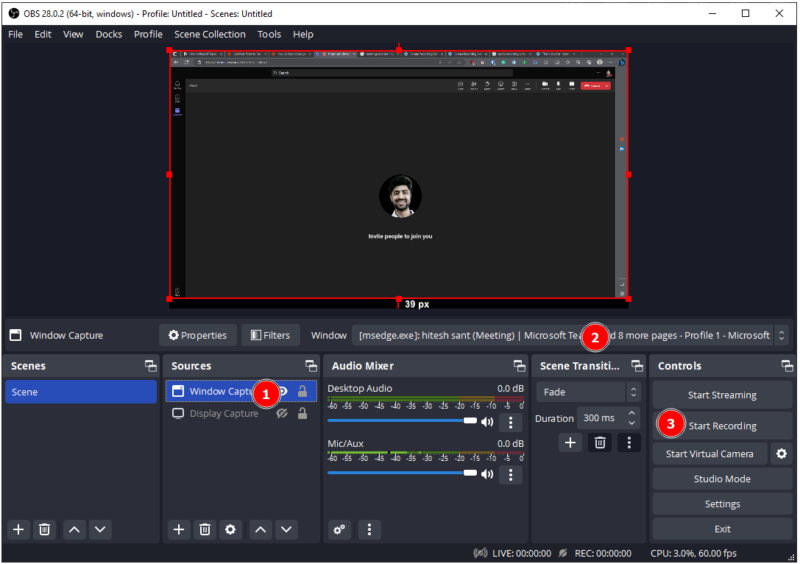
But it works flawlessly once you get past that initial barrier.
After installing, one has to add Sources (marked as 1), select the active Window (marked as 2), and click Start Recording (marked as 3).
Lastly, recordings get saved in the video directory unless you change the default location.
This tool is available for Windows, Mac, and Linux.
ScreenApp
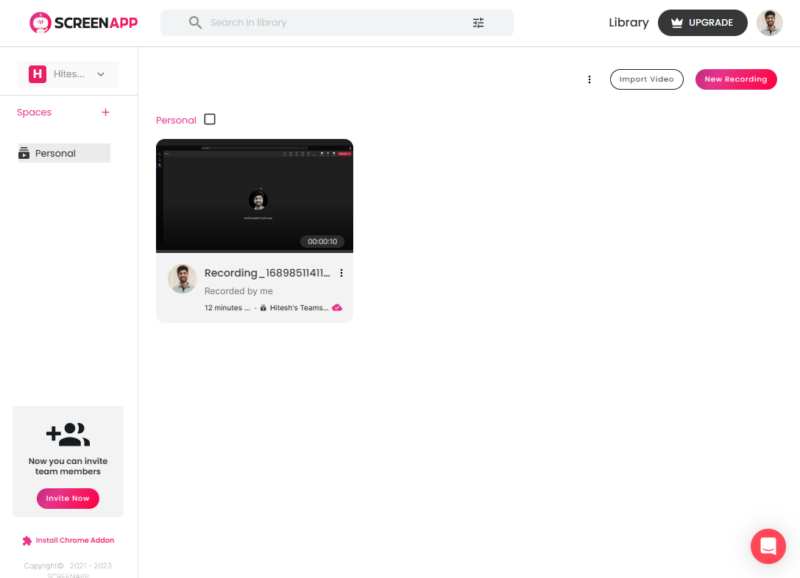
ScreenApp is a freemium tool that is perfect for screen and webcam recording. You can start by signing up, which opens up this straightforward interface.
The top right corner hosts the New Recording button, when clicked, asks to record screen, webcam, or both. Next, we can choose the browser tab or application hosting the meeting, and that’s it.
The free plan limits the meetings to 60 mins per record, does not allow downloads, and saves only 10 videos in the cloud library at a time. Among the good things, you can invite five team members, get shareable links, and have five full meeting transcriptions.
Here are some other tools that you can use to record Teams meetings with an added edge.
Otter
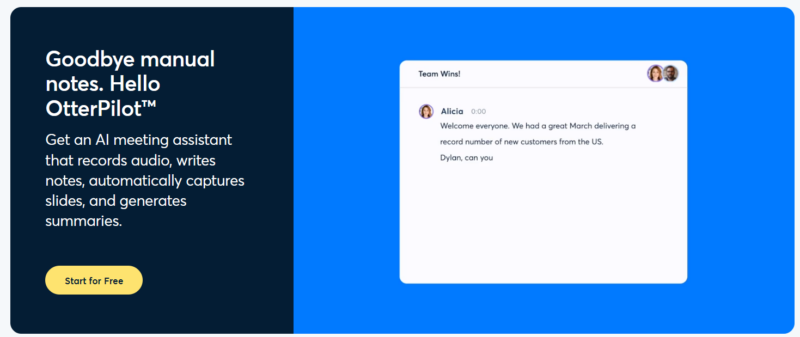
Otter AI is a meeting assistant to record, transcribe (in real-time), summarize, and write meeting notes. In addition, one can highlight important things in its Otter app during a meeting and assign tasks to participants.
Otter bots 🤖 join automatically without any installation and can be coupled with Microsoft Teams, Google Meets, and Zoom. This bot works normally by recording and taking notes even in the absence of the host.
Otter has an excellent forever-free plan which allows capturing slides, an unlimited number of recordings, automated summaries, public and private sharing, and a limited amount of transcription.
And the paid plans extend the conversation and transcription limit, offer usage analytics and unlimited conversation history, allow collaboration, etc.
Want to learn more about Otter🦦 ? Here’s how you can run your online meetings better with Otter.
Fireflies
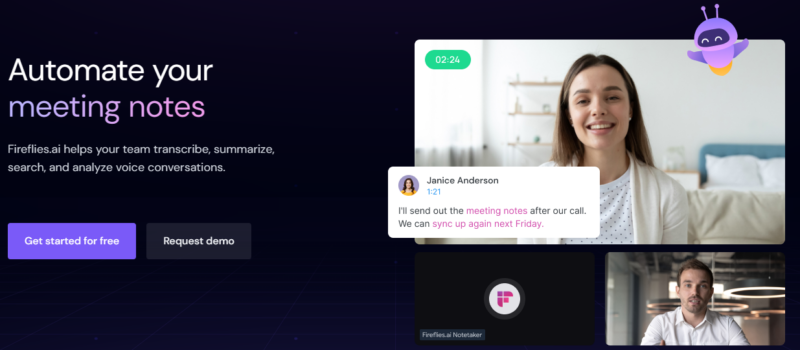
Fireflies is another AI-backed utility that offers meeting recording, transcription, summary, and analysis. It works with all major conferencing tools, including Microsoft Teams, Google Meet, Zoom, etc.
FIreflies has a generous free tier offering meeting recording up to 800 mins of cloud storage. This introductory package also includes automated summaries, playback at varied speeds, commenting & reactions, clipping and sharing, global transcription search, uploads, etc.
Paid offerings add download capabilities, search filters, keyword tracking, talk-time tracking, participants performance monitoring, 3rd-party integrations, API access, sentiment analysis, task detection, and more.
In addition to the bot, Fireflies has a Google Chrome extension you can use to record and analyze meetings.
Record 🎥 the Teams!
So, these were a few tools to record Microsoft Teams. My favorite ones are OBS Studio, Climpchamp, and Xbox Game Bar. While for advanced features, Otter and Fireflies both have great free versions to test things out.
In any case, I sincerely hope you got what you were looking for.
Happy meeting and recording 📹, people!
PS: How about you take a look at tools to record Google Meet too?
-
 EditorJoy R Bhamre is an Editor at Geekflare who brings to the table a unique blend of language and technical expertise. Being an English Literature Honors Gold Medalist, Cambridge-certified Business English Communications Trainer, and the author of ‘Apocalypse’ she knows the value each word brings to a piece. This with her 15-odd years of corporate experience ranging from copywriting to academic publications, accounting, pharmaceuticals, technology, and finance is what set her apart as a language artist building brands through words.
EditorJoy R Bhamre is an Editor at Geekflare who brings to the table a unique blend of language and technical expertise. Being an English Literature Honors Gold Medalist, Cambridge-certified Business English Communications Trainer, and the author of ‘Apocalypse’ she knows the value each word brings to a piece. This with her 15-odd years of corporate experience ranging from copywriting to academic publications, accounting, pharmaceuticals, technology, and finance is what set her apart as a language artist building brands through words.
As a Google-certified Digital Marketing Specialist, Joy enjoys crafting content to suit reader engagement and semantic writing principles. When she’s not glued to her laptop, you’ll find her working towards breaking her next running personal record or in a meditative mood contemplating whether the pen/keyboard is mightier than AI (hint: there still needs to be a brain behind the prompt!). 😉
Education: English Literature Hons, The Maharaja Sayajirao University
Expertise: Digital Marketing Strategy, Privacy, Crypto, B2B and B2C Technology Solutions


