Nobody wants others to snoop into their Android phone and open any random app. Learn how to hide apps on Android and keep your phone safe from snoopers.
Every Android phone comes with many pre-installed apps, and as you keep using it, you only end up adding more to it. These apps often contain personal and sensitive information about you.
Even if you keep your phone password-protected, chances are that you have to let certain people use it, such as your parents, children, spouse, and even younger siblings. However, that does not mean you need to compromise your privacy.
As an Android user, you enjoy a lot more customization features as opposed to iPhone users. Similarly, Android users can utilize several techniques when it comes to hiding apps.
In this blog, I will discuss some manual methods and third-party apps that will help you hide Android apps. After that, I’ll also talk about some scenarios where hiding apps on your Android smartphone might be a good idea. You’ll also find out how to uncover hidden apps on an Android smartphone, if the need ever arises.
For now, let’s begin with the methods of hiding apps on your Android device.
Disable Pre-Installed or System Apps
No matter which Android phone you use, it surely contains a bag of pre-installed system apps or other apps. You may not need to use many of these apps. Luckily, many smartphone manufacturers offer the feature to disable pre-installed apps.
While this will not remove the app from your Android device, it will definitely hide it from the app drawer and stop it from running in the background.

To disable an Android app, go to the Settings section of your device. The easiest way to do it is to click on the Gear icon visible on the notification shade. Search for Apps or Apps and Notifications to open the list of all apps.
Now, select and open individual apps that you want to hide. Tap on Disable button to temporarily disable it. You can also enable the disabled apps later if necessary.
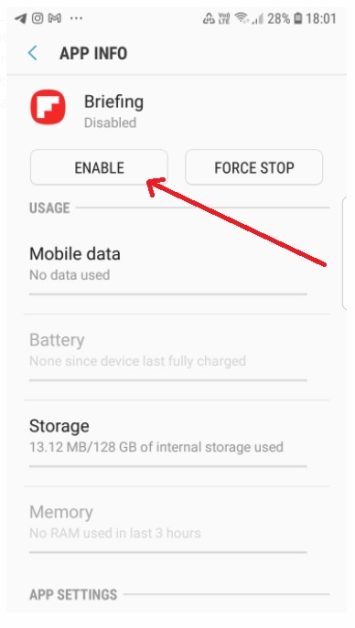
Depending on your device model, the method may vary. If you are unable to disable an app, you might want to uninstall it.
Use Built-In Secure Folders or Password Protect App
If you are a Samsung Android phone user, you can use its Secure Folder feature to hide apps from others. It lets you store sensitive and private apps in a password-protected Android app folder. Besides passwords, you can also enable PIN, pattern, PIN, fingerprint, or iris to secure the apps located in this folder.
Also Read: Best Password Managers for Android and iOS devices
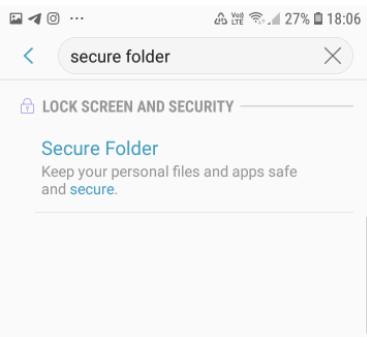
Some Android devices let you lock individual apps using a pattern or number password. After locking an app, you have to re-enter the password or pattern every time you want to access it. Thus, the apps will be safe from unwanted access.
Using Third-Party Apps
You may not find these methods useful for your scenarios, or these techniques are unavailable on your device. Apart from the above approaches, you can also use any of the following apps:
Nova Launcher Prime
Instead of using the default launcher app of your Android phone, you can use Nova Launcher Prime, which is a customized launcher for Android. Besides having all the other necessary and advanced features of an Android launcher, it comes with the feature to hide unnecessary and sensitive apps.
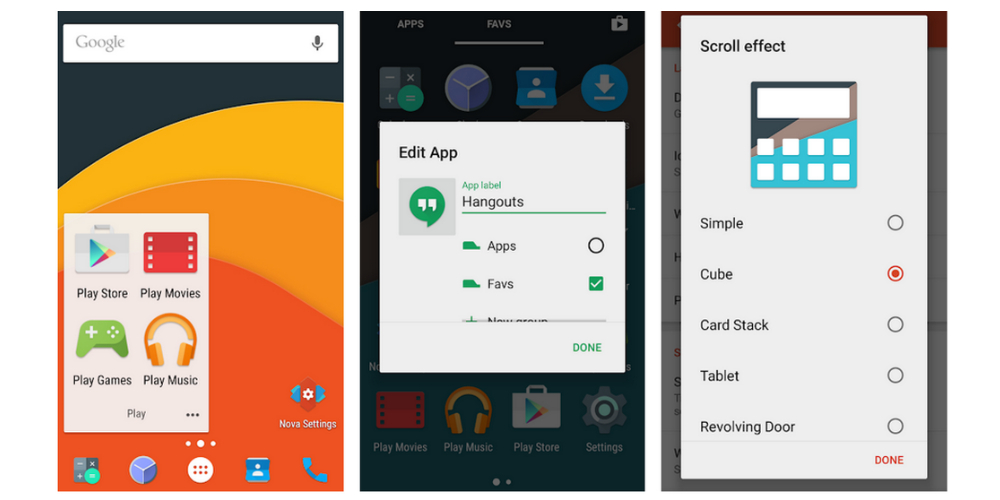
Without uninstalling any app from your Android phone, you can move them from the app drawer and keep them hidden. Open Nova Settings and select the App & widget drawers option. Then, tap on Hide apps and select all the apps you want to hide from the Android app drawer.
App Hider
App Hider is an app that lets you hide apps you download from the Google Play Store, including Facebook Messenger, WhatsApp, Telegram, and Instagram.
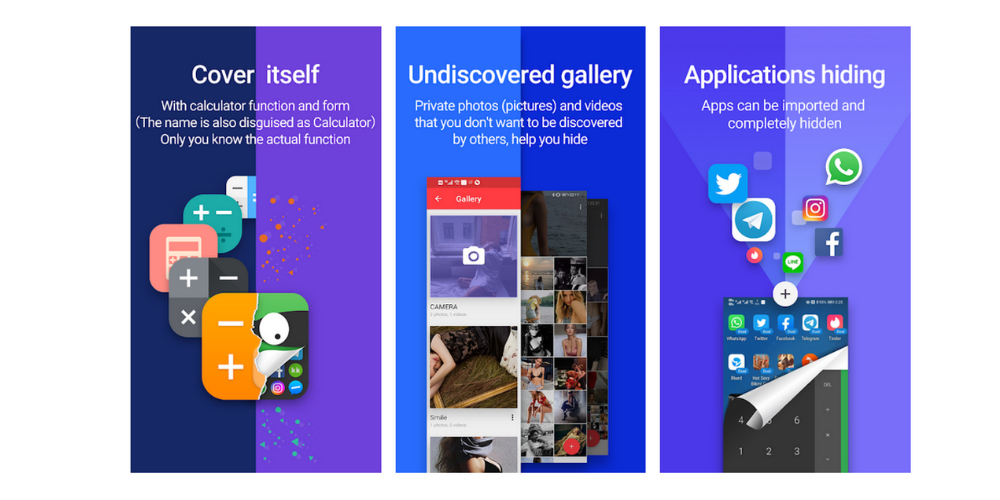
This app also works as an app cloner that allows you to access multiple accounts from a single device. You can easily delete the original app from your device and use the cloned version from within this app.
This app will be visible as a calculator to everyone, and function like a real one. After you enter the right password in the calculator, the App Hider home screen will show up.
App Hider by 2 Face Studio
If you want to keep certain apps away from the prying eyes of your family or friends, use App Hider: Hide Apps. This app offers you a hidden space to secure your apps by cloning. After having the apps cloned, delete the original apps from the phone and use only the cloned version.
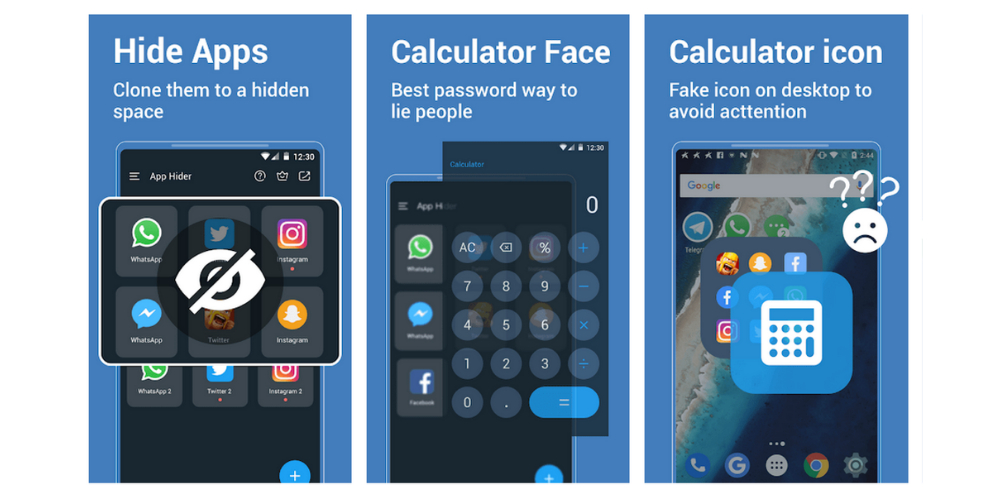
Furthermore, this app icon and interface look like a calculator, so no one would suspect this to be a place where you are hiding some apps.
App Hider by Smart Store
App Hider: Hide Apps App hider is an Android app that helps you hide apps, video games, photos, and videos. It lets you keep your privacy by camouflaging applications and hiding them with passcodes.
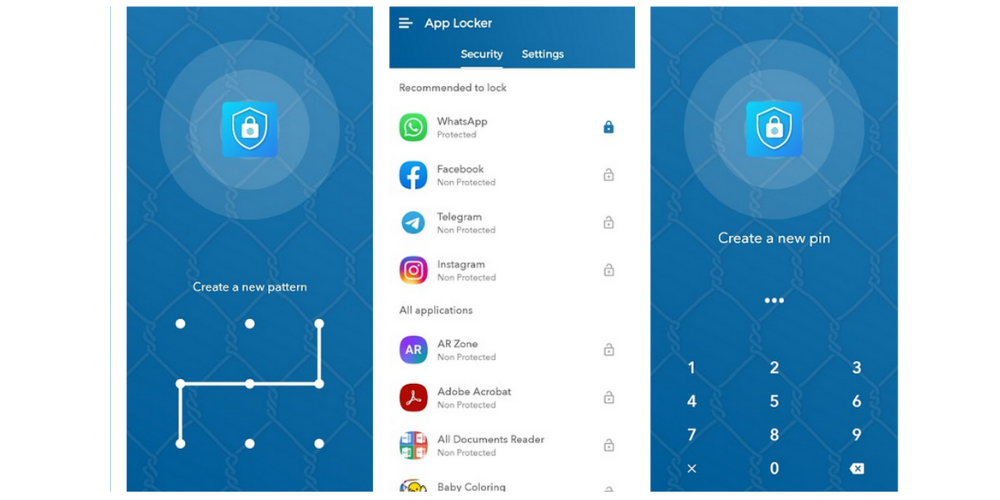
After installing the app, you have to import the apps you want to hide into it, and then delete the original apps from the device. Now, you can launch the hidden apps from App Hider, and no one else can view those apps from your App drawer. It supports passwords, patterns, and fingerprint locks.
Now that you know how to hide your apps, let’s find out some situations where hiding the apps is a prudent idea.
Scenarios When You Need to Hide Apps on Android Phone
When it comes to hiding an app on your Android phone to keep data private and secure, users might have several reasons. In the case of hiding apps, a person may choose to do that for several reasons.
You may have some family members who do not value your privacy. Perhaps, you do not want your parents to see your photos. Moreover, you may have some apps that are not suitable for your kids.

Apart from these, some apps can contain personal and sensitive information such as personal finance data, business secrets, or intellectual property. You would not want these to fall into the wrong hands if it gets lost or stolen.
Last but not least, many Android devices these days come cluttered with bloatware. These apps often make it difficult to find the app you need. They also run in the background and slow down your device.
For these reasons, we often need to hide some Android apps. But what if the case is reversed and you need to uncover hidden apps on an Android smartphone?
How To Find Hidden Apps on Android?
Finding hidden apps will depend on the method you have used to hide them. For example, if you used a built-in secure folder (applicable for Samsung Android users) to hide an app, you are going to find it in the Secure folder.
Android phones that let you disable built-in apps should offer you the option to go to the complete list of apps installed on your phone. You can visit that section and find the hidden app.
Also, if you have used some third-party apps, you need to follow their technique to find your hidden app. If a launcher or app disguises your app as a calculator, check the calculator app to find the hidden one.
Wrapping Up 📱
Hiding apps on Android often becomes a necessity for us to prevent children or other people from accessing them. We have listed a few methods to hide apps on Android.
If your phone does not support manual app hiding, you can always go for the third-party apps mentioned here for the desired results.

